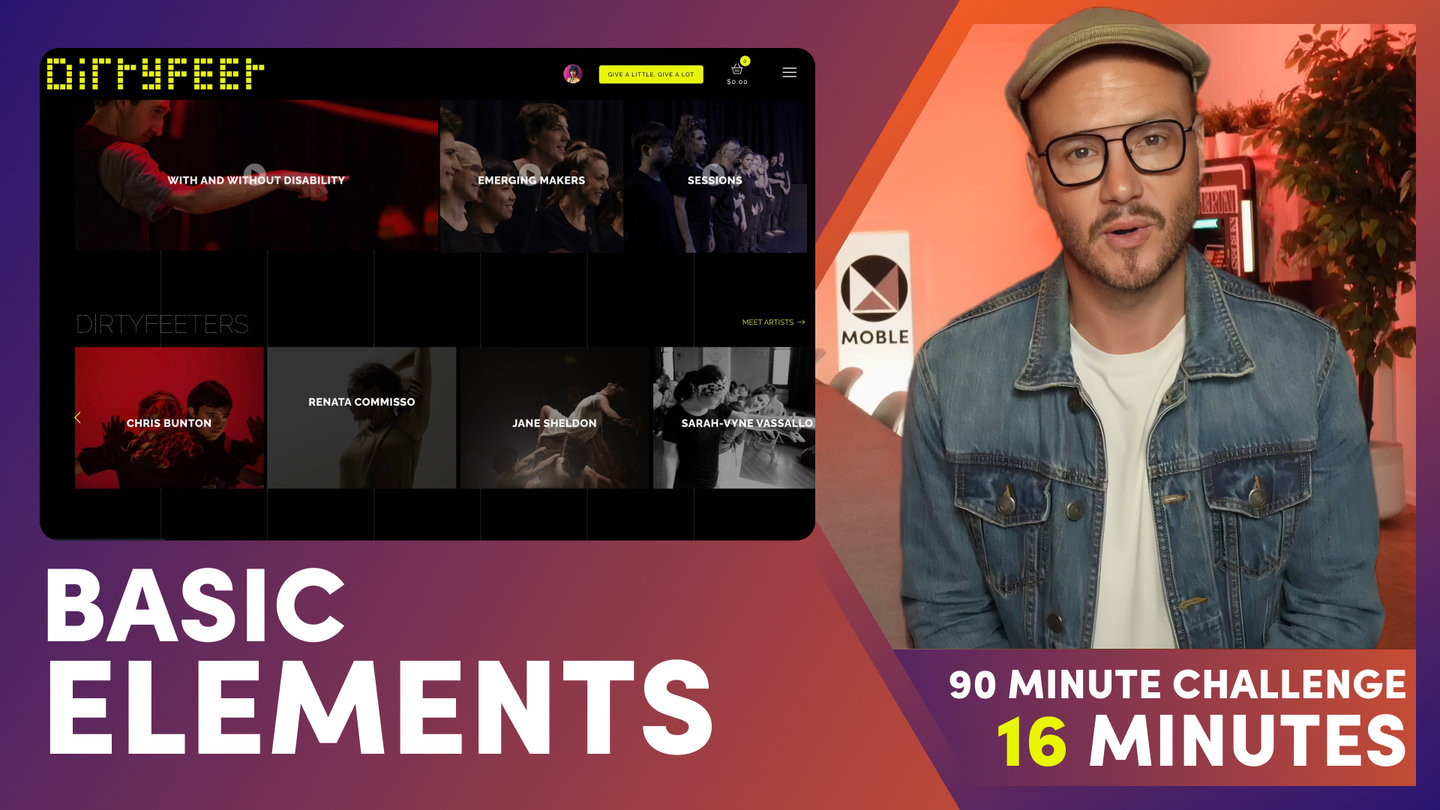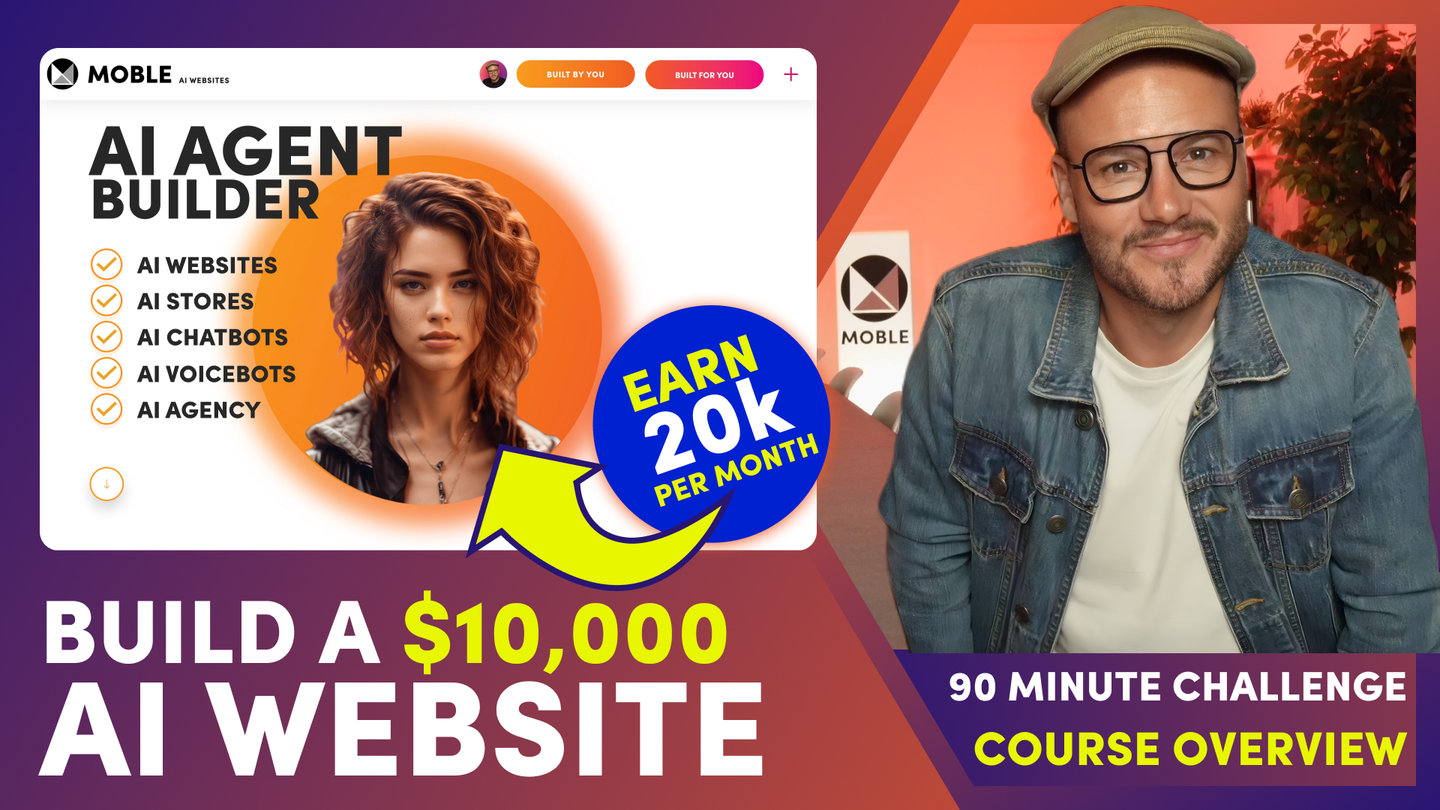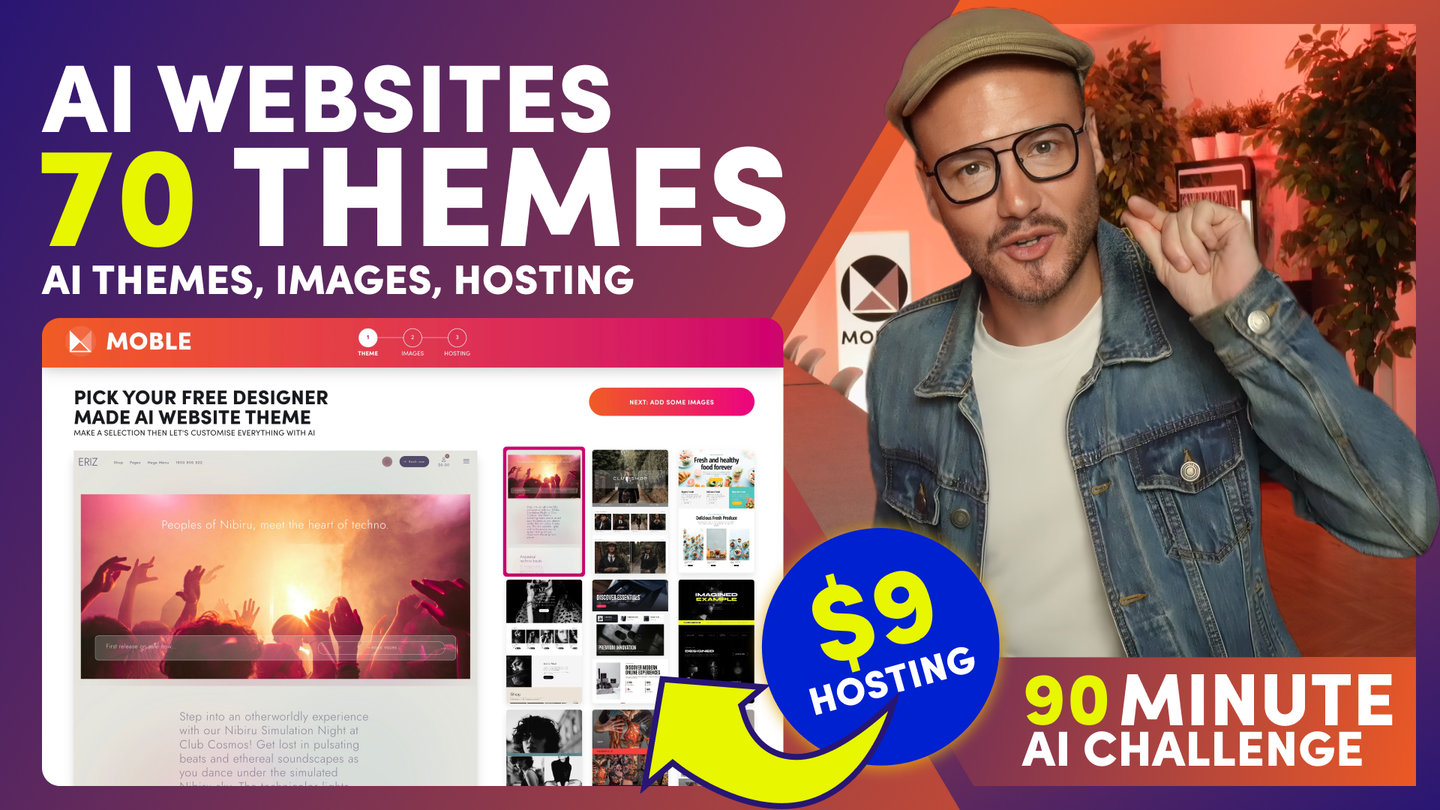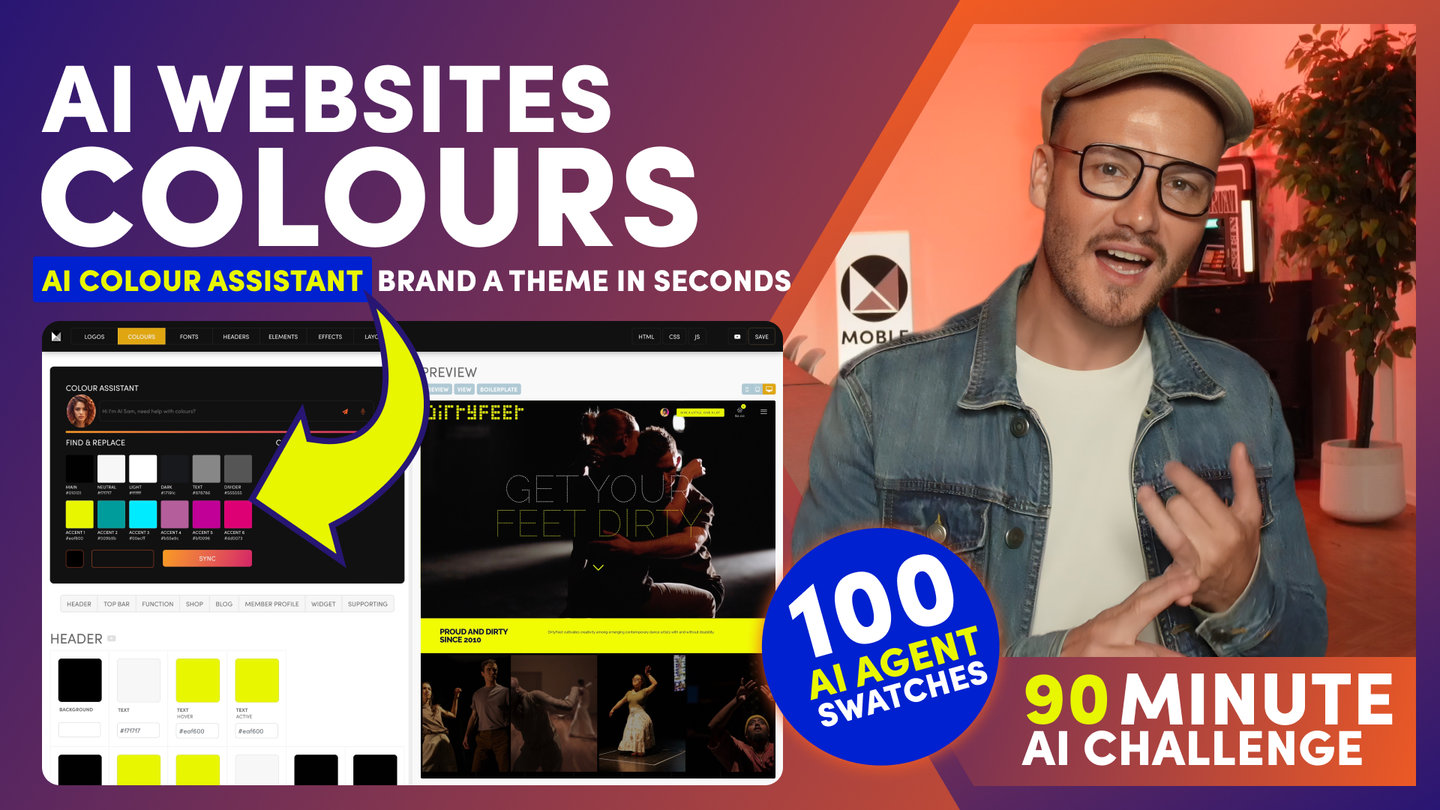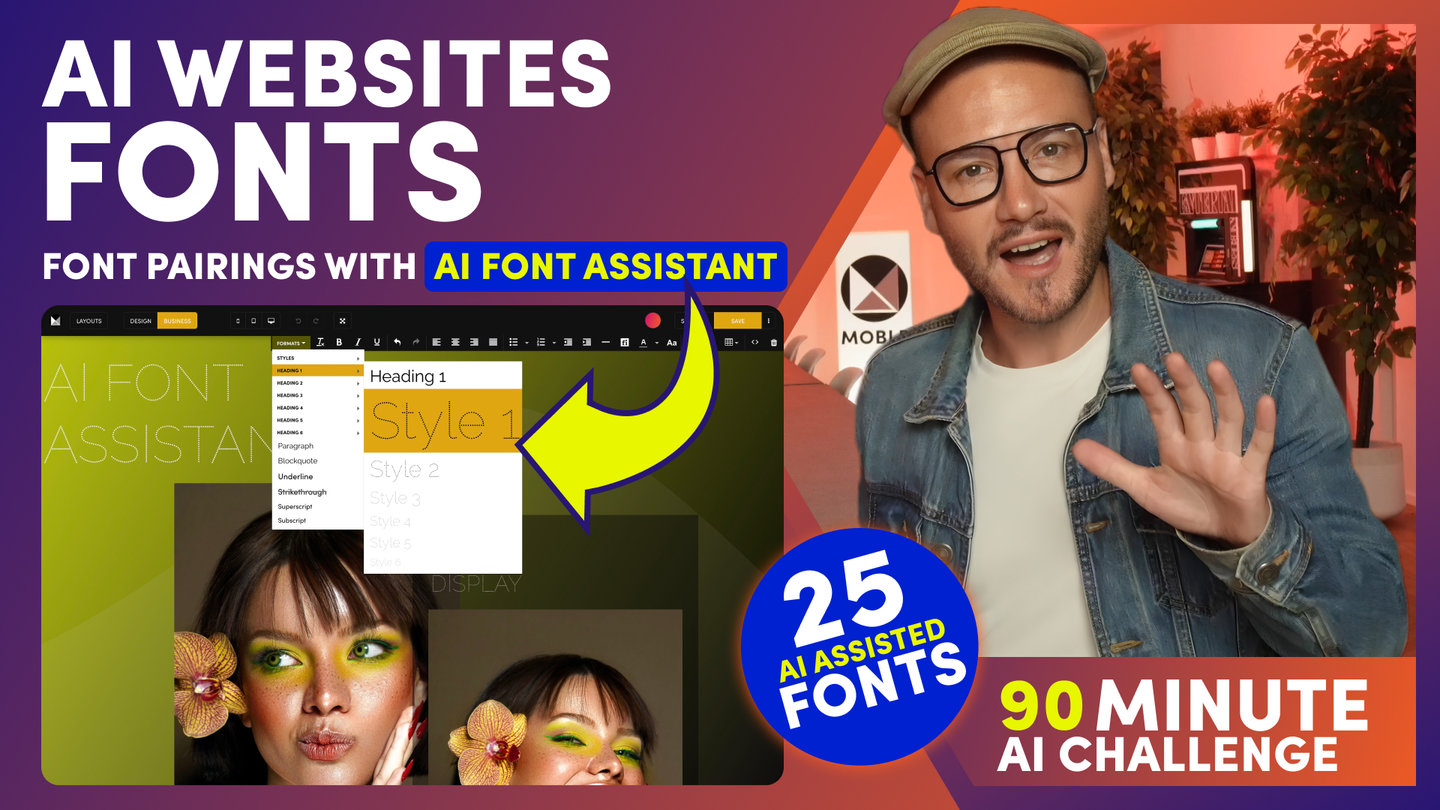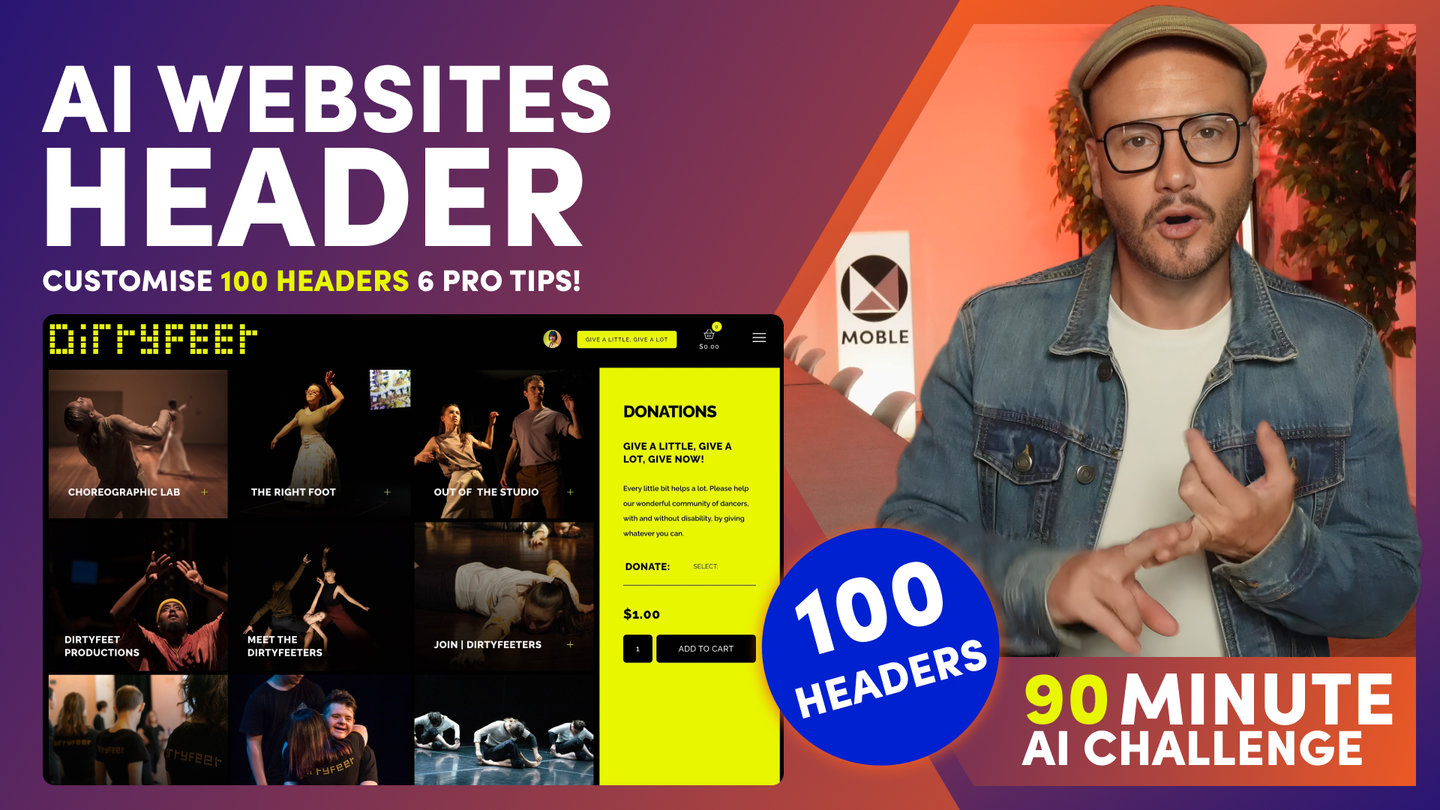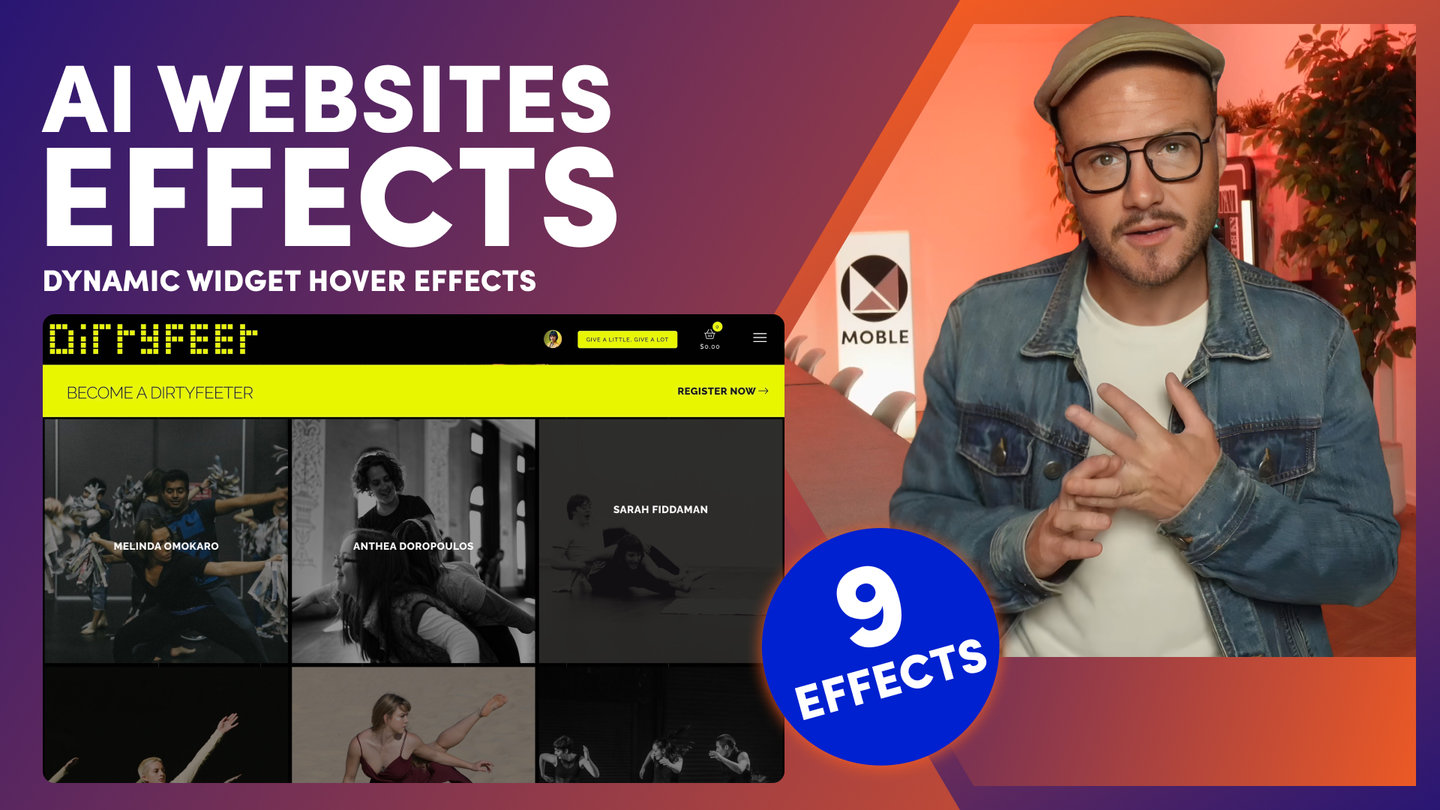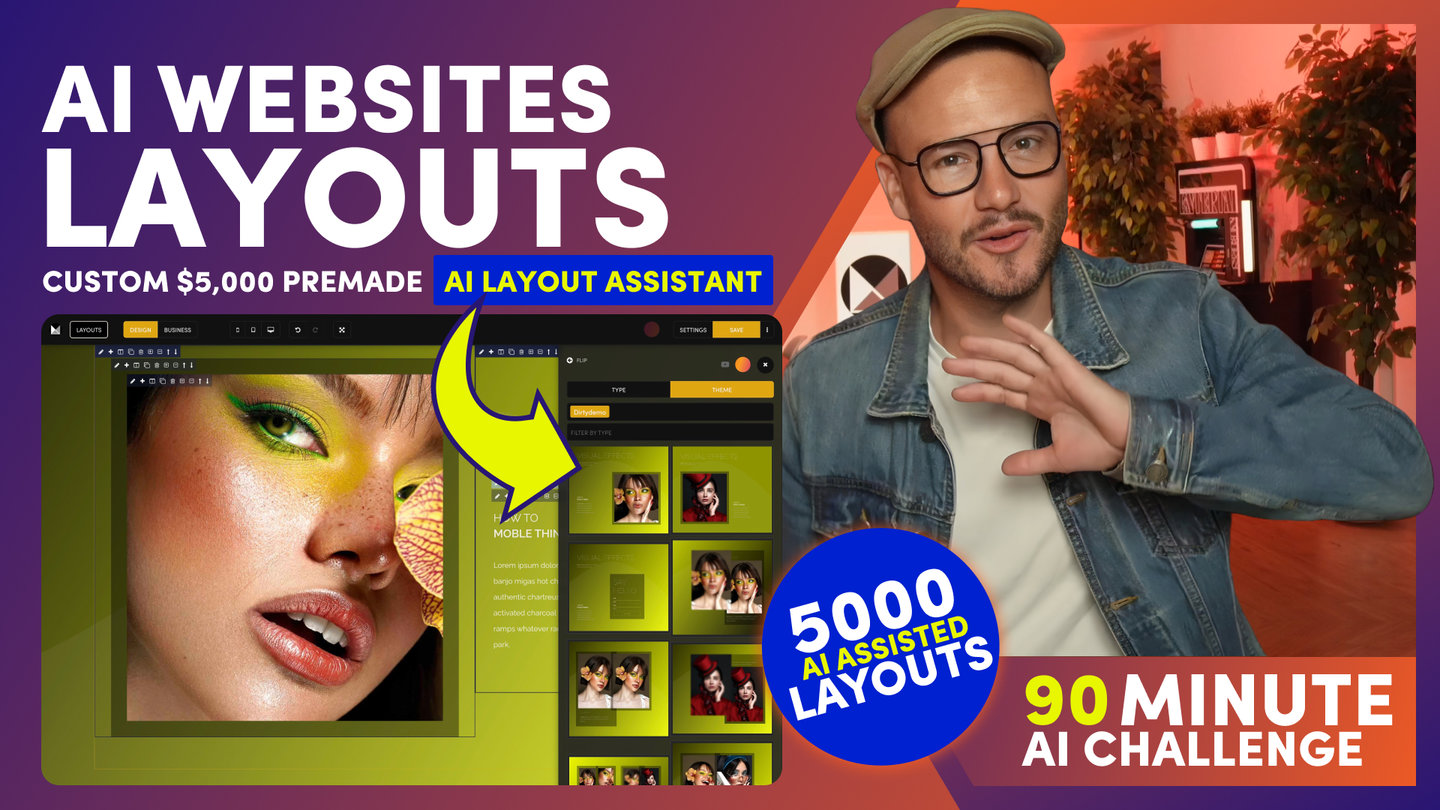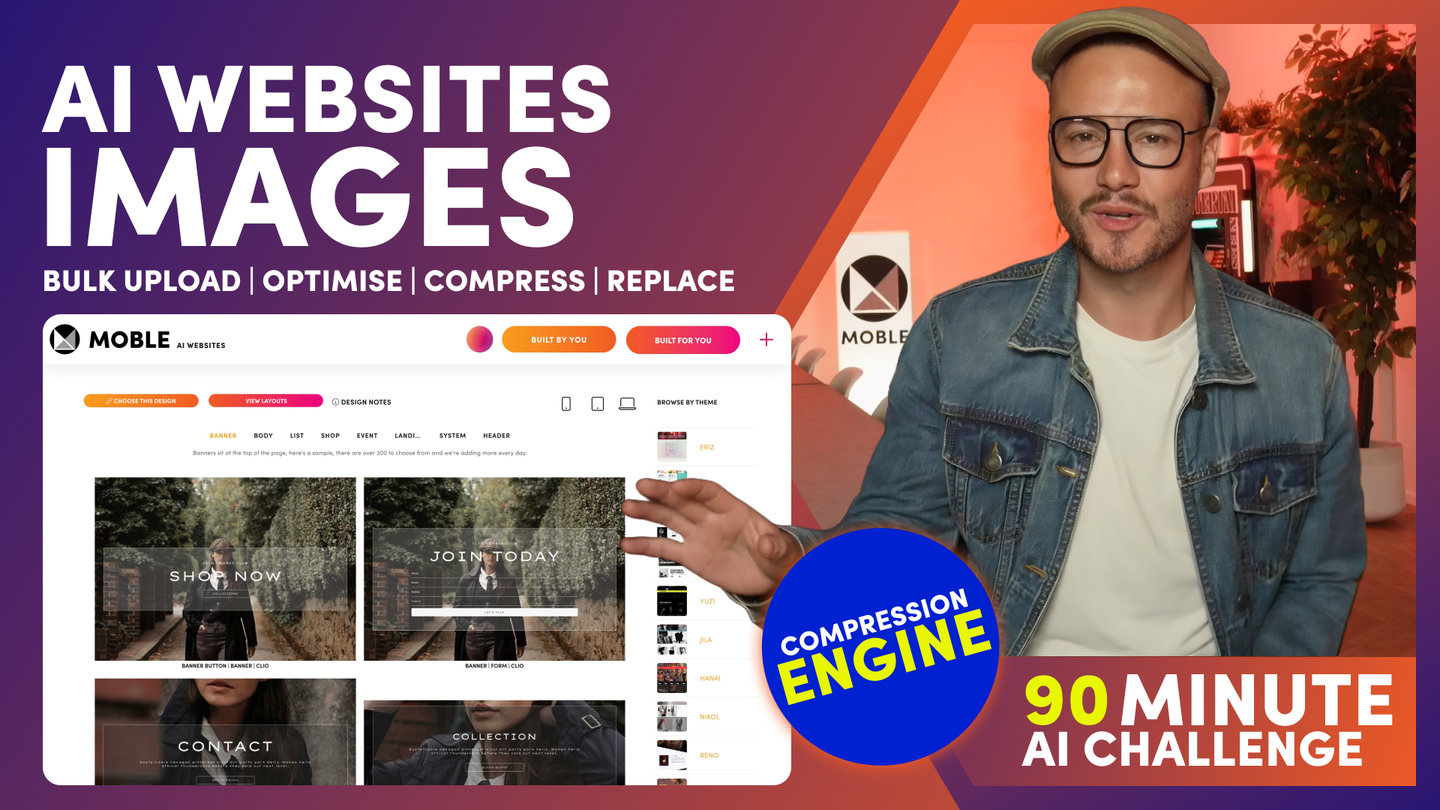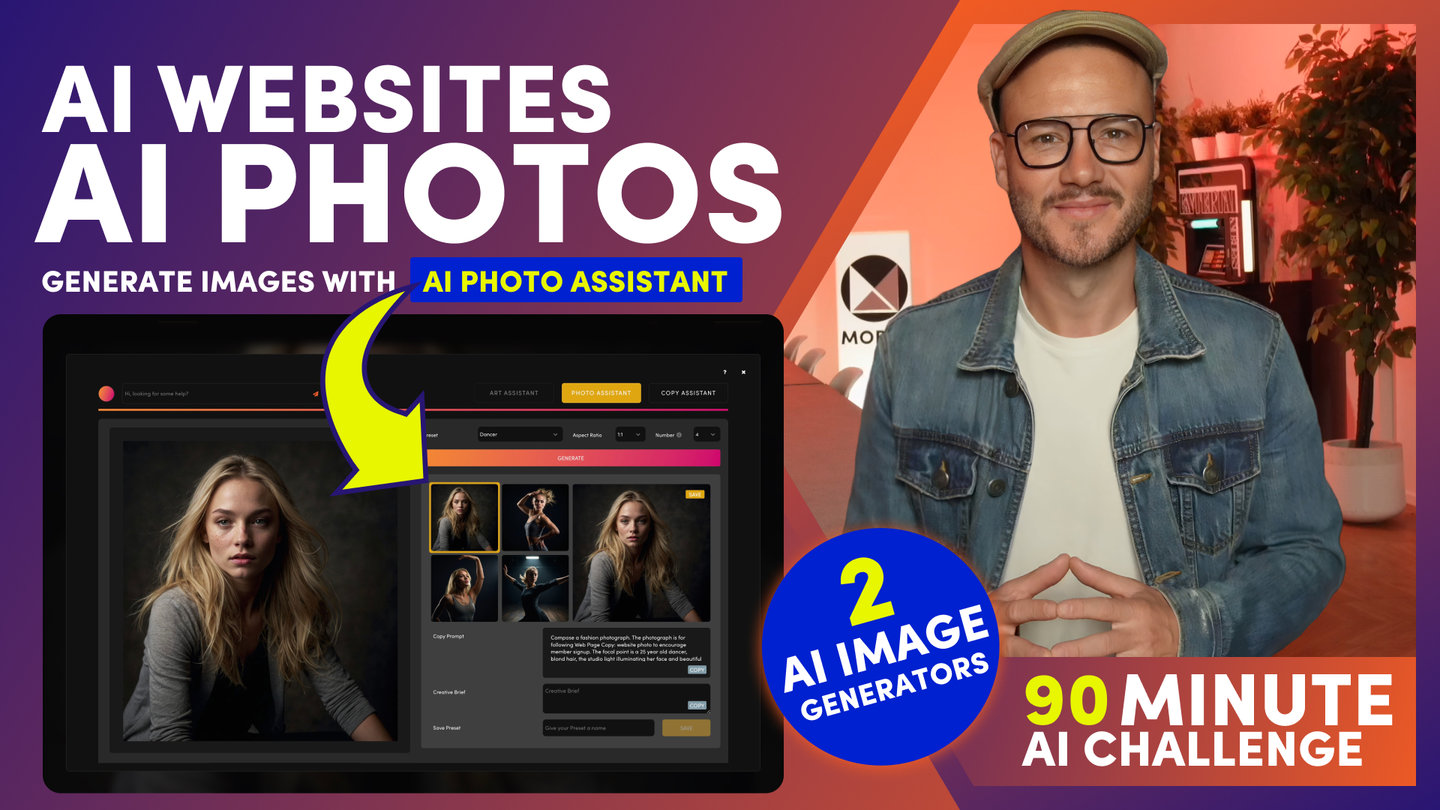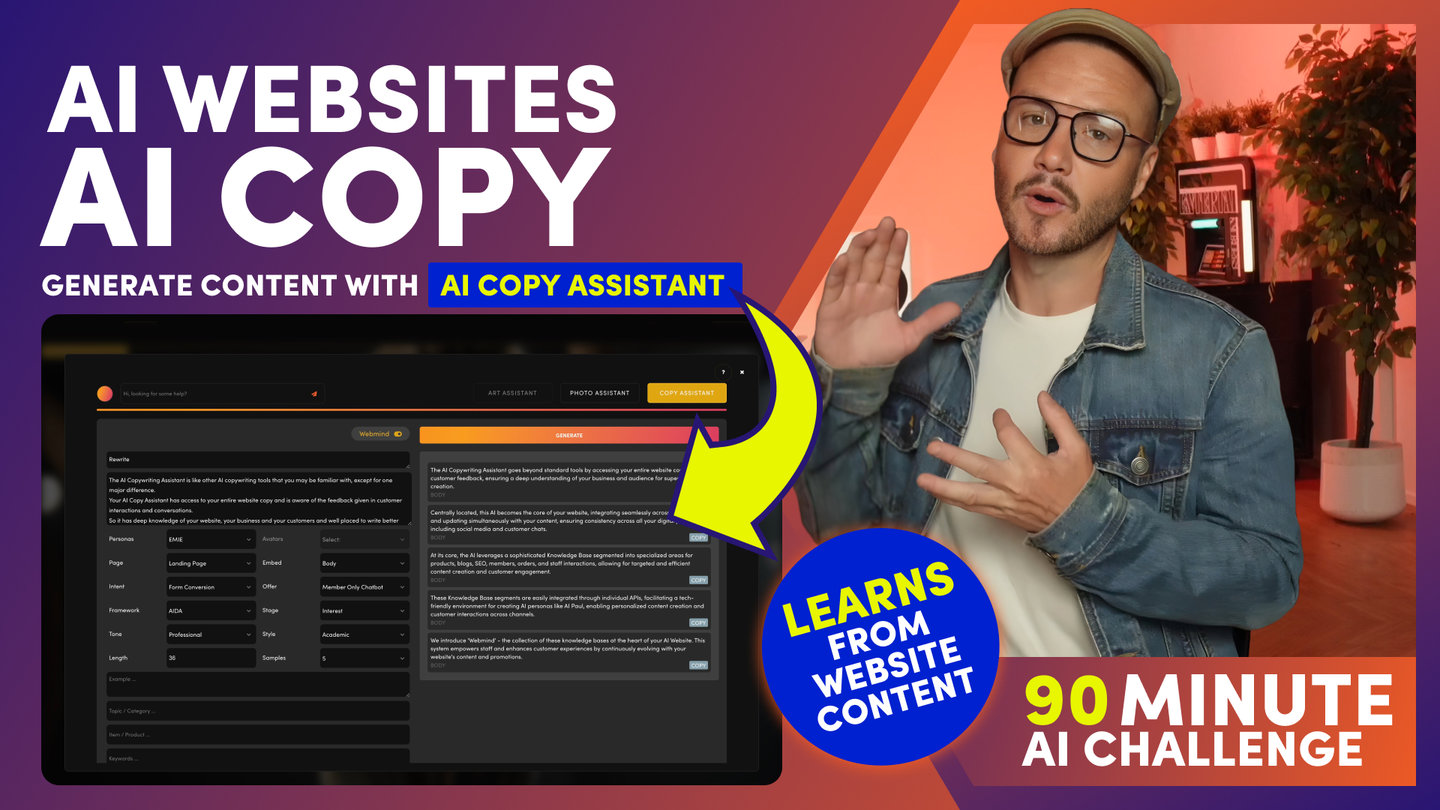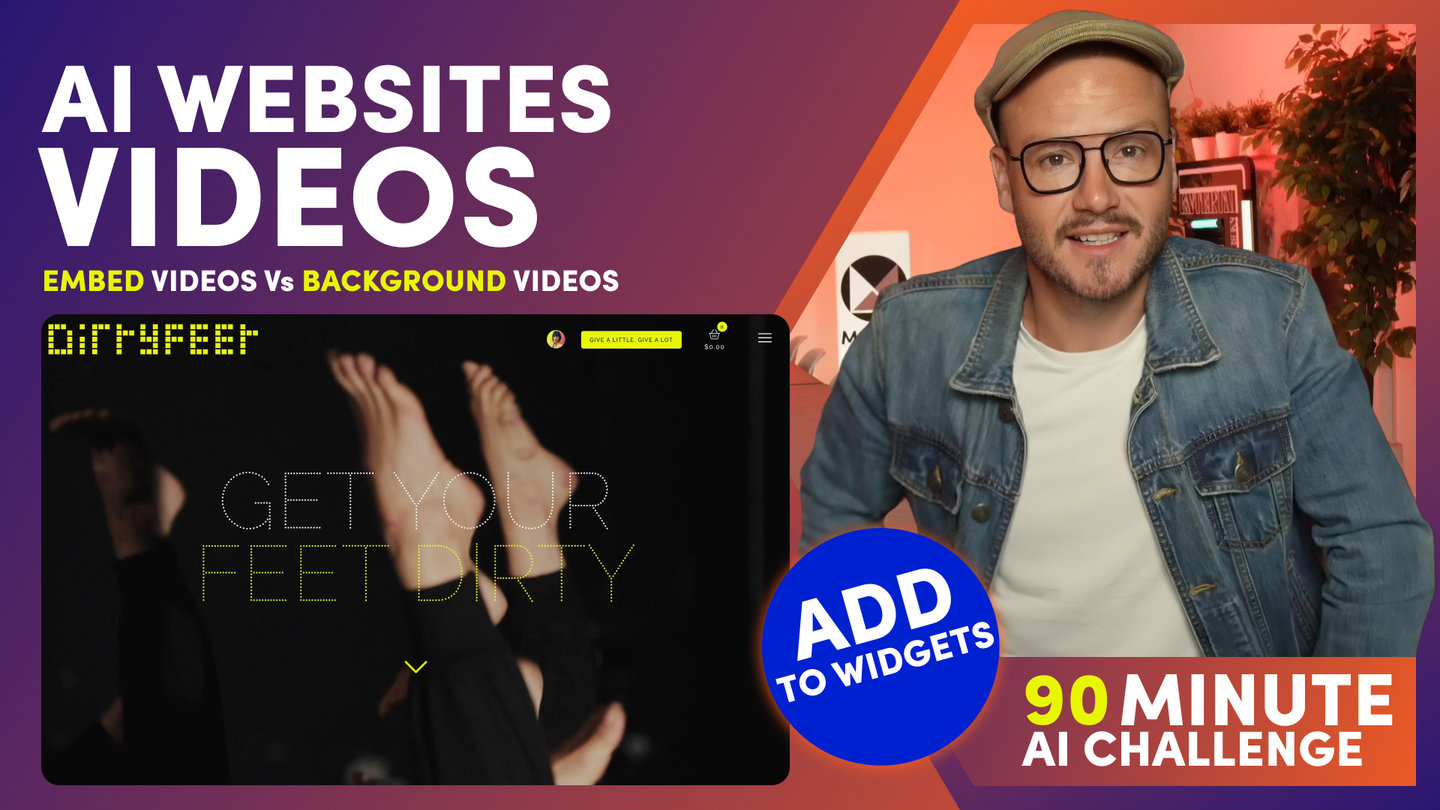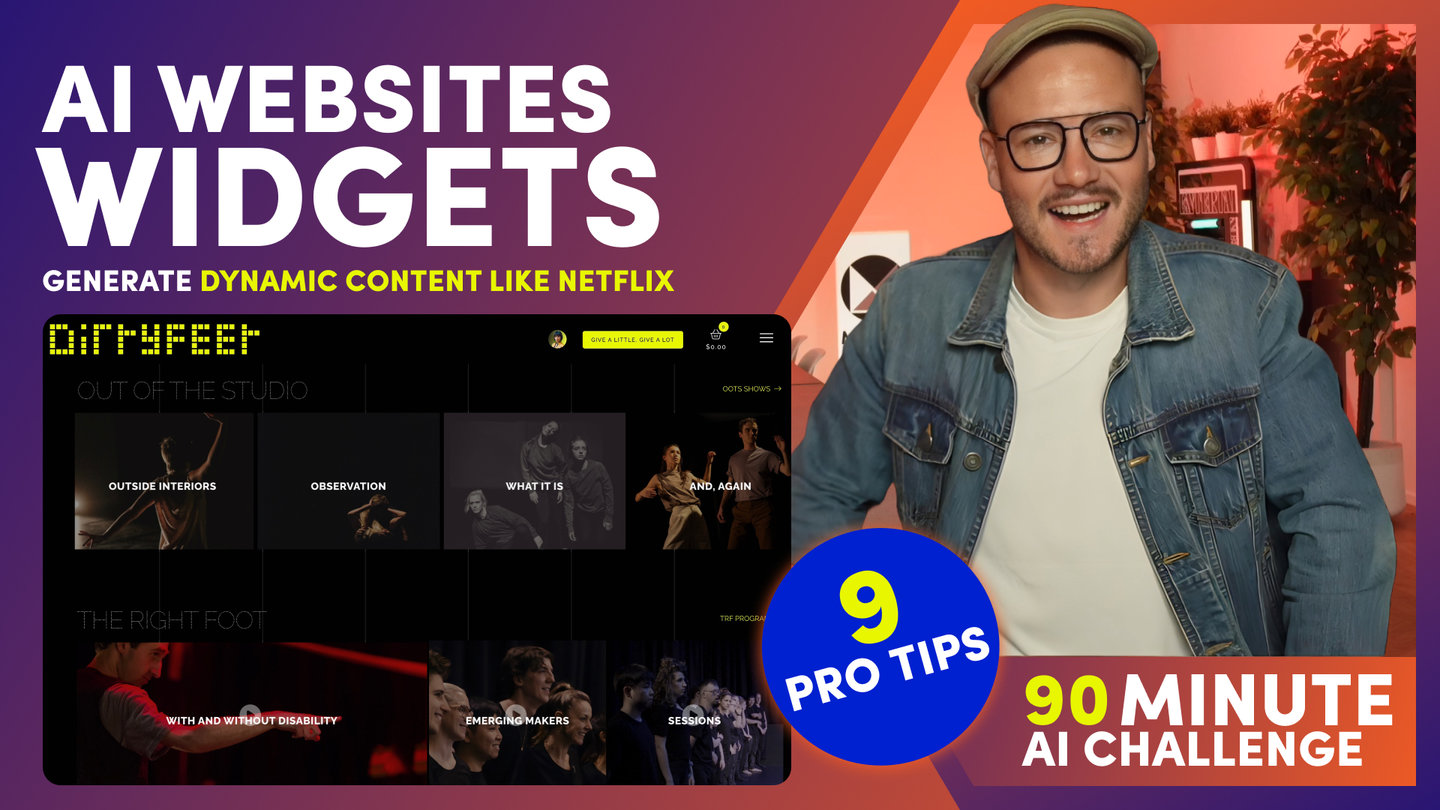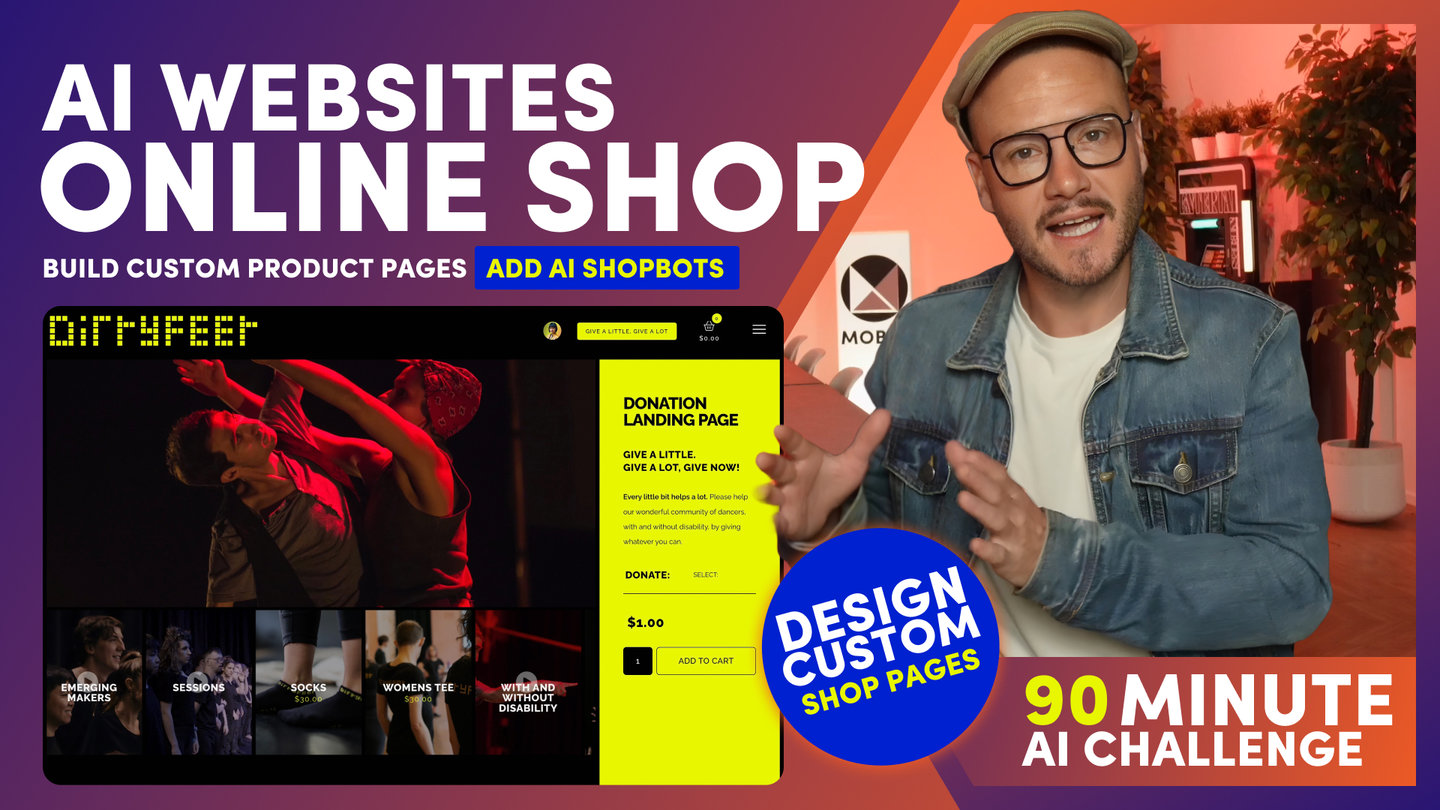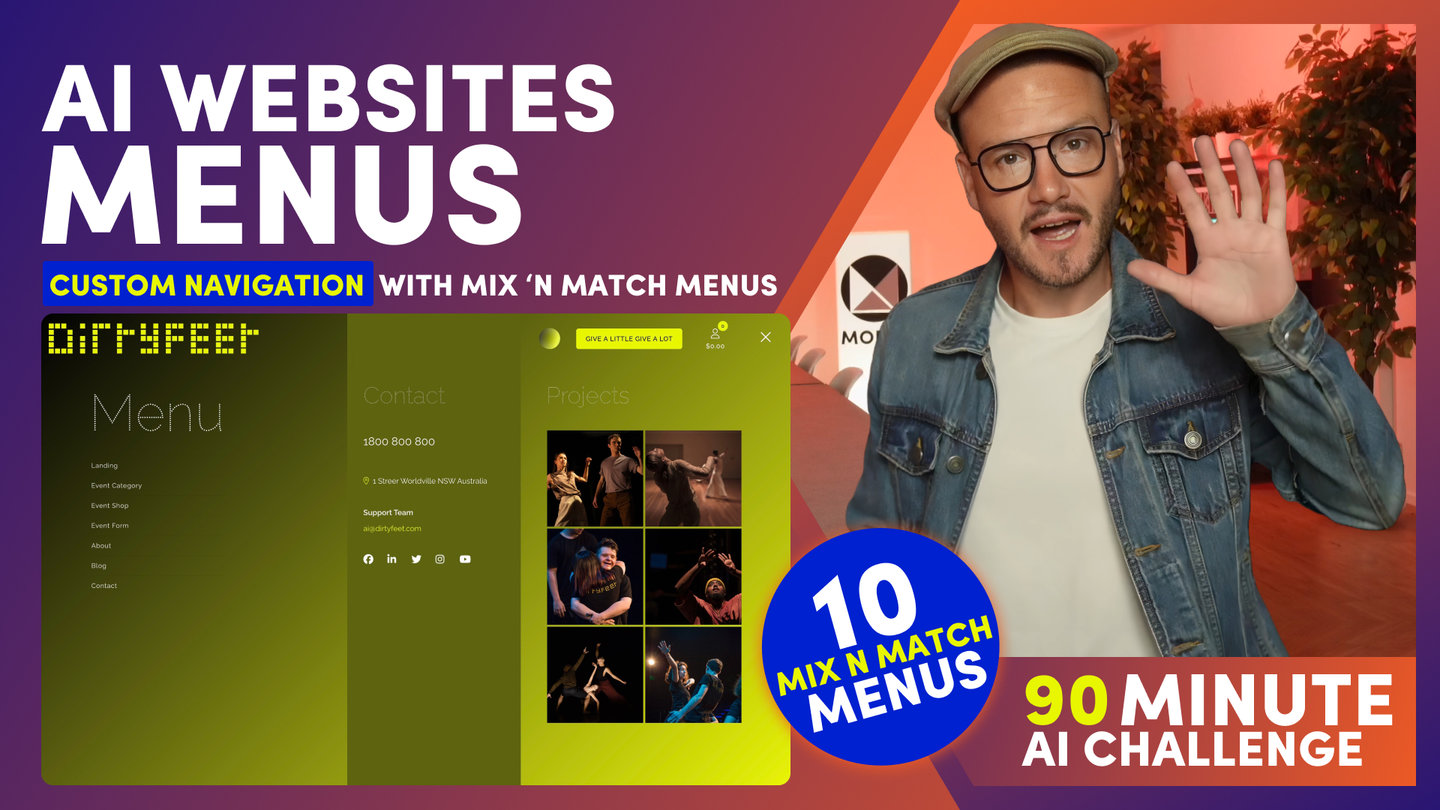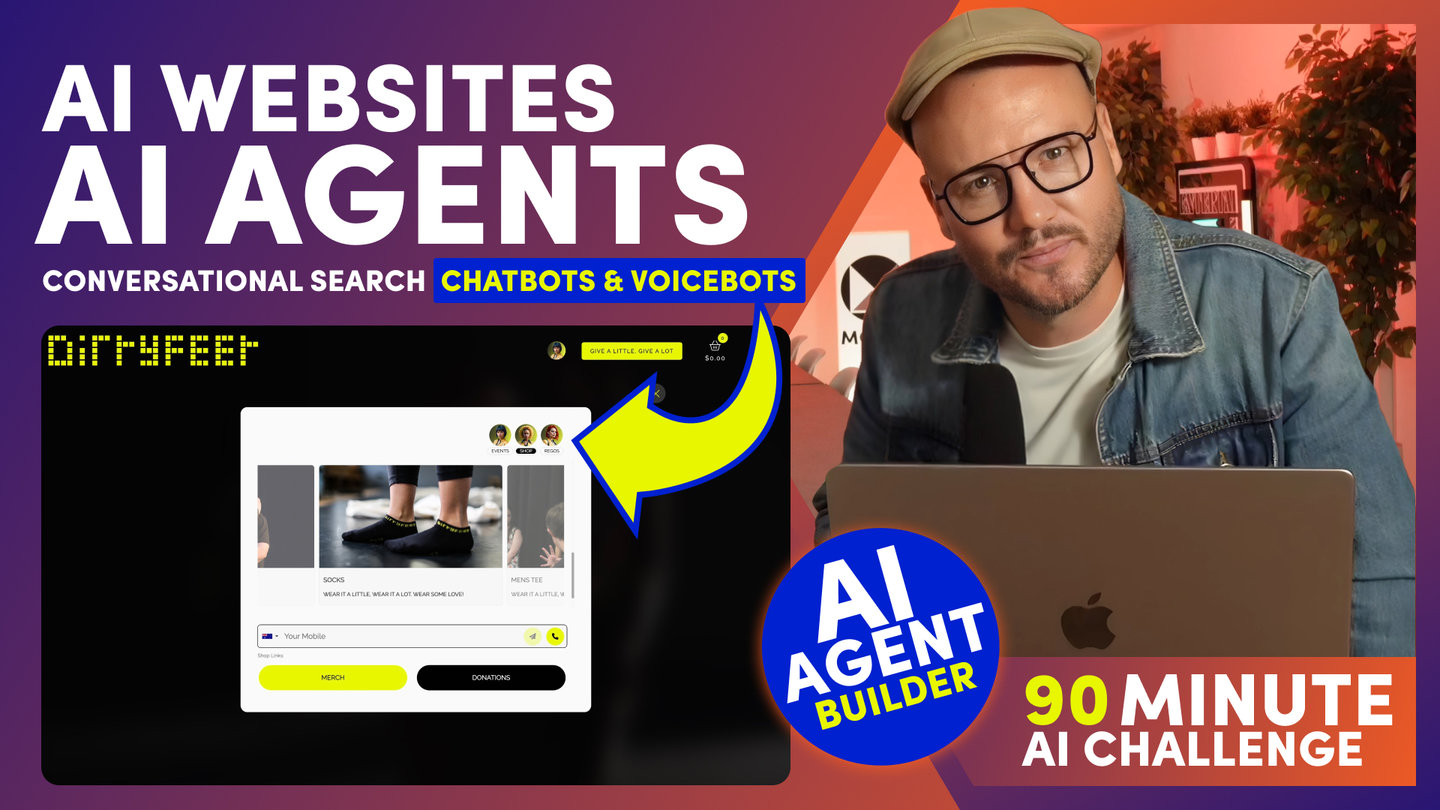90 MINUTE CHALLENGE | AI WEBSITE COURSE
AI WEBSITES
ELEMENTS

Paul Davenport | 00:57
You will now select Elements like your Button Style, Icon Style and Navigation Indicator Arrows.
Button styles can be Square, Round, Rounder or Roundest.
Icons can be Solid, Regular Outline or Light Outline.
You can also choose the style of navigation indicators around your website, such as indicator arrows on Dynamic Widgets or FAQ accordions.
You can make them either 'Large' or 'Small', and also either 'Solid' or 'Thin'.
The other settings here are for default Padding and Alignment settings, which make Layouts work together when you drop them on the page. I'll cover more on this shortly when we talk about Layouts, but the golden rule is, unless you know what these settings do, just leave them, and you can be confident that everything will just work out of the box.
Course Quick Clips
70 Award
Winning AI Themes
GETTING AROUND
SUPPORT
AI SALES LINE
AI SUPPORT LINE
GET A QUOTE
A Web Builder for Design. A CMS for Business. We serve all businesses from SME's to Enterprise. Talk with us for AI development, custom website design, website development, ecommerce websites, directories, intranets and social networks.