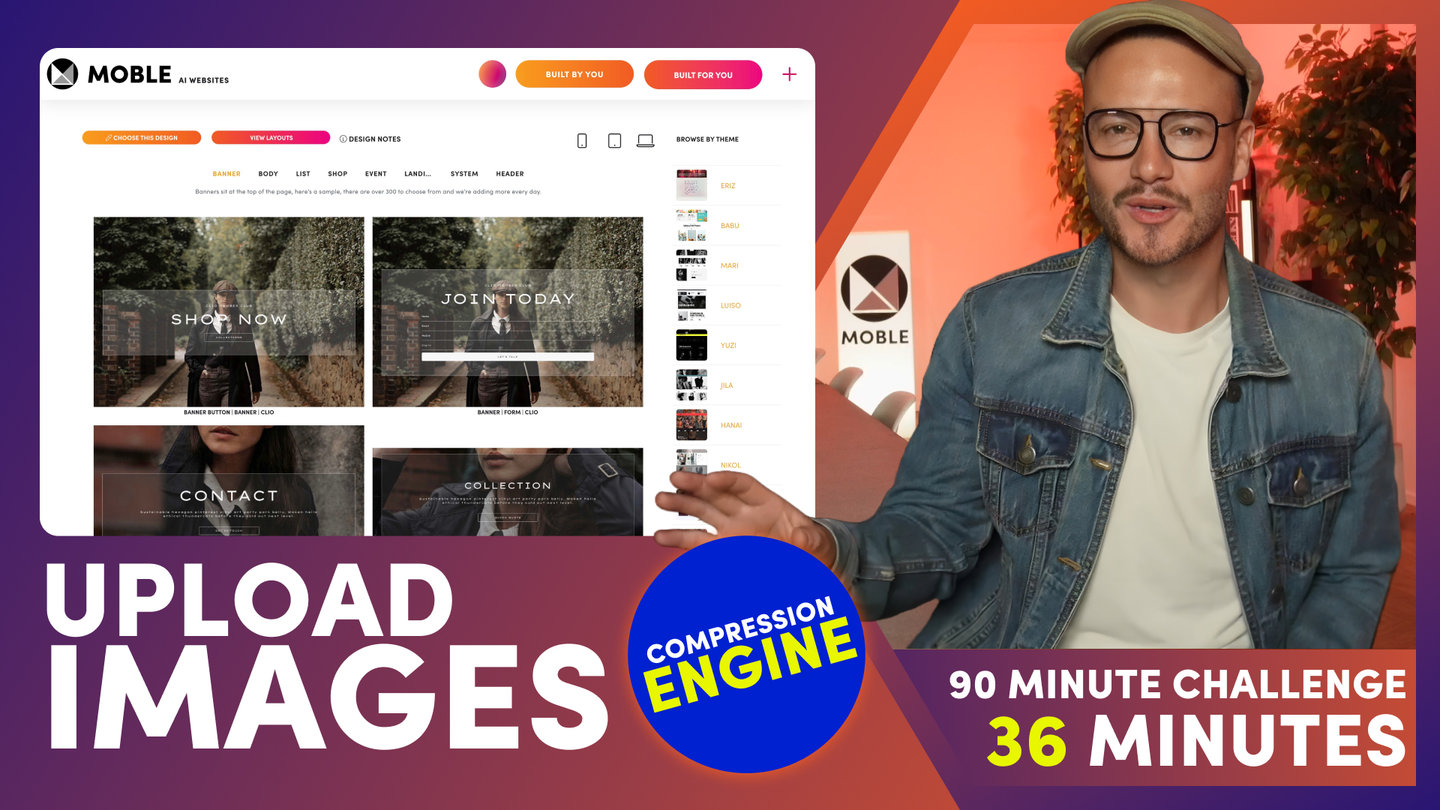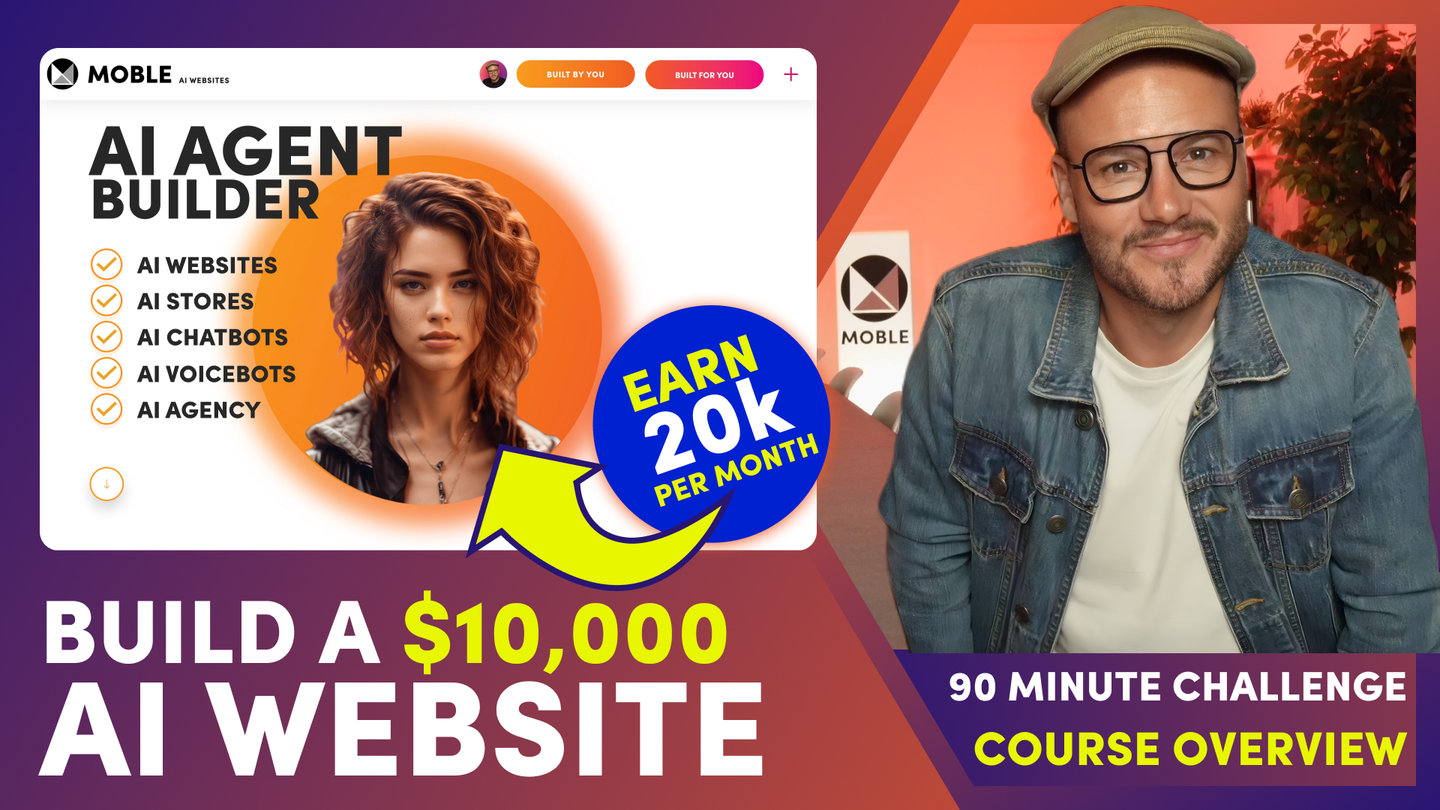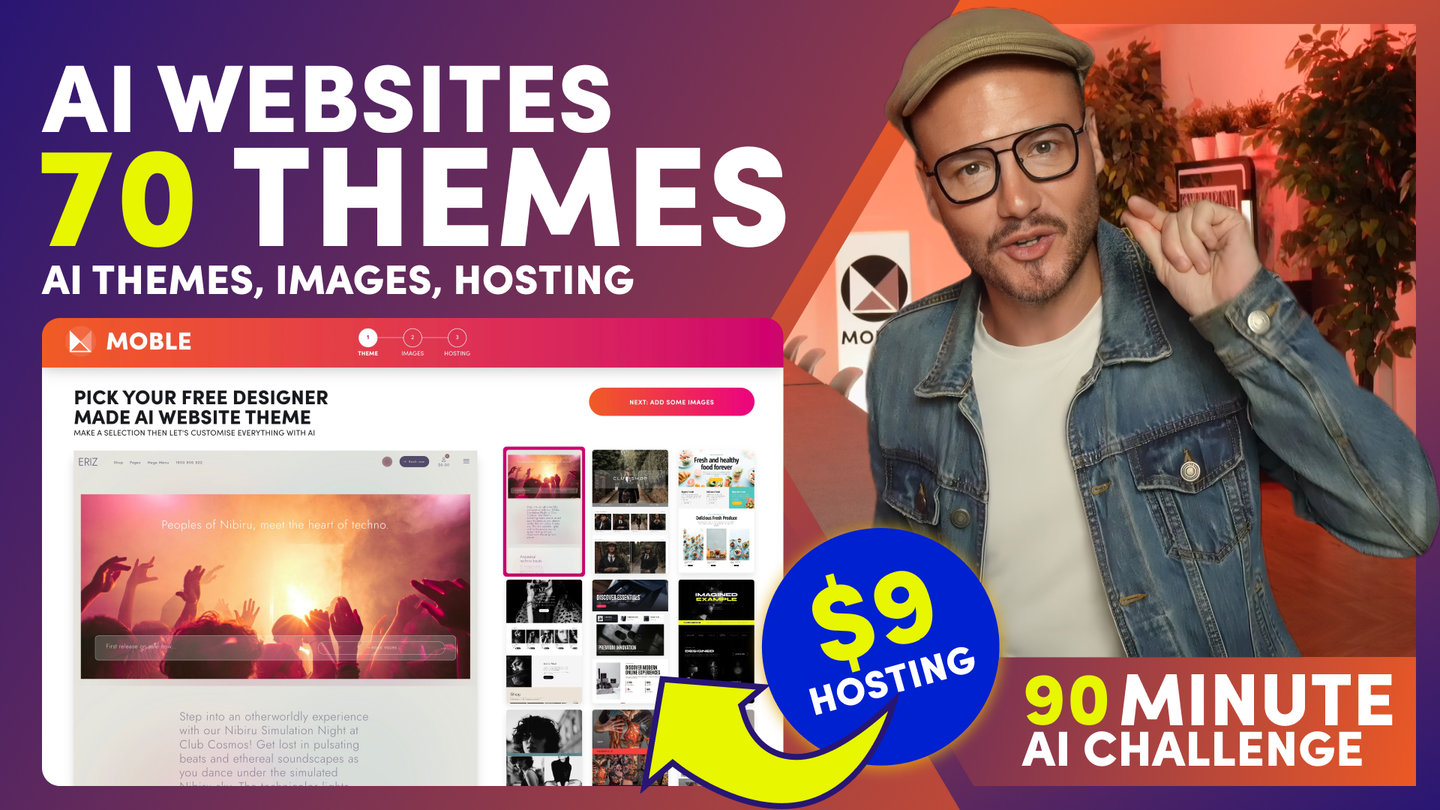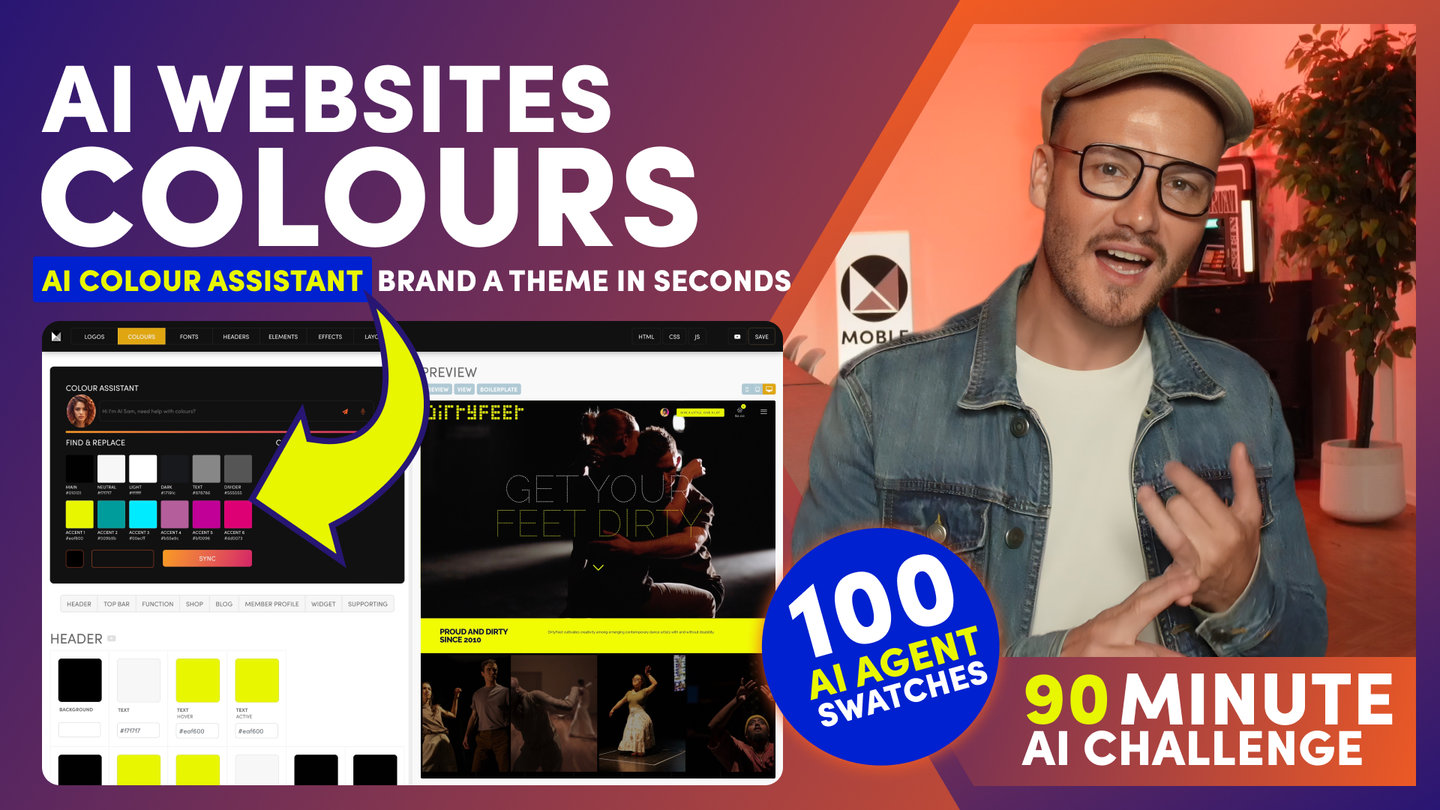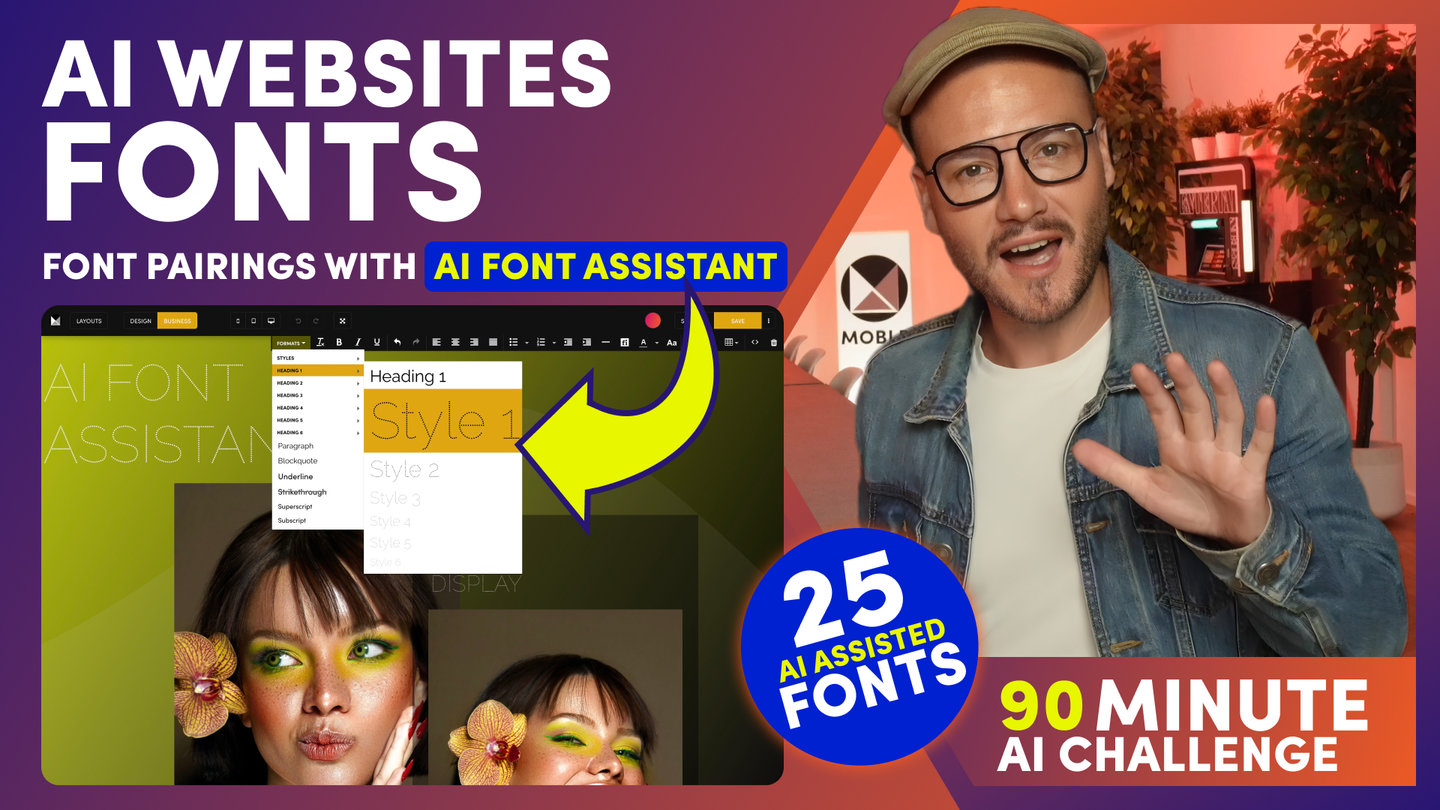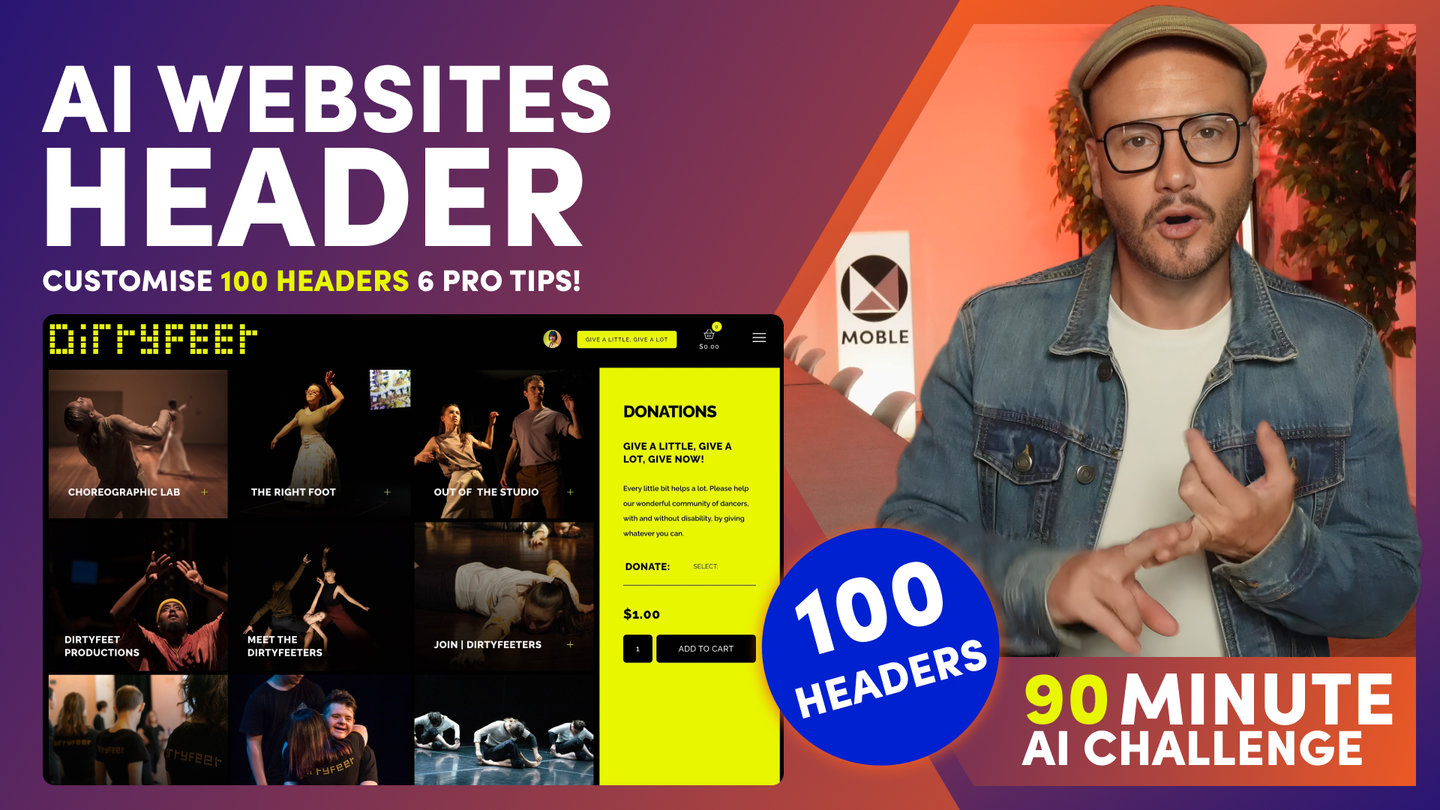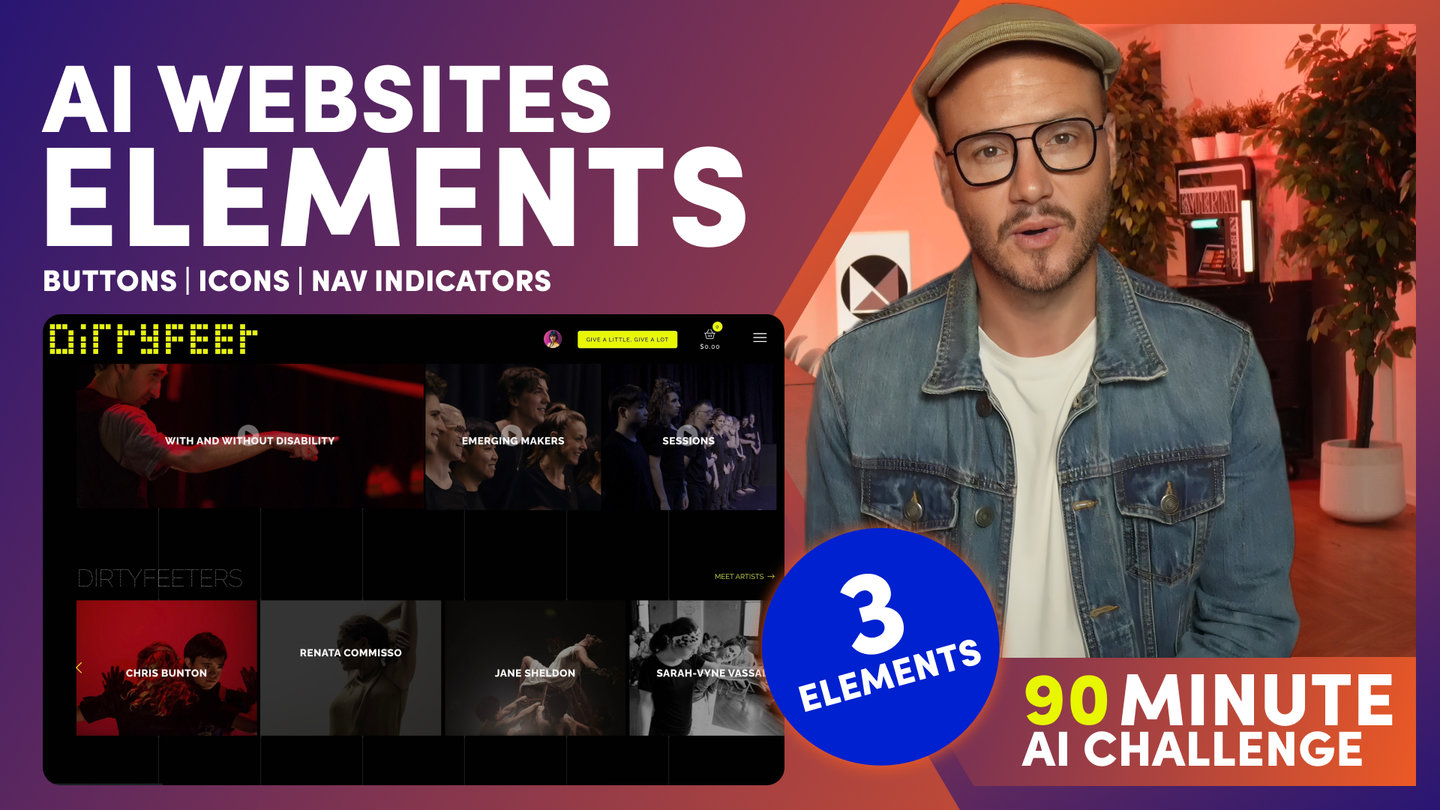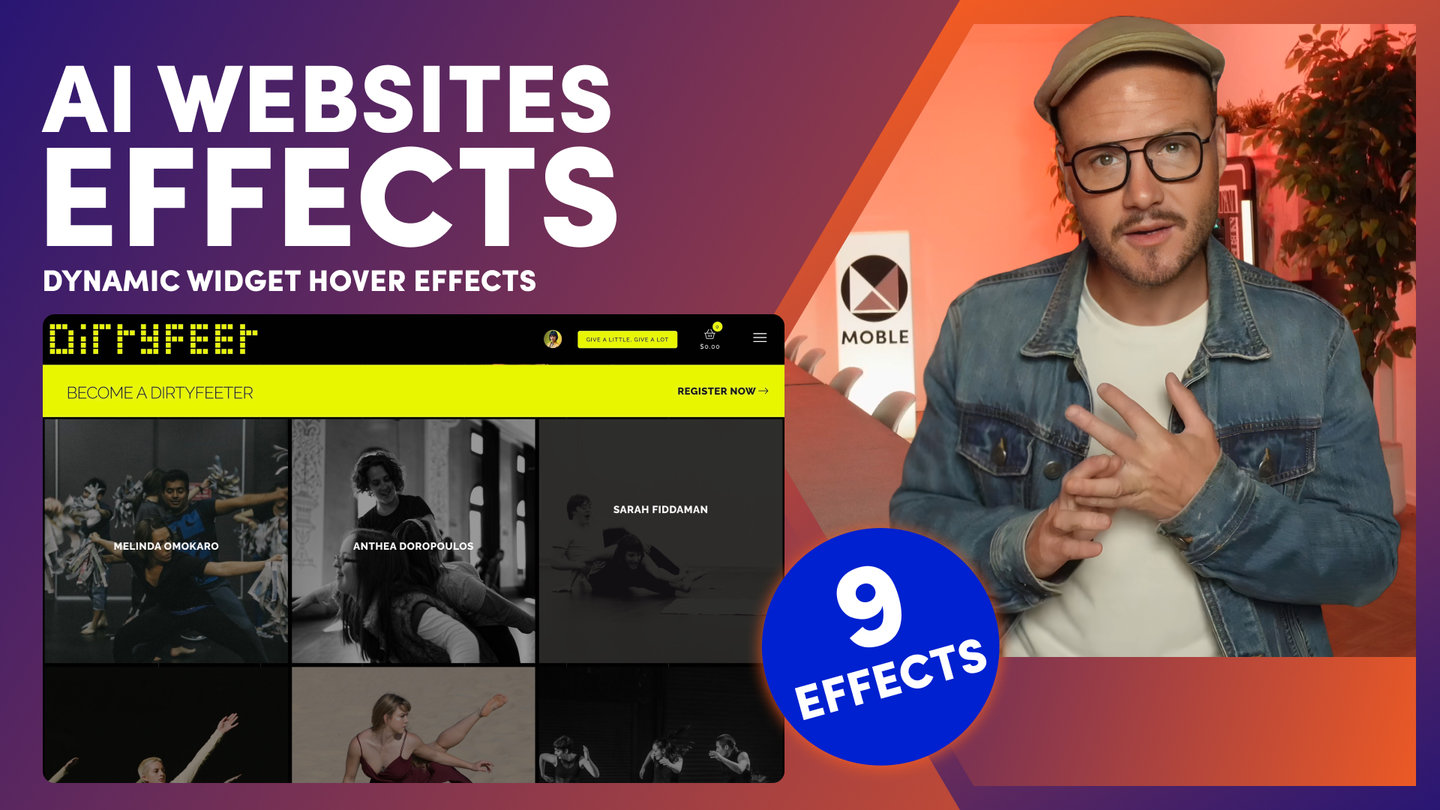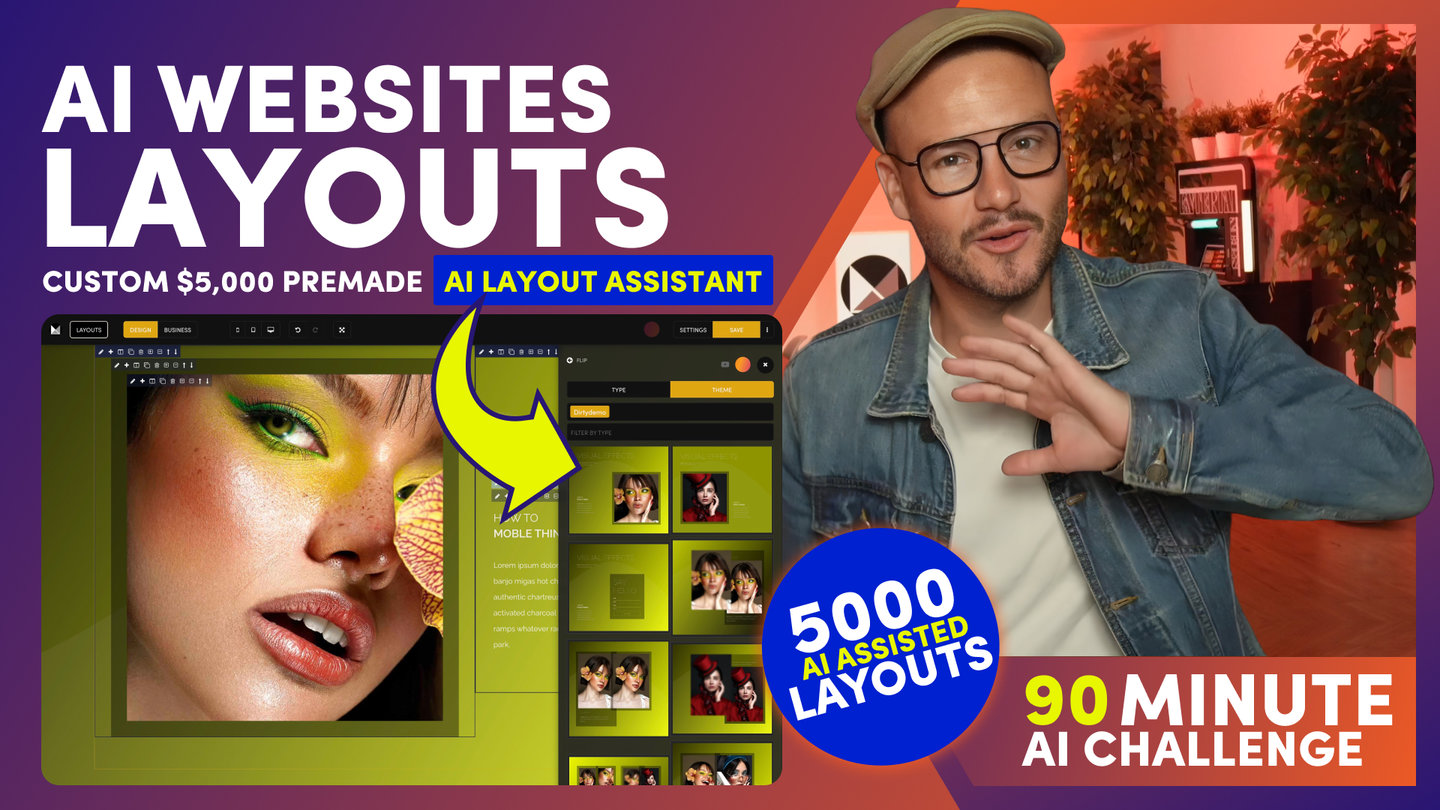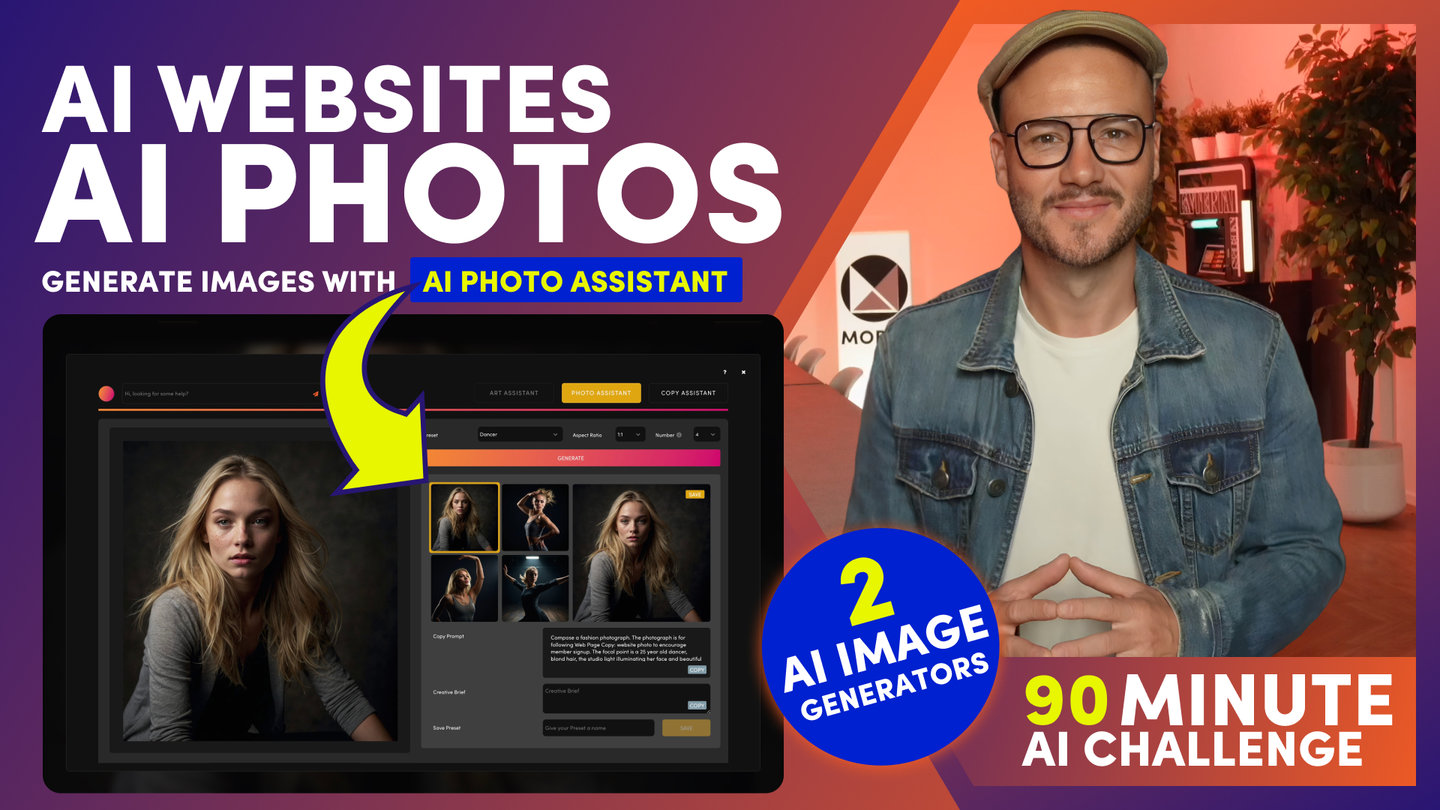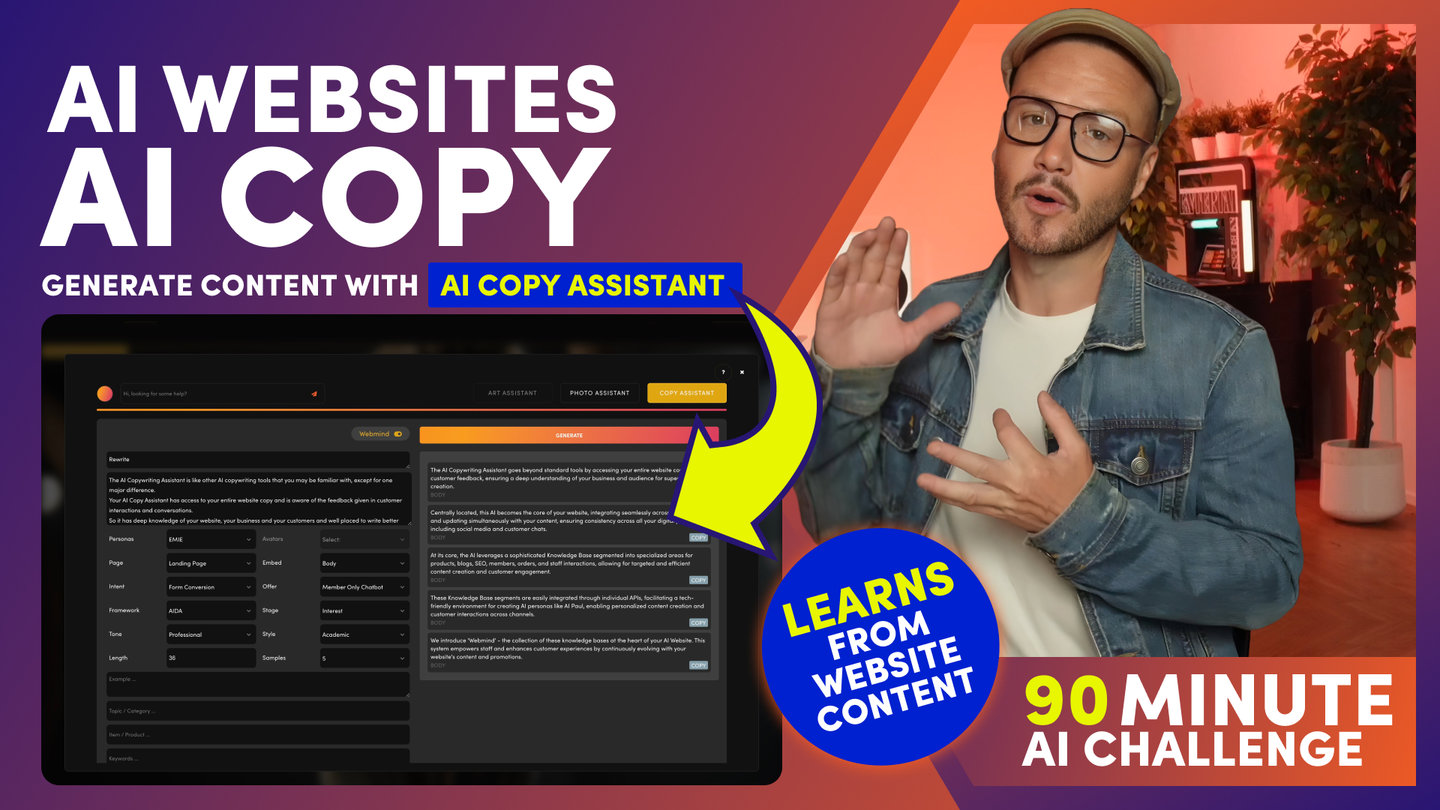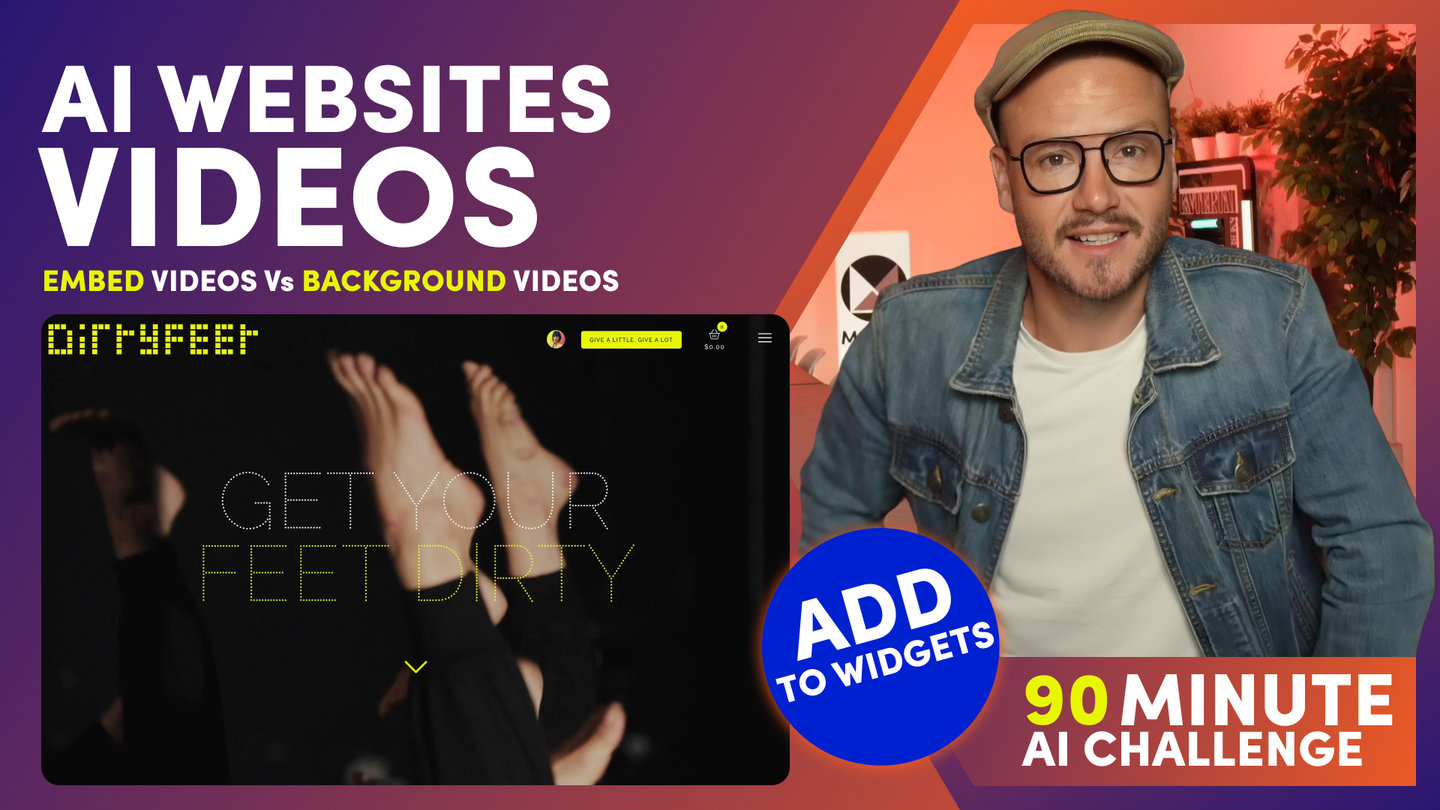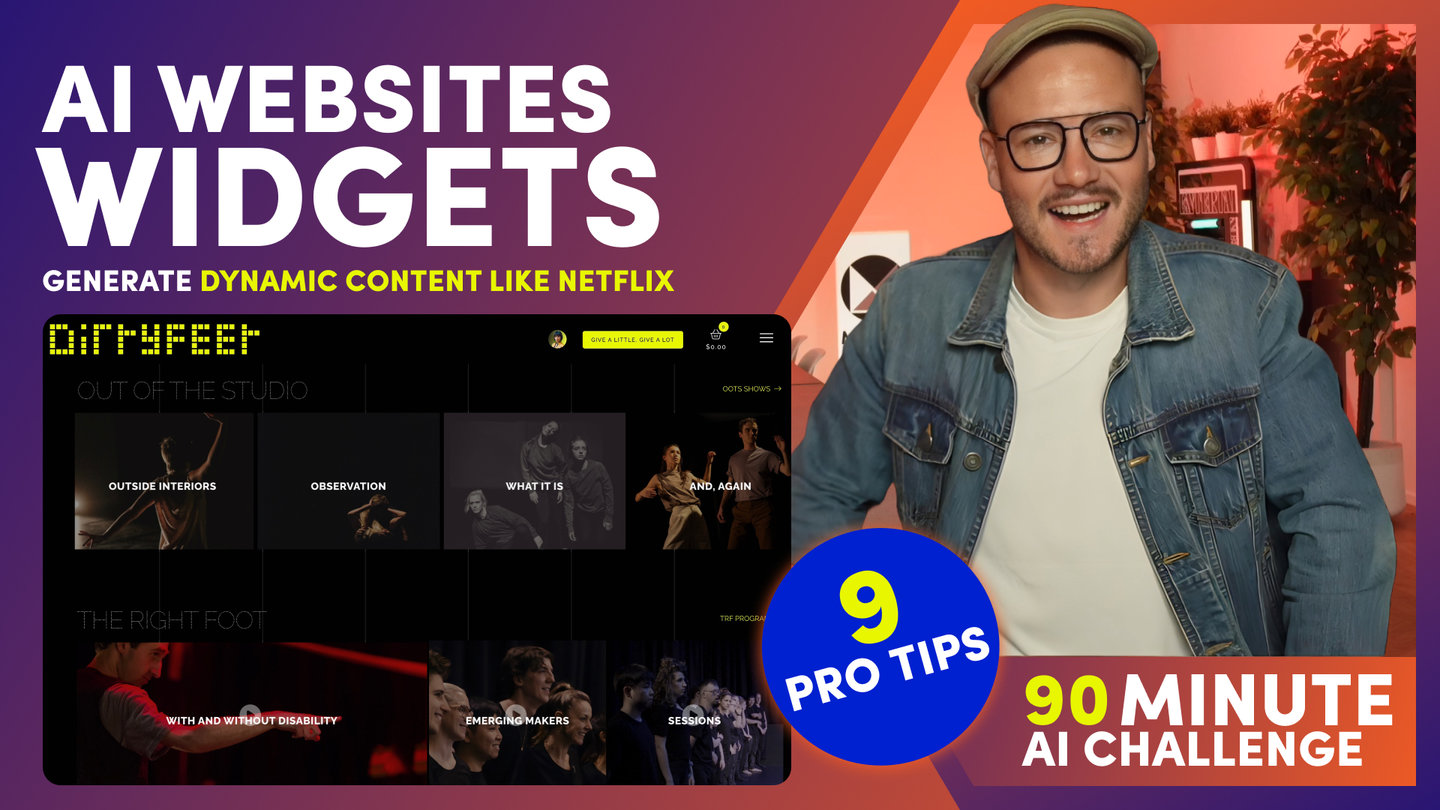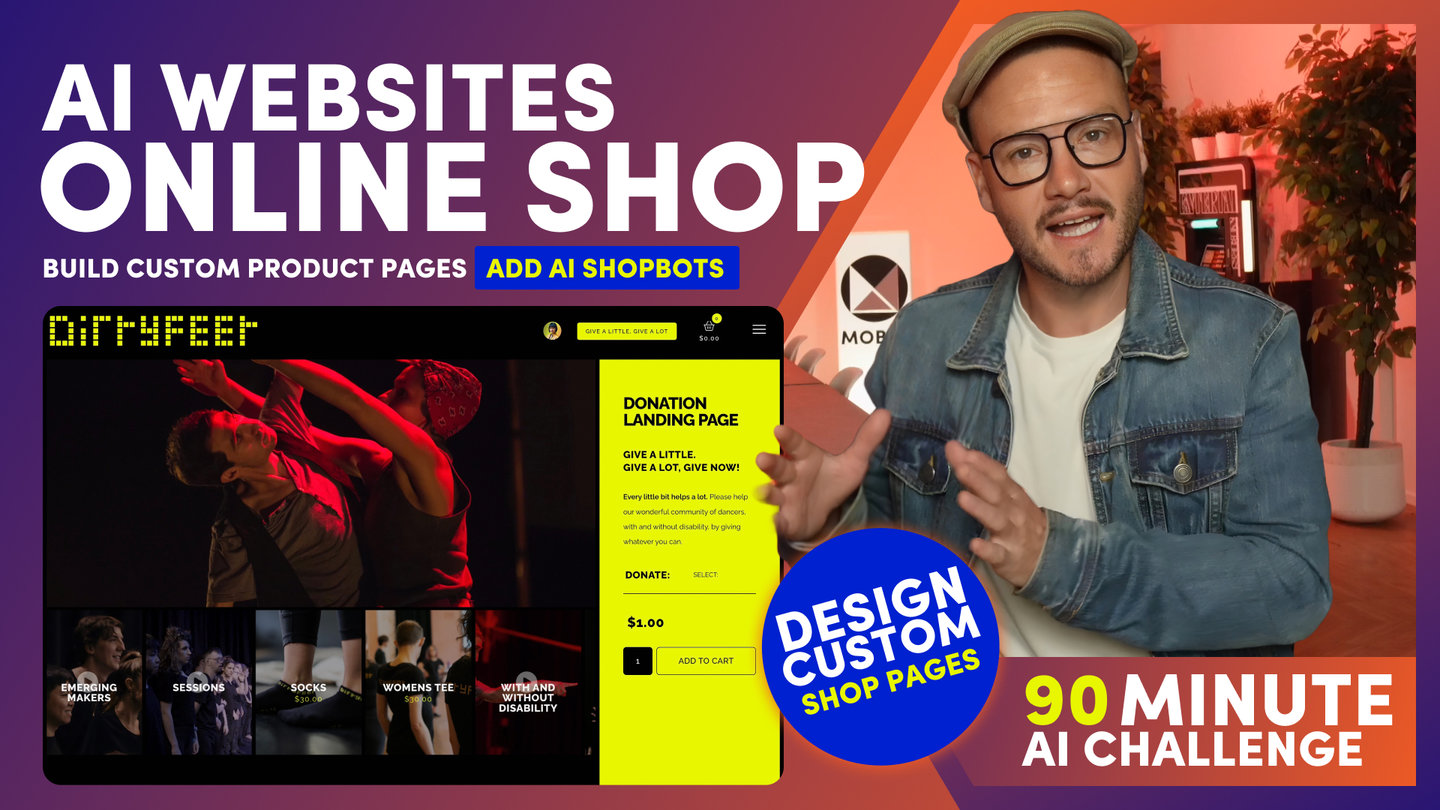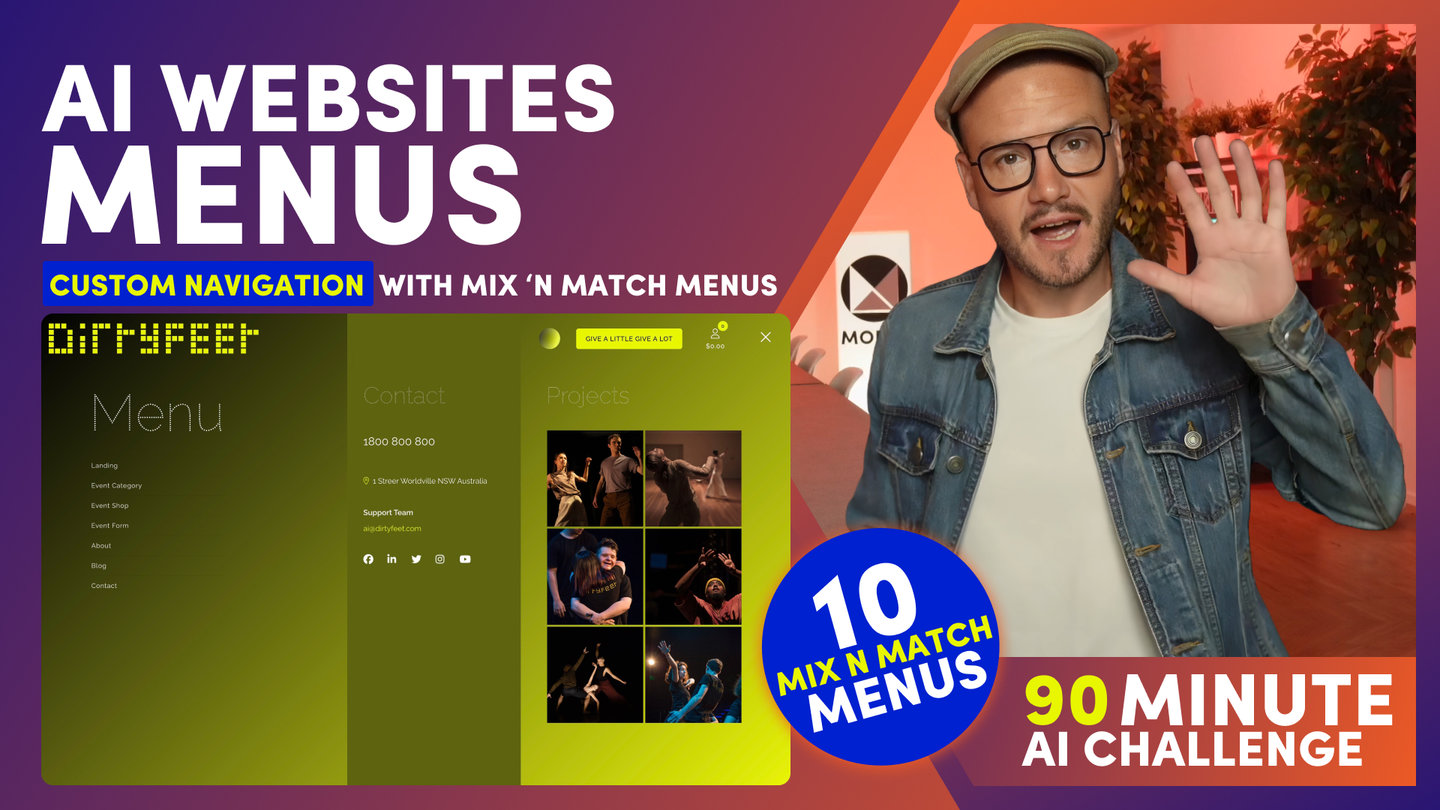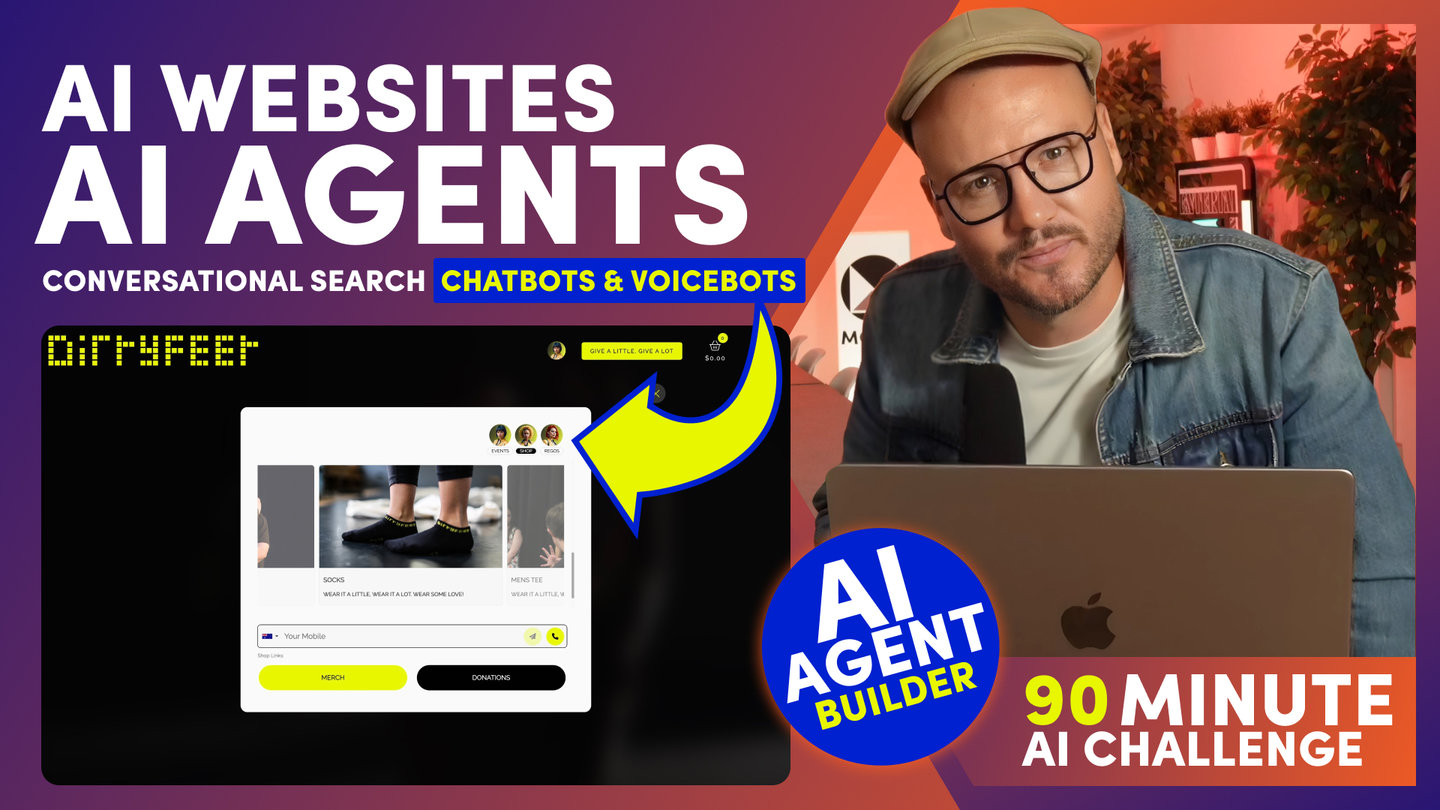90 MINUTE CHALLENGE | AI WEBSITE COURSE
AI WEBSITES
IMAGES

Paul Davenport | 02:26
Browse existing images or upload new ones.
Whether uploading individually or in bulk, your images are automatically compressed and optimised for page load speed, allowing you to skip lengthy photography post-production steps.
The Background Image Position sets where the image anchors.
So, if I set it to the Bottom Right and view it on mobile, I'll see the bottom right of the image.
Background Image Fit lets you 'Cover' to stretch the image to full width.
And 'Contain' to always see the full image.
Background Image Repeat can be used to repeat an image, most commonly small images, such as patterns or textures.
Background Image Fixed. Fixes the background image so that text or content scrolls over it.
The most common settings are:
- Position - Centre Centre
- Fit: Cover
- Repeat: None
- Fixed: Your choice. If you choose Fixed, then you can use it more.
UPLOADING IN BULK
To upload to Bulk, go to the Files area.
To optimise and Compress your images, Please in a zip file
Name the zip File with this exact name: import_files.zip
Check that the zip file is at most 100 MB. If it is, make smaller zip files.
One thing to note.
The compression works best for jpgs. You should know that images should not be PNGs.
A simple rule. PNGs are for graphics, not for photographs and Google will also penalise you for uploading photos that are PNGs.
So once you've zipped up your JPEGs, uplaod your images and they will be optimised and compressed.
BOT ASSISTED IMAGES
Your Theme came with a collection of images that you selected during signup.
If you wish to replace this collection with your own images, plus, have the Bots replace them across your entire website in one go, then click 'Bot Assisted'.
Here you can see your sample image collection.
Now, you can replace the 8 images with your own collection.
And, just remember to set the 'Replace File' 'Toggle ' to 'Yes'.
IMAGE COLLECTIONS
A common question we often get is:
'Can you access other image collections that you saw during the onboarding.'
Well, yes, you can. Just head back to MOBLE.com.
Click Themes.
Find the Theme that you're interested in.
Click 'Design Notes'.
Here, you can see the Photographers Credits with a link back to the source images.
You can download zip file for that collection.
And they are already named import_files.zip ready for you to import.
Ok, feel free to upload and replace your images now.
Let's move on to the part that everybody has been waiting for, which is, yes, AI-generated images.
MOBLE has two different image generation AIs that are standard as part of the MOBLE platform, so now, let's go ahead and introduce them.
Course Quick Clips
70 Award
Winning AI Themes
GETTING AROUND
SUPPORT
AI SALES LINE
AI SUPPORT LINE
GET A QUOTE
A Web Builder for Design. A CMS for Business. We serve all businesses from SME's to Enterprise. Talk with us for AI development, custom website design, website development, ecommerce websites, directories, intranets and social networks.