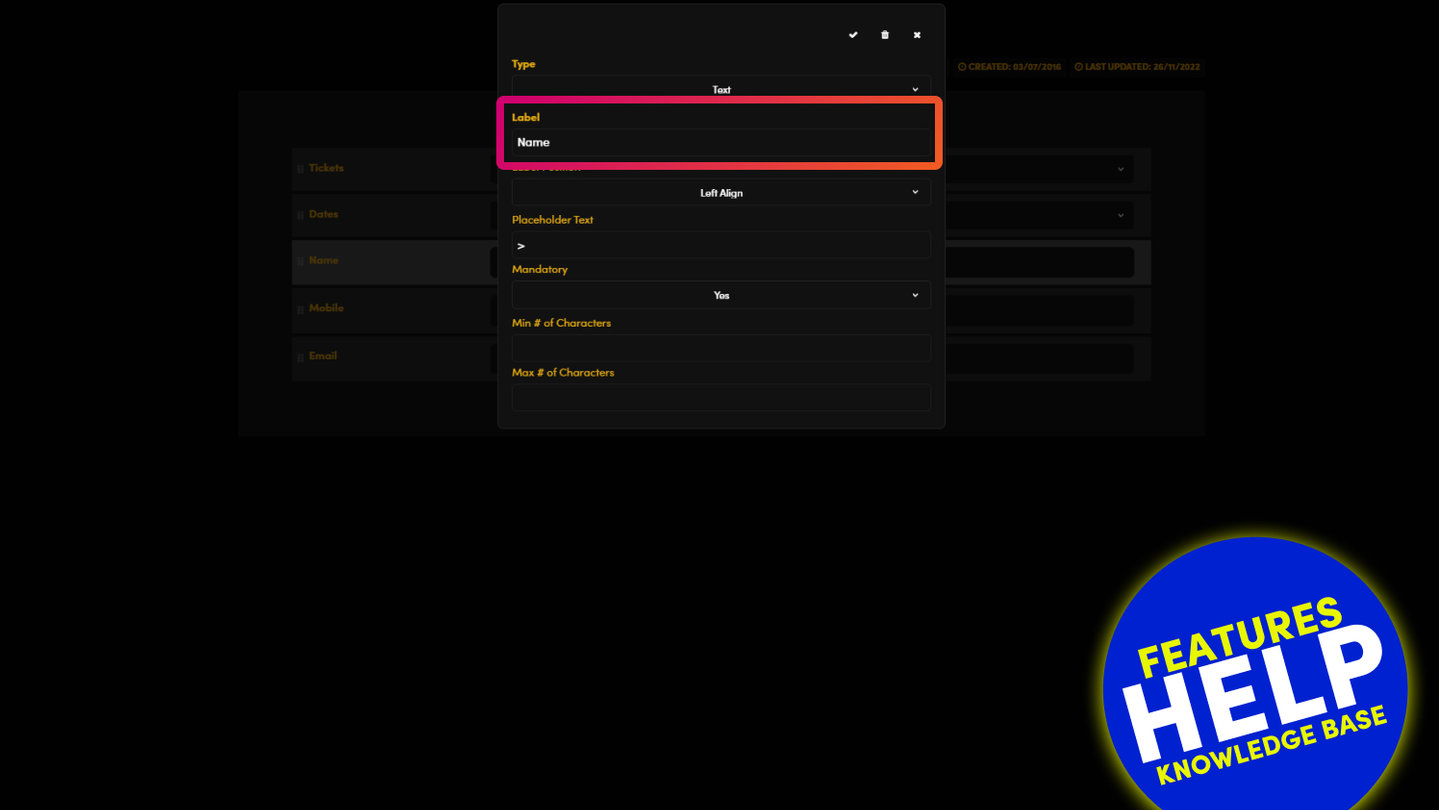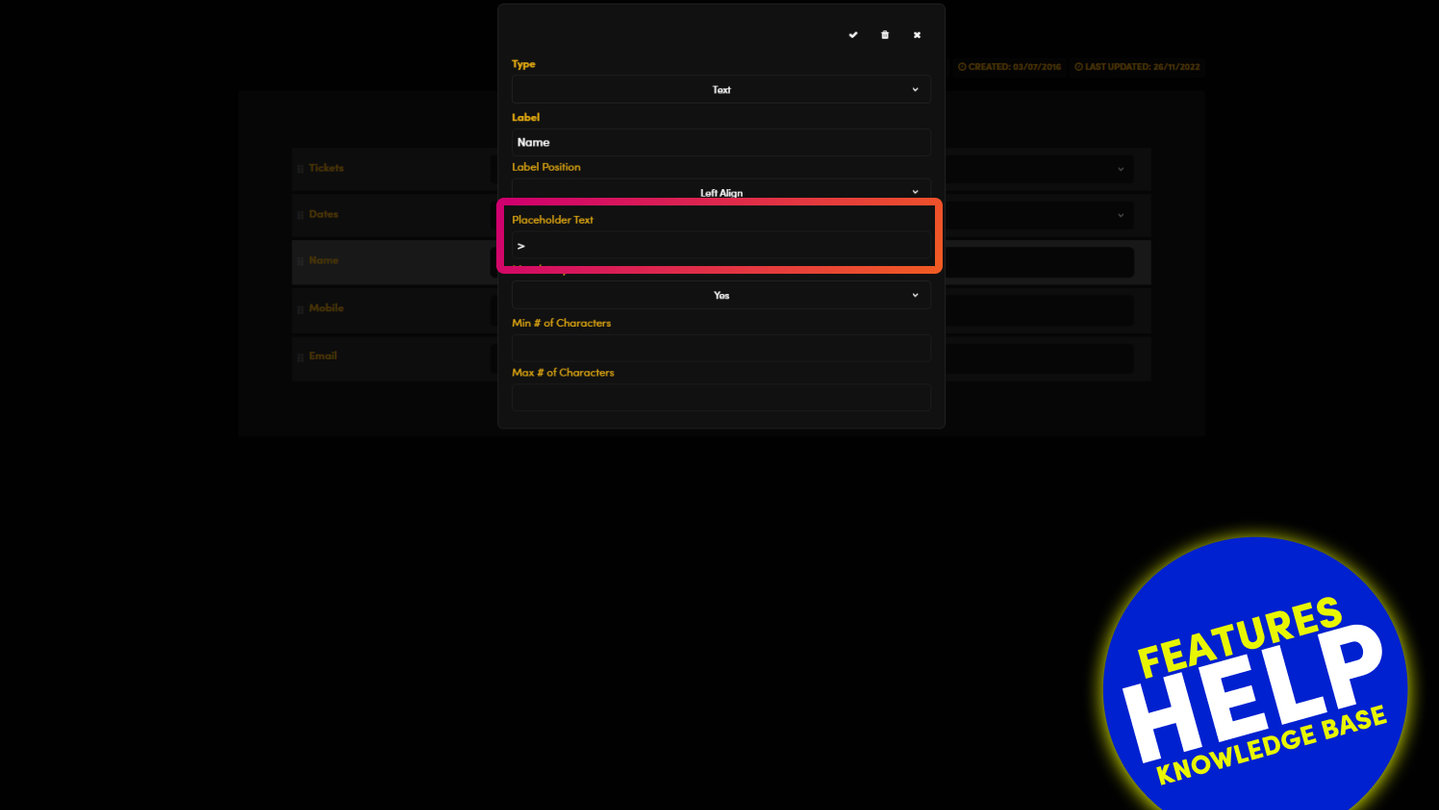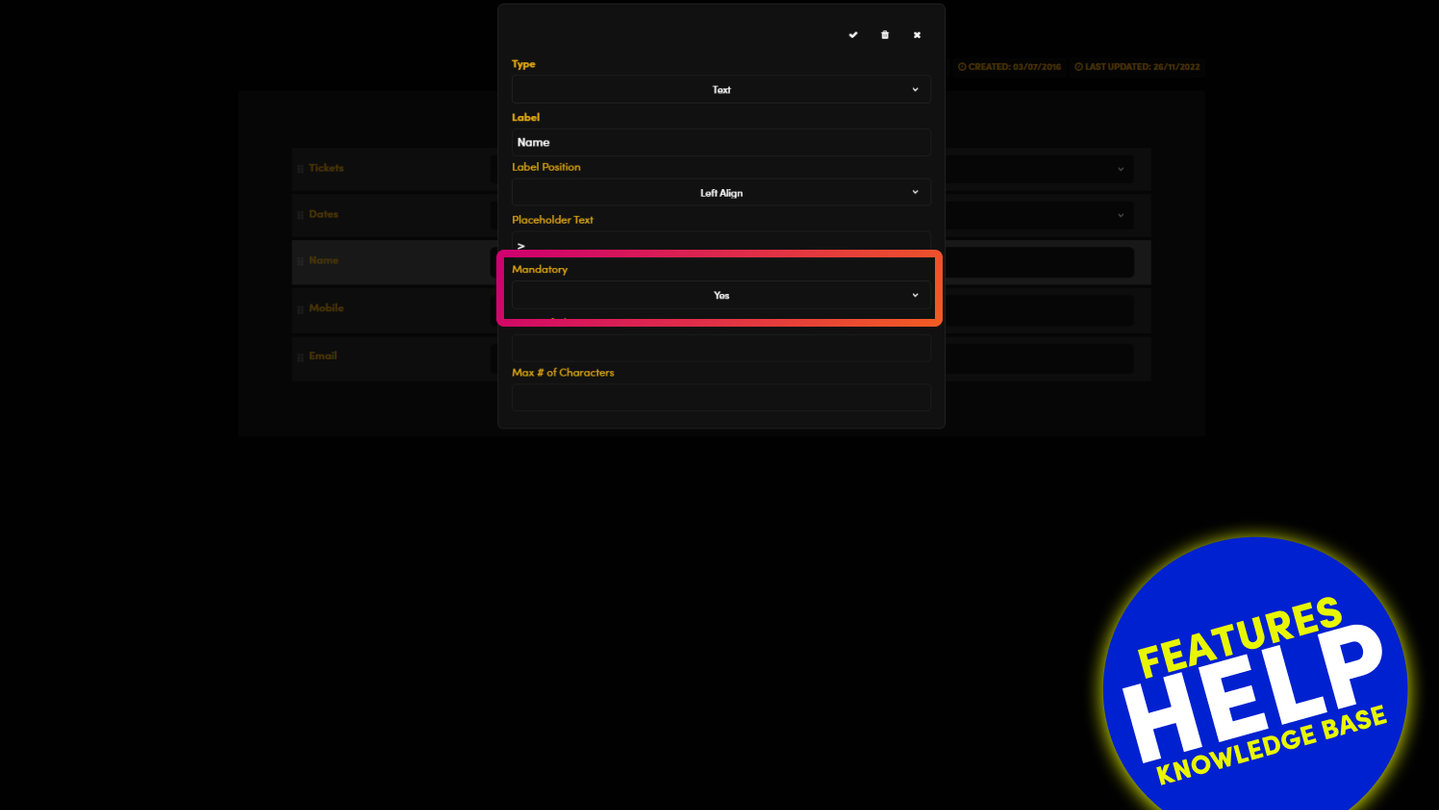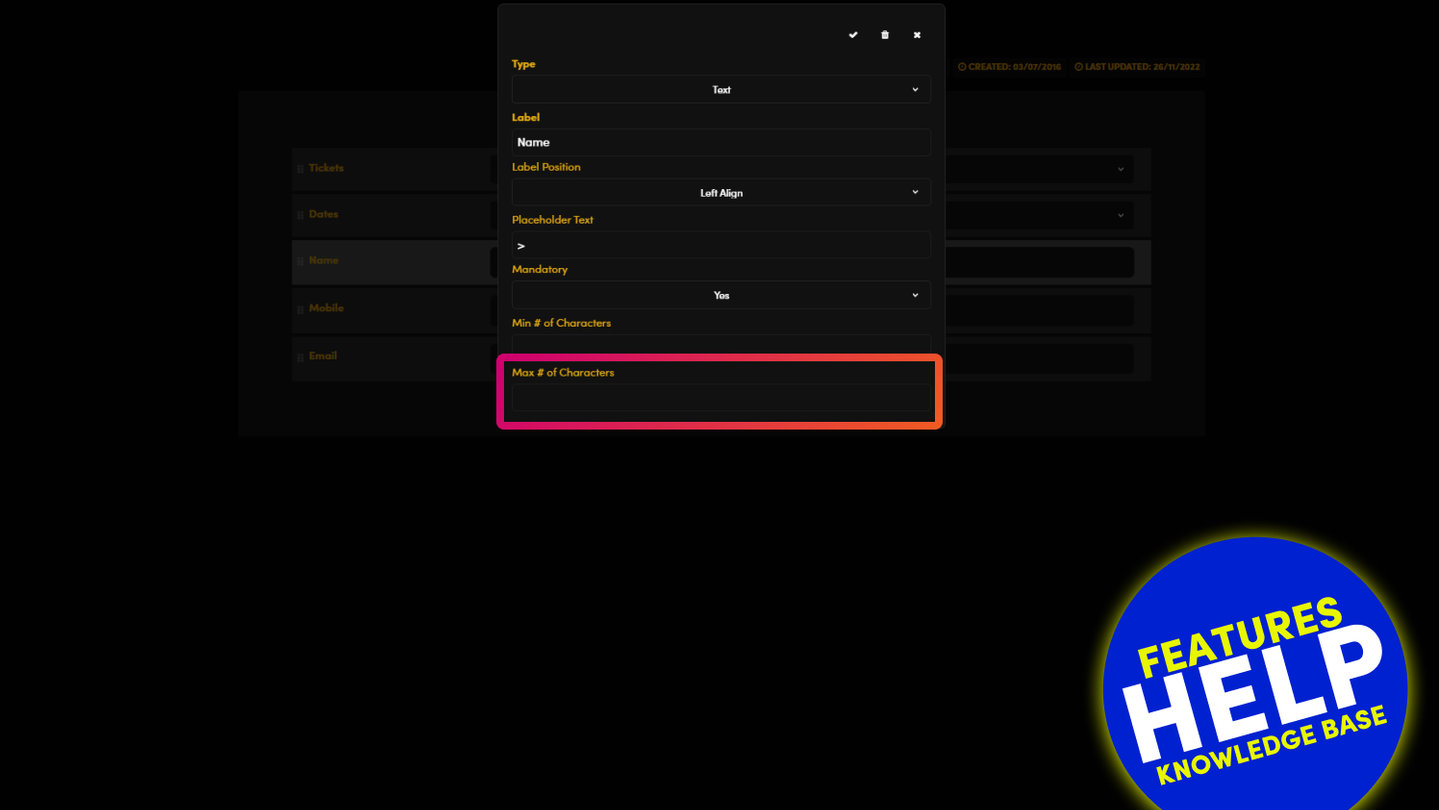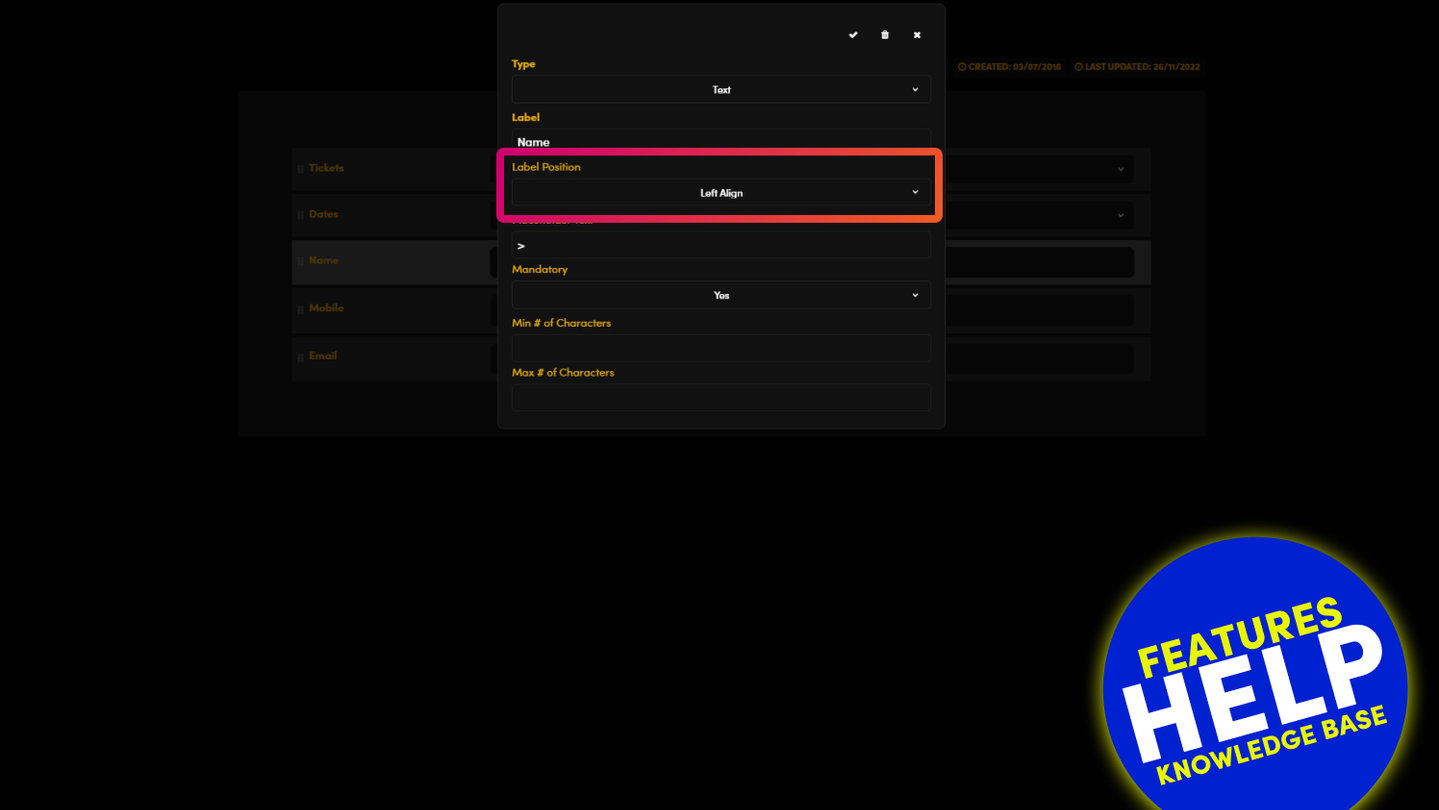PICK YOUR AI THEME TO GET STARTED
FORM FIELD TYPES
MOBLE allows you to build your own forms. Here will look at the Types of fields you can add from a basic Text Field to creating Price Fields for online payments.
TEXT FIELD
Text field simply lets your users input text to their form submission.
Typically Text Fields include First Name, Last Name, Company etc, but can really be for anything you wish to capture.
NUMBER FIELD
Number Field is useful where you only wish to capture numbers from your users.
If your user attempts to input a non-number character into the field, on submission, a validation message will automatically appear informing your user that they may only add numbers to this field.
EMAIL FIELD
As you would expect, this captures your user's email address.
Email is a special field since all forms must contain an email address to allow for reply correspondence and anti-spam. Therefore, this field may not be deleted from your forms.
PASSWORD FIELD
On forms where you are onboarding new members, you may ask for a password.
By default, a password should be at least 6 characters in length.
On MOBLE there is a standard 'Member Signup Form' that is pre-made for you. We suggest you begin with this for your members login area. Though of course, you may have as many member signup forms as you like, especially when creating signups forms for different member groups, with access to to different pages.
DATE FIELD
Date Field is useful where you only wish to capture a date from your users. A calendar popup will appear as soon as your users start to type in this field, allowing easy input of their preferred date.
If your user attempts to input a non-date character into the field, on submission, a validation message will automatically appear informing your user that the may only add numbers to this field.
The default date format is dd/mm/yyyy, and indication of this is pre-populated in the 'Placeholder' fields automatically for you.
WEB ADDRESS FIELD
Web address field asks your users to input a website address.
This field does not have any character restrictions nor any validation messages.
TEXTAREA FIELD
Textarea allows multiple lines to be inputted by your user.
By default, unlimited characters can be inputted, though you may control the maximum number of characters in the 'Max # of Characters' field.
DROPDOWN FIELD
Dropdown is an 'Option' field that asks your user to select only one item from a dropdown list.
To create your options, simply add your options starting each new option on a new line.
RADIO OPTION FIELD
Radio is an 'Option' field that asks your user to select only one item from a selection of options.
To create your options, simply add your options starting each new option on a new line.
CHECKBOX OPTION FIELD
Checkbox is an 'Option' field that asks your user to select multiple items from a selection of options
To create your options, simply add your options starting each new option on a new line.
MULTI SELECTION LIST OPTION FIELD
Multi Selection is an 'Option' field that asks your user to select multiple items from a selection of options
To create your options, simply add your options starting each new option on a new line.

PRICE OPTION FIELDS
All for option fields may be used to display pricing and to take a payment online.
To add a price field:
- Select one of the Option fields, either Drop Down, Radio, Checkbox, or Multi Selection.
- Add your Options, ensuring that you start each new option on a new line.
- To add a Price simply include your Price in the option text.
- If you have two numbers in your option, then the Price is the first number that appears e.g.
$5 for 3 shitake mushrooms
$10 for 30 shitake mushrooms - Finally, click the checkbox to 'Set Price Options' and your option pricing will display in a table for your to review.
- In the Forms Settings area, you may set up your payment gateway (e.g. Stripe), your currency and the type of payment (e.g. one-time payment or a recurring).

RELATED HELP
PRICING PLANS
MINI
12 PAGES
70 AI THEMES
5,000 AI LAYOUTS
90 MINUTE CHALLENGE
5 DAY CHALLENGE
WEBSITE BUILDER
CMS
BUG FREE MAINTENANCE
ONLINE SHOP
AI HELP ASSISTANT
AI COPY ASSISTANT
AI PHOTO ASSISTANT
AI AGENTS
AI AUTOMATION
AI CHATBOTS | Unlimited
AI VOICEBOTS | 5 Agents
AI VOICEBOTS | $0.08 min
AI VOICEBOTS | Calendar Bookings
PLUS
50 PAGES
70 AI THEMES
5,000 AI LAYOUTS
90 MINUTE CHALLENGE
5 DAY CHALLENGE
WEBSITE BUILDER
CMS
BUG FREE MAINTENANCE
ONLINE SHOP
AI HELP ASSISTANT
AI COPY ASSISTANT
AI PHOTO ASSISTANT
AI AGENTS
AI AUTOMATION
AI CHATBOTS
AI VOICEBOTS | 5 Agents
AI VOICEBOTS | $0.08 min
AI VOICEBOTS | Calendar Bookings
PRO
500 PAGES
70 AI THEMES
5,000 AI LAYOUTS
90 MINUTE CHALLENGE
5 DAY CHALLENGE
WEBSITE BUILDER
CMS
BUG FREE MAINTENANCE
ONLINE SHOP
AI HELP ASSISTANT
AI COPY ASSISTANT
AI PHOTO ASSISTANT
AI AGENTS
AI AUTOMATION
AI CHATBOTS
AI VOICEBOTS | 10 Agents
AI VOICEBOTS | $0.08 min
AI VOICEBOTS | Calendar Bookings
ELITE
UNLIMITED PAGES
70 AI THEMES
5,000 AI LAYOUTS
90 MINUTE CHALLENGE
5 DAY CHALLENGE
WEBSITE BUILDER
CMS
BUG FREE MAINTENANCE
ONLINE SHOP
AI HELP ASSISTANT
AI COPY ASSISTANT
AI PHOTO ASSISTANT
AI AGENTS
AI AUTOMATION
AI CHATBOTS
AI VOICEBOTS | 15 Agents
AI VOICEBOTS | $0.08 min
AI VOICEBOTS | Calendar Bookings
AI AGENCY
40% PLATFORM PAYOUT
100% SERVICES YOU SELL
AGENCY SITE ($199 ELITE PLAN)
PARTNER LICENSE
MY SALES DASHBOARD
MY CLIENTS DASHBOARD
LOGIN TO CLIENT SITES
STAFF PERMISSIONS
TEAM LAYOUTS
NORMALLY $199 /month
PROMO $99 /month
PARTNERS & INTEGRATIONS
70 Award
Winning AI Themes
GETTING AROUND
SUPPORT
AI SALES LINE
AI SUPPORT LINE
GET A QUOTE
A Web Builder for Design. A CMS for Business. We serve all businesses from SME's to Enterprise. Talk with us for AI development, custom website design, website development, ecommerce websites, directories, intranets and social networks.