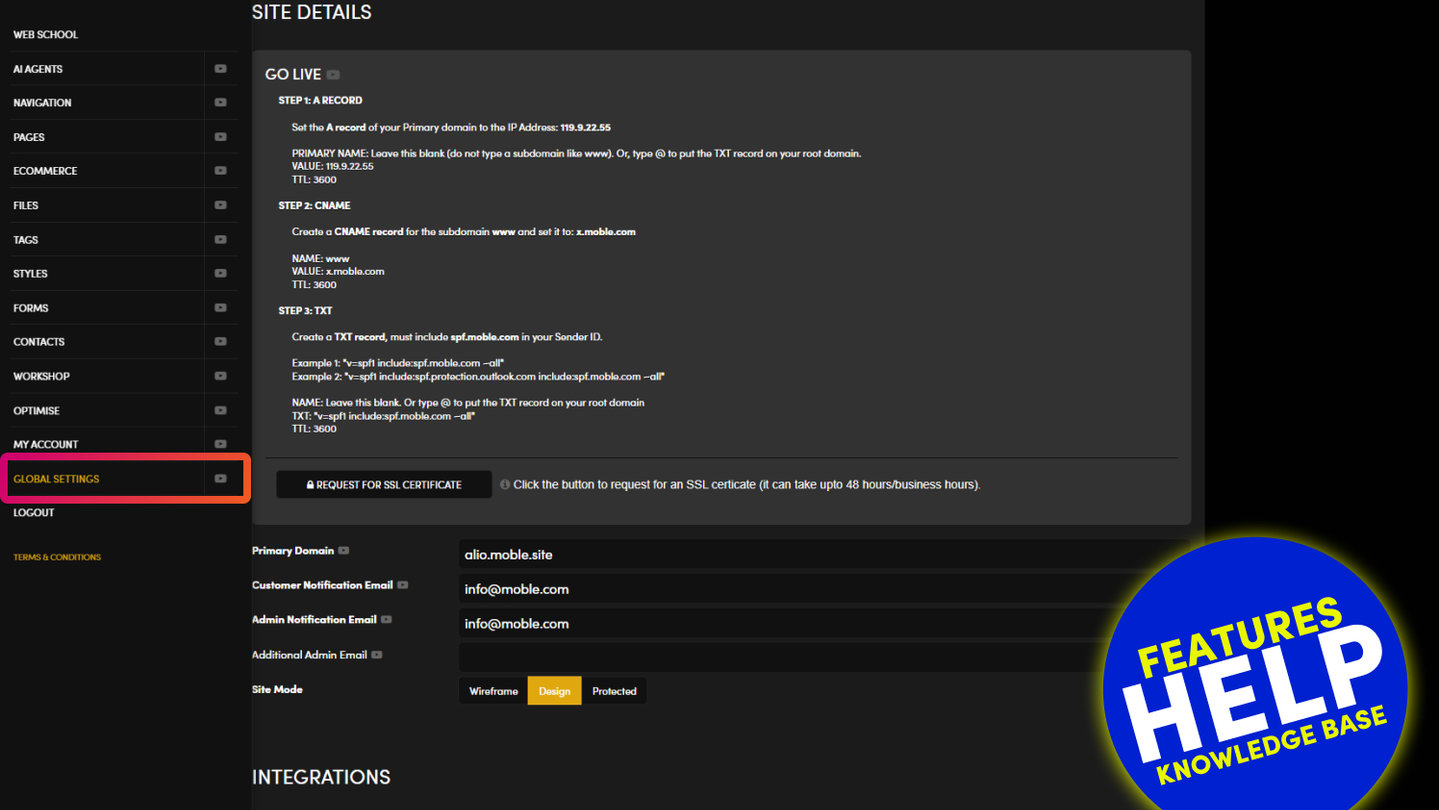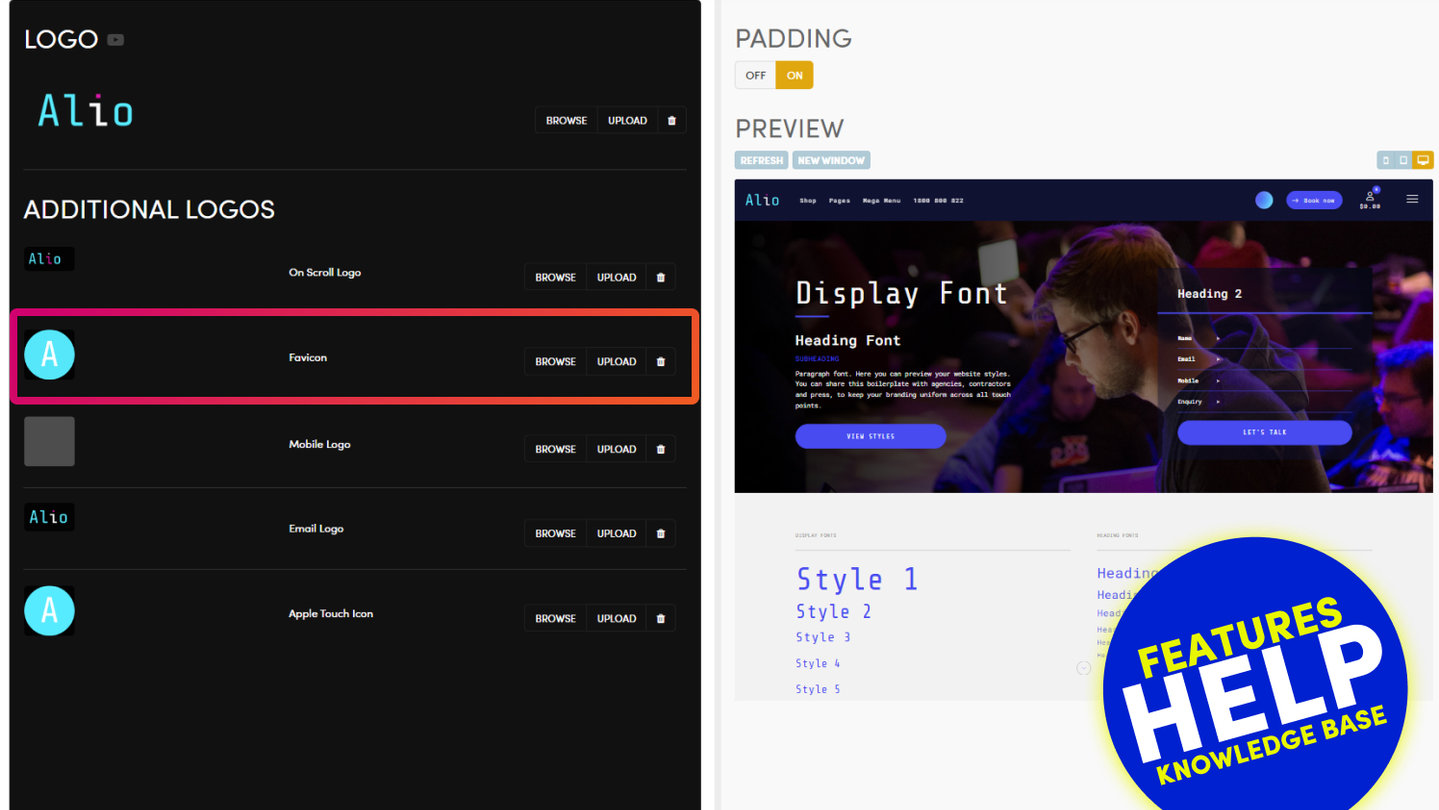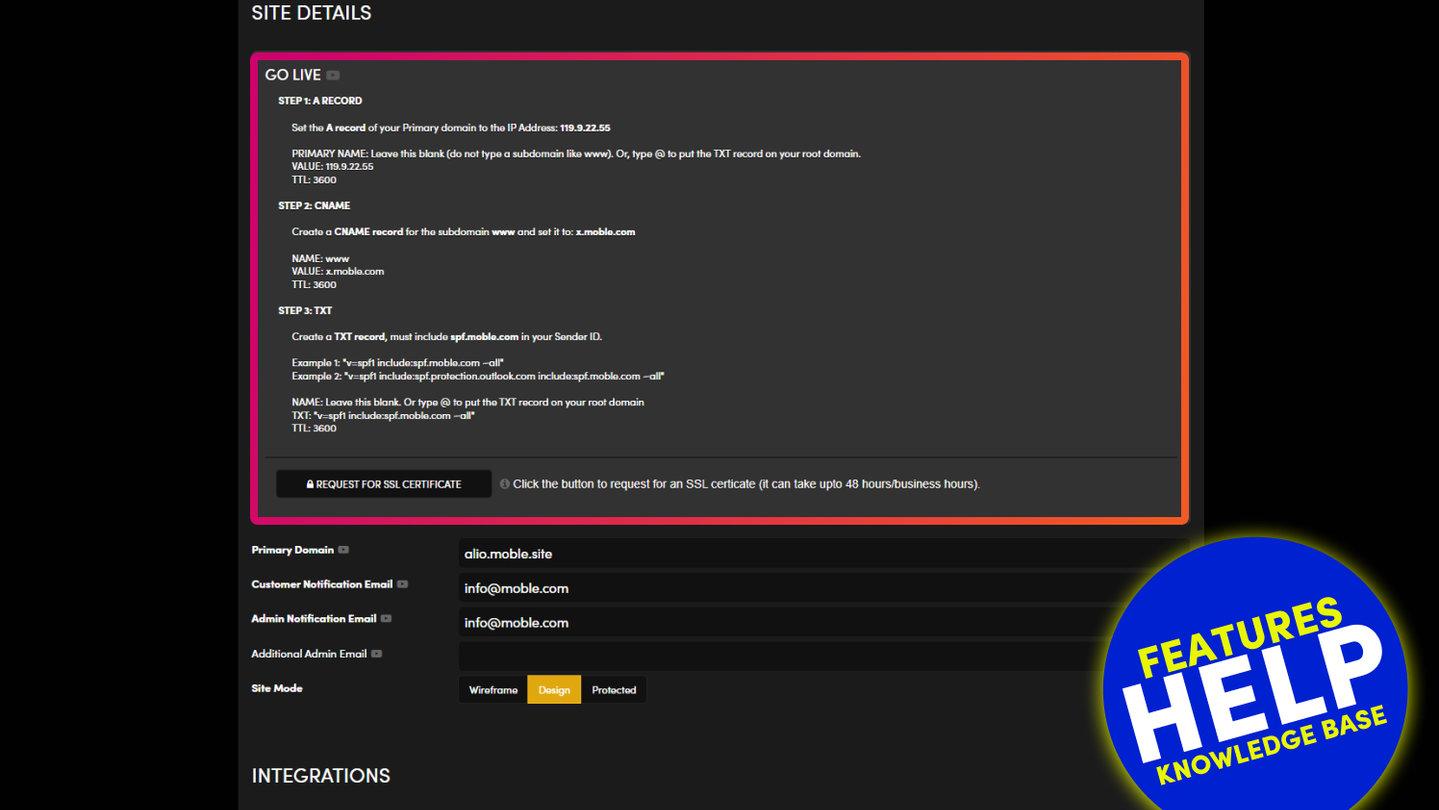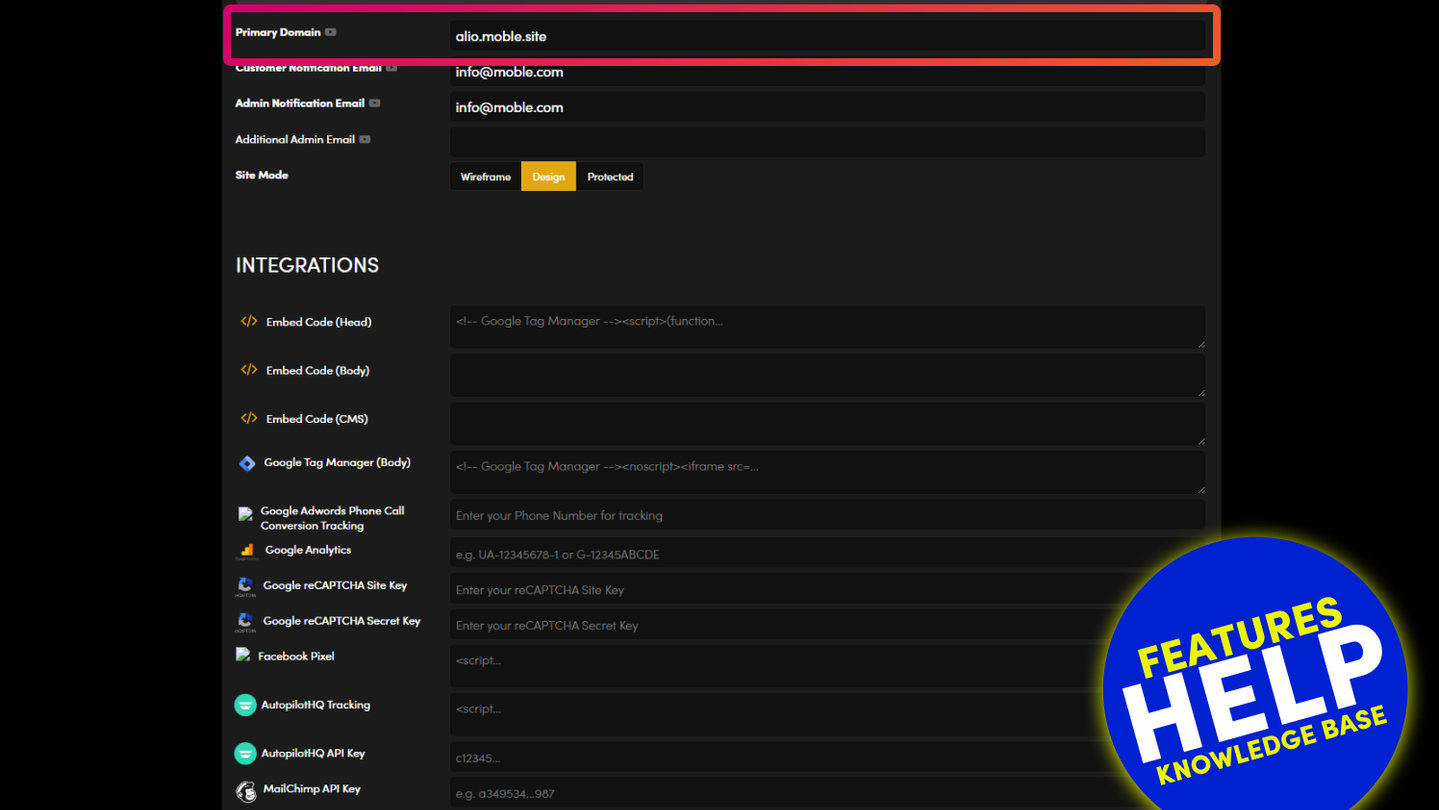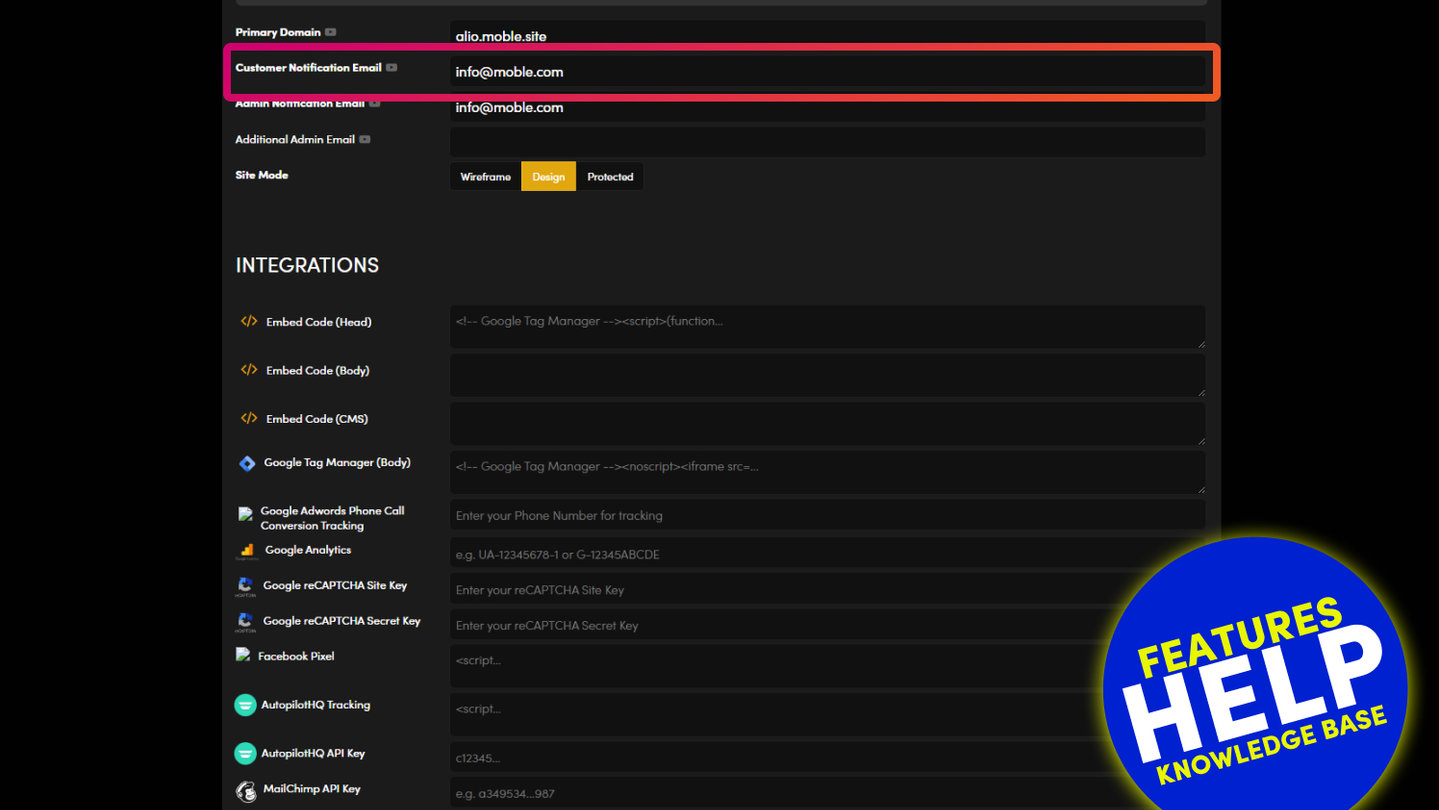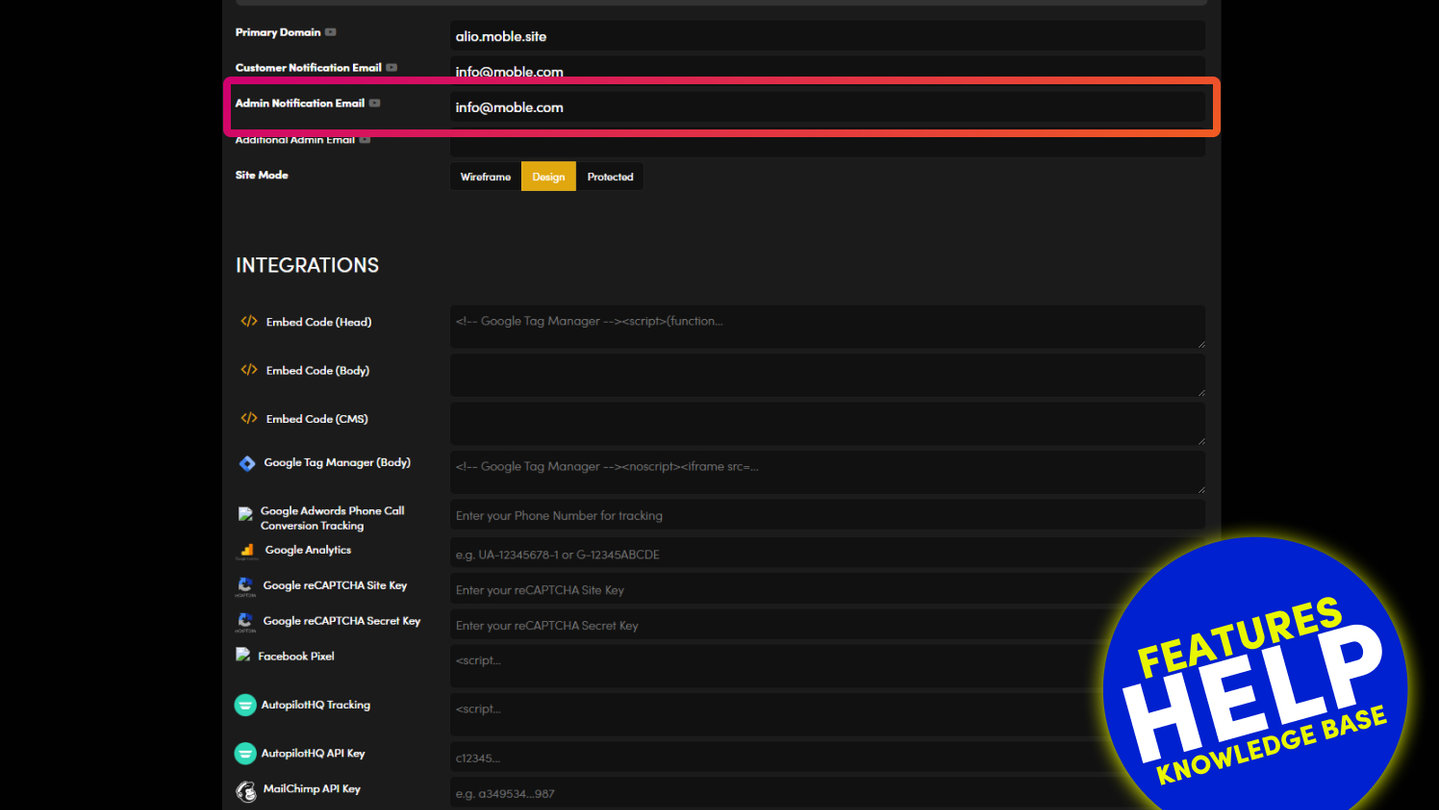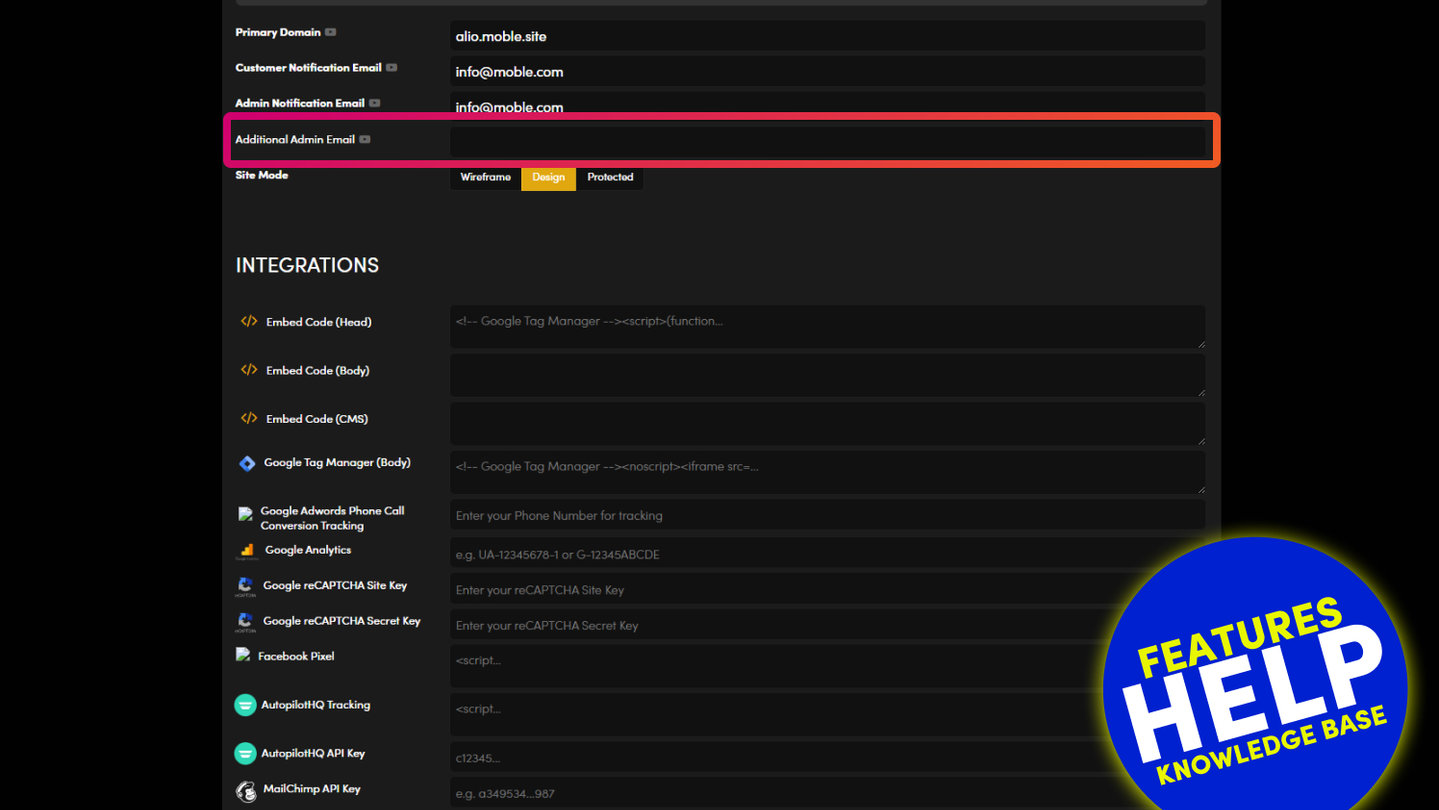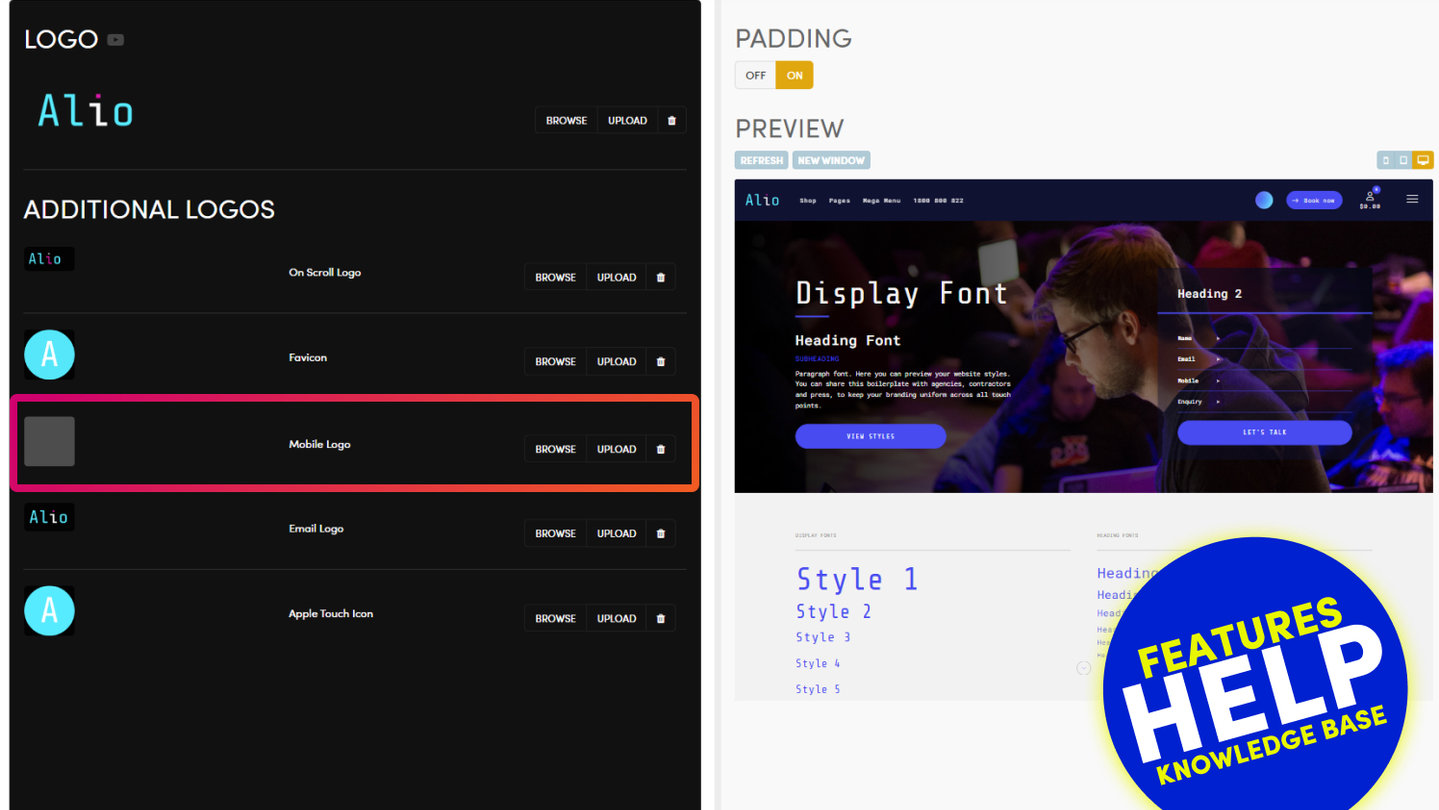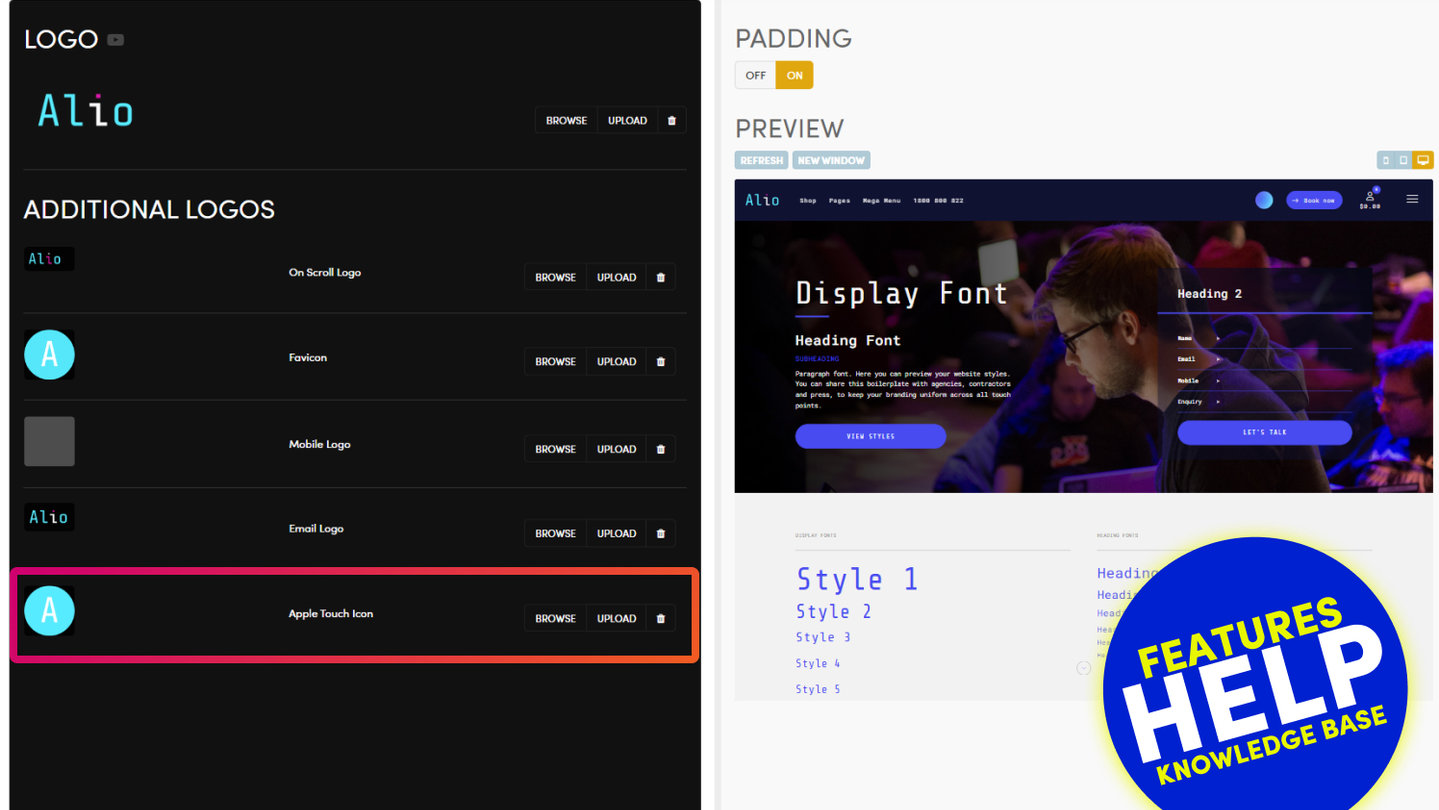PICK YOUR AI THEME TO GET STARTED
Choose an Award Winning AI Website theme, then just pay $9 hosting to unlock the full AI tools and customise everything.
Build: a $50-$50k AI Website
Free: Theme, 5,000 Layouts, and Course
Includes: AI Chatbots, Voicebots and AI Automations
Become: the AI Manager and Web Designer
Earn: life changing passive income with an AI Agency
INTEGRATIONS: GOOGLE TAG MANAGER
How to add the Google Tag Manager container to web pages
In Google Tag Manager a container snippet is provided for each web container.
Follow the steps below to install the container snippet:
- Near the top of your Tag Manager workspace's home screen, you will see your container ID number (formatted as "GTM-XXXXX"). Click it to launch the Install Tag Manager box.
- Copy the code snippets and go to the MOBLE CMS Settings area found via the Main Menu
- Locate the field for Google Tag Manager and paste the code snippet into the field.
- Click Save and your code snippet will be automatically added to the correct location on your website.
- Note the portion of the code GTM-XXXXXX: This is the unique identifier for each of your containers. Be sure to remove any tags that are now in the Google Tag Manager Container (e.g. Google Analytics, AdWords Conversion Tracking, etc) from the site pages at the same time. Therefore, if you have already added Google Analytics to your MOBLE website (in the Google Analytics fields) and would prefer to use Google Analytics in Tag Manager, on MOBLE, you will need to delete the code snippet from the Google Analytics fields. The same is true for AdWords.
- To help verify or troubleshoot your installation, you can use Tag Manager's Preview Mode and the Tag Assistant Chrome extension.
Learn more at the Tag Manager developer Quick Start Guide.

RELATED HELP
PRICING PLANS
All MOBLE plans include the full Website Builder, CMS and AI Agents Builder. Plans are simply based on the number of website pages and charged on the 1st day of the month. This awesome method of pricing allows all businesses to build and scale at their own pace.
MOBLE doesn't take any transaction fees for online shop sales.
MINI
12 PAGES
70 AI THEMES
5,000 AI LAYOUTS
90 MINUTE CHALLENGE
5 DAY CHALLENGE
WEBSITE BUILDER
CMS
BUG FREE MAINTENANCE
ONLINE SHOP
AI HELP ASSISTANT
AI COPY ASSISTANT
AI PHOTO ASSISTANT
AI AGENTS
AI AUTOMATION
AI CHATBOTS | Unlimited
AI VOICEBOTS | 5 Agents
AI VOICEBOTS | $0.08 min
AI VOICEBOTS | Calendar Bookings
PLUS
50 PAGES
70 AI THEMES
5,000 AI LAYOUTS
90 MINUTE CHALLENGE
5 DAY CHALLENGE
WEBSITE BUILDER
CMS
BUG FREE MAINTENANCE
ONLINE SHOP
AI HELP ASSISTANT
AI COPY ASSISTANT
AI PHOTO ASSISTANT
AI AGENTS
AI AUTOMATION
AI CHATBOTS
AI VOICEBOTS | 5 Agents
AI VOICEBOTS | $0.08 min
AI VOICEBOTS | Calendar Bookings
PRO
500 PAGES
70 AI THEMES
5,000 AI LAYOUTS
90 MINUTE CHALLENGE
5 DAY CHALLENGE
WEBSITE BUILDER
CMS
BUG FREE MAINTENANCE
ONLINE SHOP
AI HELP ASSISTANT
AI COPY ASSISTANT
AI PHOTO ASSISTANT
AI AGENTS
AI AUTOMATION
AI CHATBOTS
AI VOICEBOTS | 10 Agents
AI VOICEBOTS | $0.08 min
AI VOICEBOTS | Calendar Bookings
ELITE
UNLIMITED PAGES
70 AI THEMES
5,000 AI LAYOUTS
90 MINUTE CHALLENGE
5 DAY CHALLENGE
WEBSITE BUILDER
CMS
BUG FREE MAINTENANCE
ONLINE SHOP
AI HELP ASSISTANT
AI COPY ASSISTANT
AI PHOTO ASSISTANT
AI AGENTS
AI AUTOMATION
AI CHATBOTS
AI VOICEBOTS | 15 Agents
AI VOICEBOTS | $0.08 min
AI VOICEBOTS | Calendar Bookings
AI AGENCY
40% PLATFORM PAYOUT
100% SERVICES YOU SELL
AGENCY SITE ($199 ELITE PLAN)
PARTNER LICENSE
MY SALES DASHBOARD
MY CLIENTS DASHBOARD
LOGIN TO CLIENT SITES
STAFF PERMISSIONS
TEAM LAYOUTS
NORMALLY $199 /month
PROMO $99 /month
PARTNERS & INTEGRATIONS
Connect your website to our ever growing community of friends...
70 Award
Winning AI Themes
Start your AI Website now
Start your AI Agency now
GETTING AROUND
SUPPORT
AI SALES LINE
AI SUPPORT LINE
GET A QUOTE
A Web Builder for Design. A CMS for Business. We serve all businesses from SME's to Enterprise. Talk with us for AI development, custom website design, website development, ecommerce websites, directories, intranets and social networks.