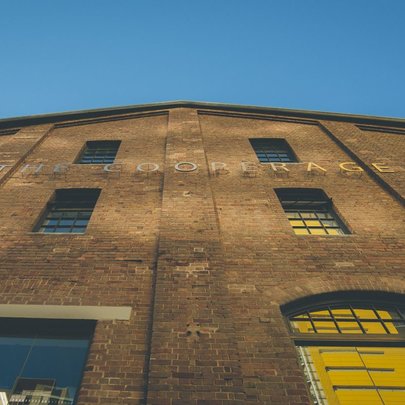UNDERSTANDING DYNAMIC WIDGETS

DAY 4 | BONUS EPISODE 1 | WEB SCHOOL REVISITED
Paul Davenport | 2 min read

NEW VIDEO IN PRODUCTION. STAY TUNED VIA YOUR INBOX OR SIGN UP NOW
Widgets are one of the core features of MOBLE. They bring incredible power and efficiency to the way in which you work and present your content to your audience. In this Episode, we take a look at how Tags and Widgets work together so that you can apply this knowledge to instantly create your own widgets. Then in the next Episodes, we'll look at some of the popular Widgets before going into more detailed processes and techniques that you can use to Tag your content like a Pro.
WHAT IS A WIDGET?
A Widget is a feed of content. For example, a Photo Gallery feeds images, an Events Module feeds events, and a News Feed feeds News or Blog articles.
On MOBLE, a Widget can feed all different kinds of content into the same feed. It can feed Videos, Images and Blog posts all in the same feed. There is no need to waste time with separate modules for Galleries, Events, News etc.
You can also Tag all content e.g. Pages, Images, Videos, even people like Members and Staff.
In your Widget, you simply choose your Tags, choose the style and animation for the Widget, and in moments you have a powerful content management tool at your fingertips.
You can have as many Widgets on a page as you like, so you can run galleries and feeds alongside others, all with different shapes, sizes and animations, and all in just a few clicks.
A Mix Widget can be used to filter items by Tag.
WHAT IS A TAG?
Tags are used to group similar content together, very much like the way that you might put content into folders on your computer. Tags are not folders since they are non-hierarchical, therefore absolutely any content may be grouped together. A piece of content may be tagged with many different tags, with a huge advantage over folders because no duplication is required.
- You can tag any piece of content (e.g. Page, Image, Document, Video) as shown in the image below.
- Once your content has Tags you can use these Tags in your Widgets.

You can Tag your content from any location in the CMS. Here we see Product Pages being tagged in the Pages area.
HOW TO ADD A WIDGET TO A PAGE
In the Layouts Drawer, notice Widgets have already been set up for you. Simply drag these on to your page.

Drag and Drop Widgets in the Layouts Drawer are already made for you and include Grids, Sliders, Photo Galleries, that can all be customised to make them your own.

You can add Widgets to absolutely any Frame, to create wonderfully widgets as Squares, Tall Lists, full pages - absolutely anything you can imagine!

Here we see a List Widget feeding the Out of the Studio Pages. The Widget is set up as a List in the left quarter of a 4 Column Layout.
HOW TO SETUP UP A WIDGET
- In any Page click on a Widget and the Widget Component will pop up.
- Here you can add your tags.
- Your tagged content will now feed into the Widget.
- You can choose the type of Widget (e.g. Grid, Carousel, Masonry, Slider)
- You can design each Widget with options like the Variation (number of columns), Gutter width, image Aspect Ratio, and Hover Effect.
- You can even configure each Widget to show what you like in the feed, e.g. show Title, Summary, Date, Author, and Price, etc.
- You can decide how you wish to sort each Widget, e.g. by title, date, sort order, etc. There is even a drag and drop custom sort feature.

Here we see the control panel for the Widget above.
The same Widget flipped from Mix to Multi-Slider with one simple click.
Also, notice how more than one widget is running on this page - you can have as many widgets as you like per page.
The same Widget, now showing Images with a new tag for the MOBLE office. Notice that image pops up as a Gallery and the Products intuitively link to a Page.
70 Award
Winning AI Themes
GETTING AROUND
SUPPORT
AI SALES LINE
AI SUPPORT LINE
GET A QUOTE
A Web Builder for Design. A CMS for Business. We serve all businesses from SME's to Enterprise. Talk with us for AI development, custom website design, website development, ecommerce websites, directories, intranets and social networks.