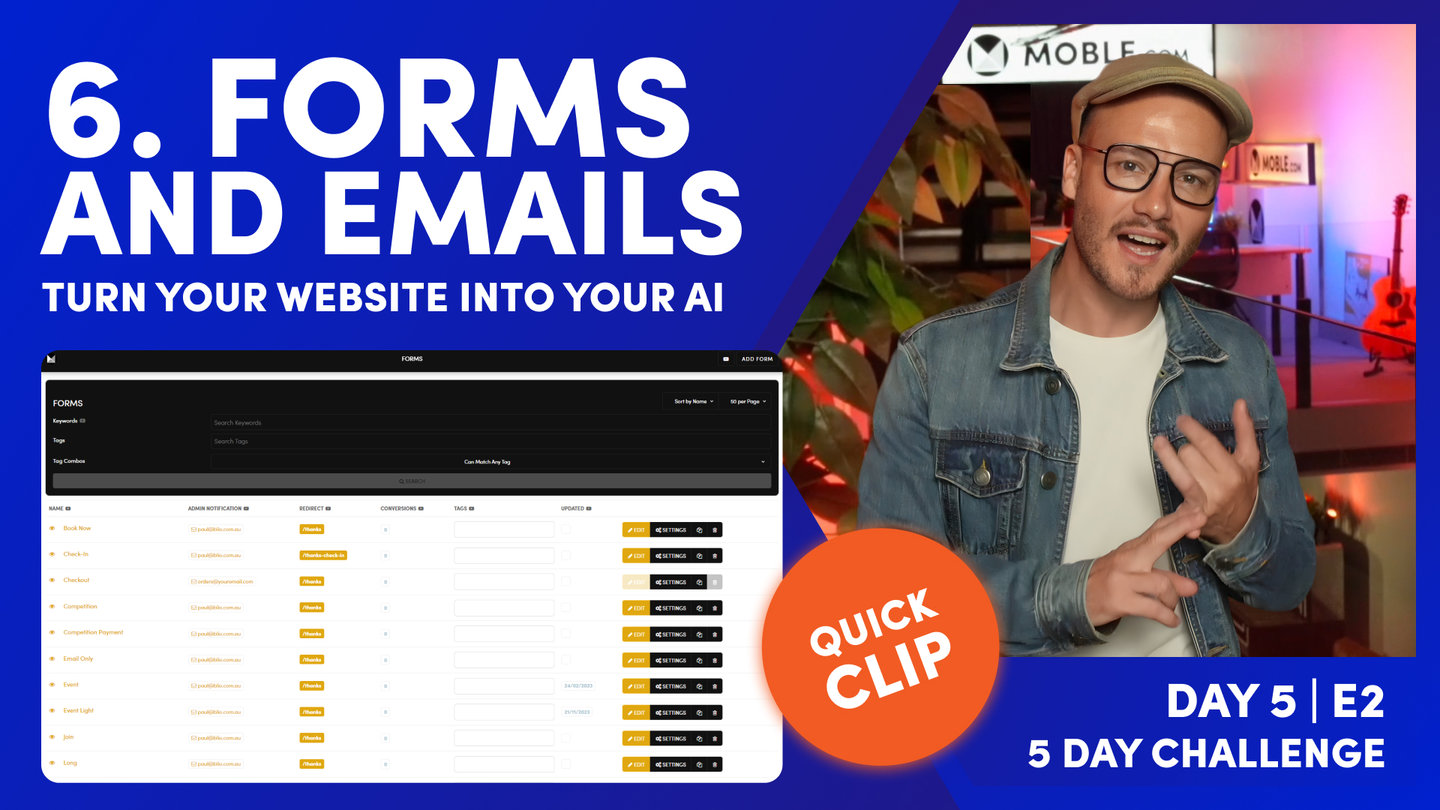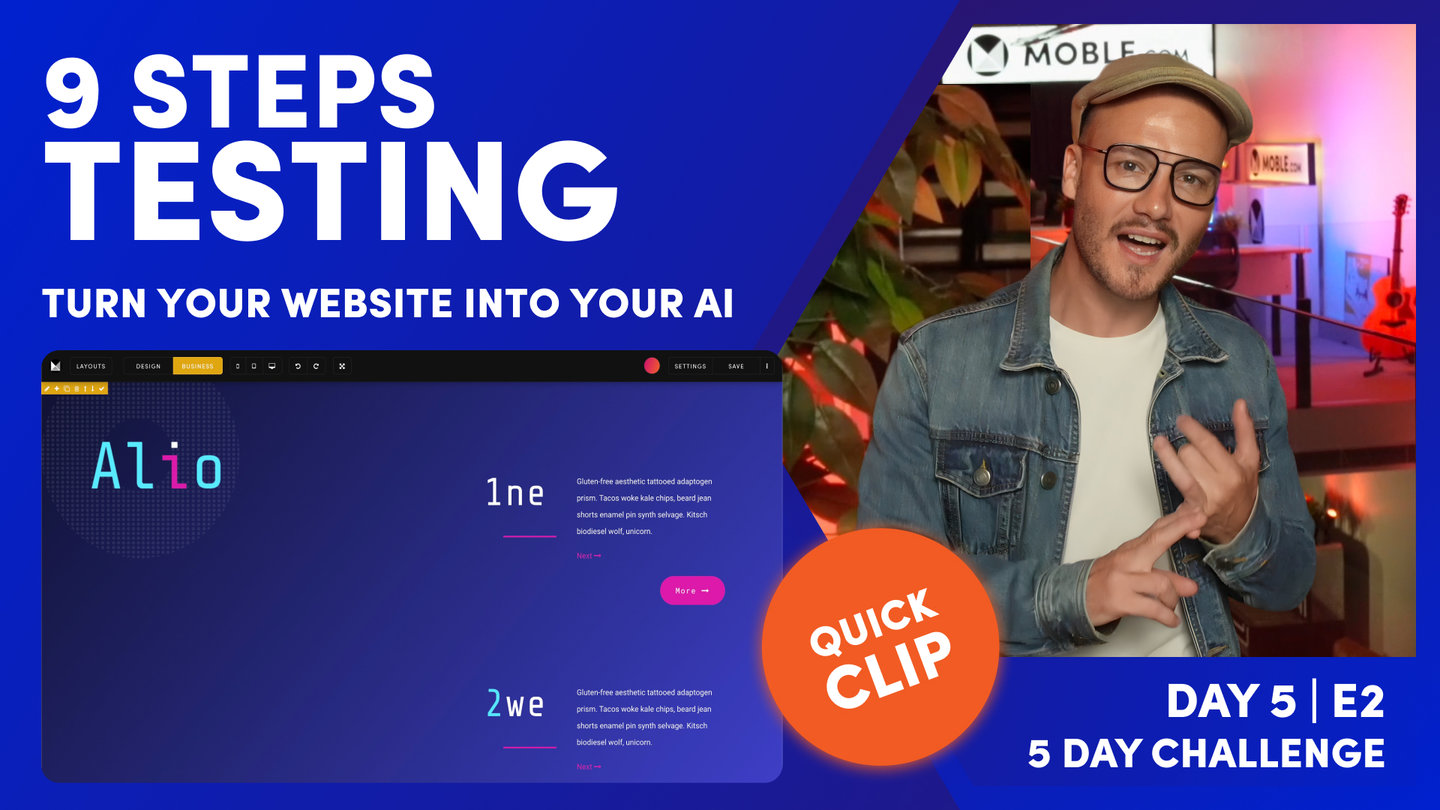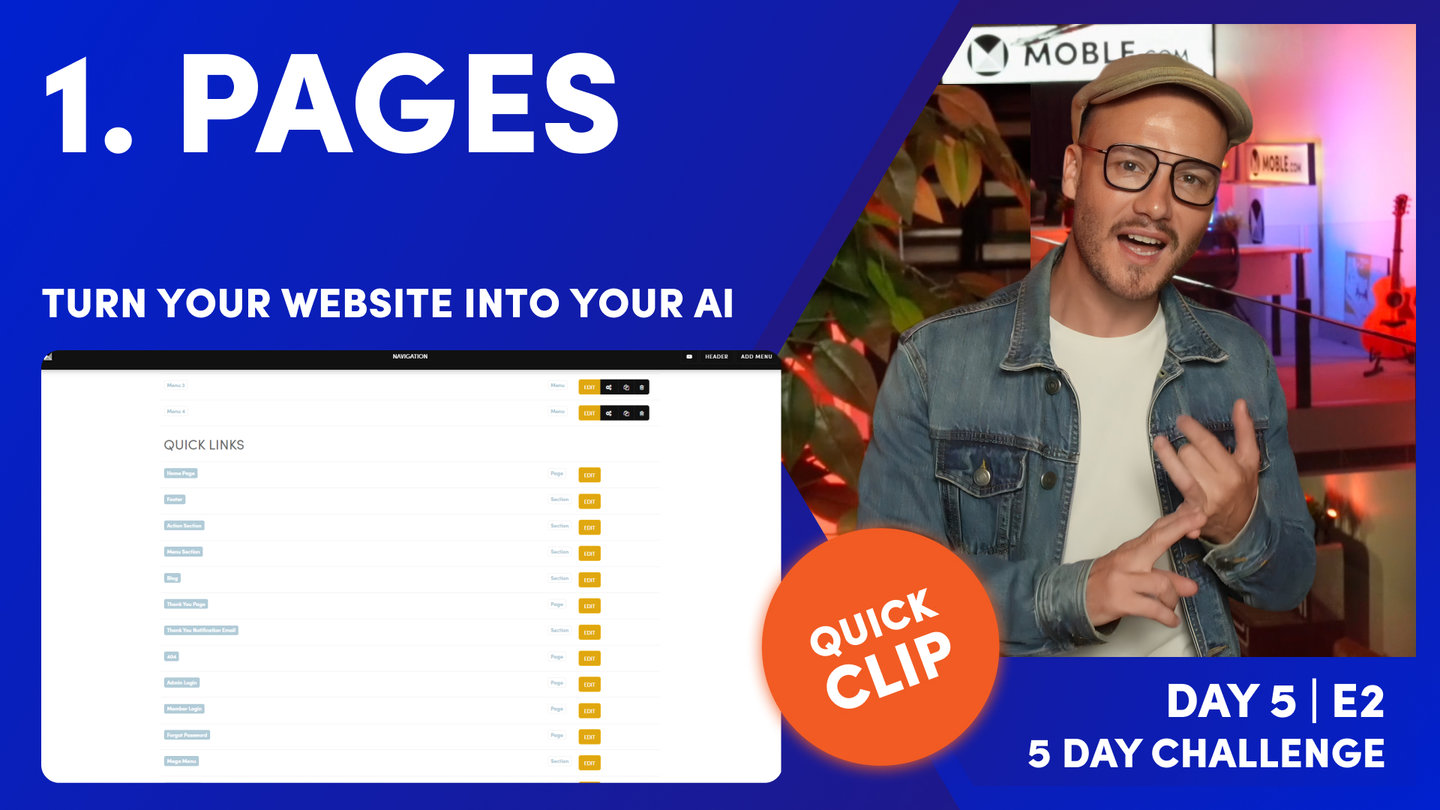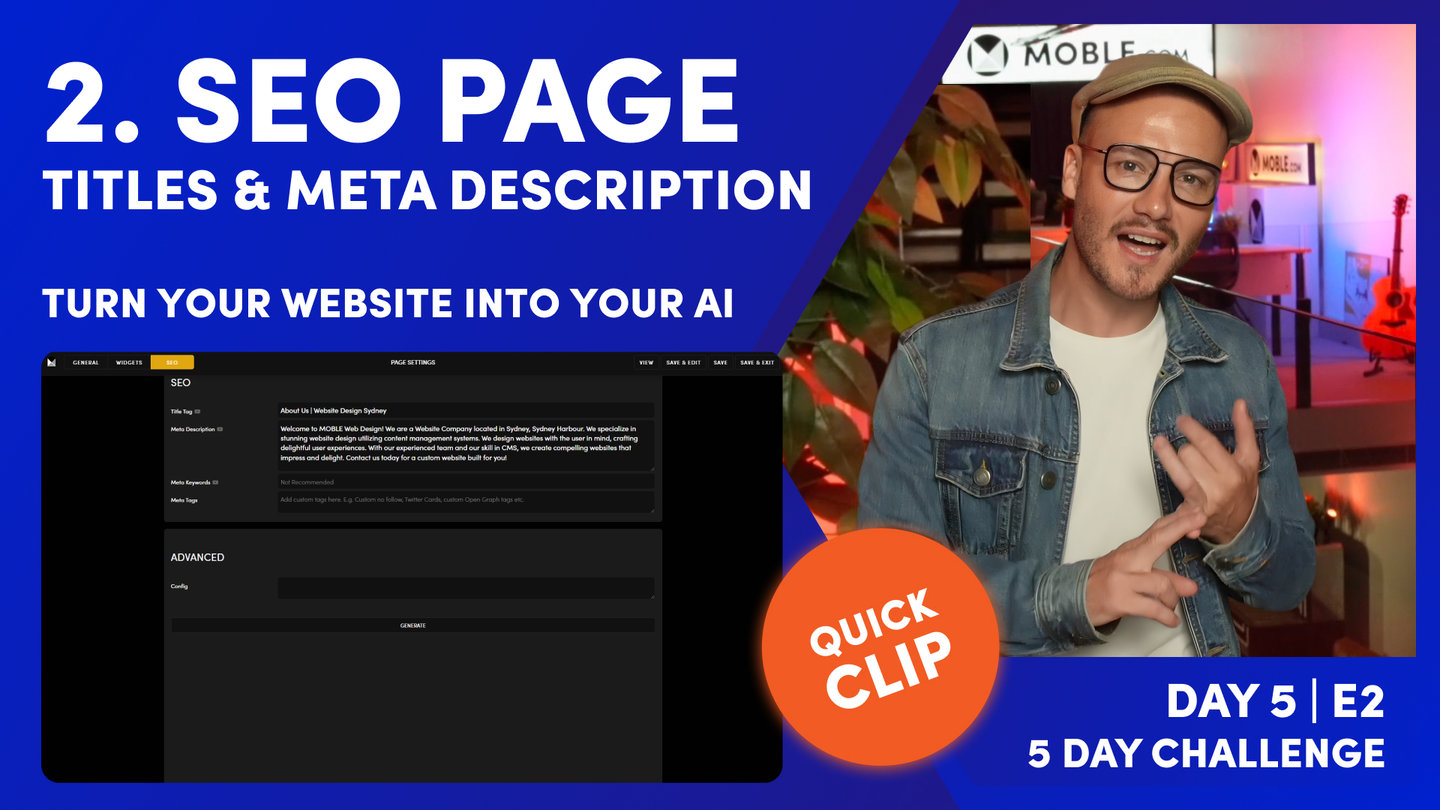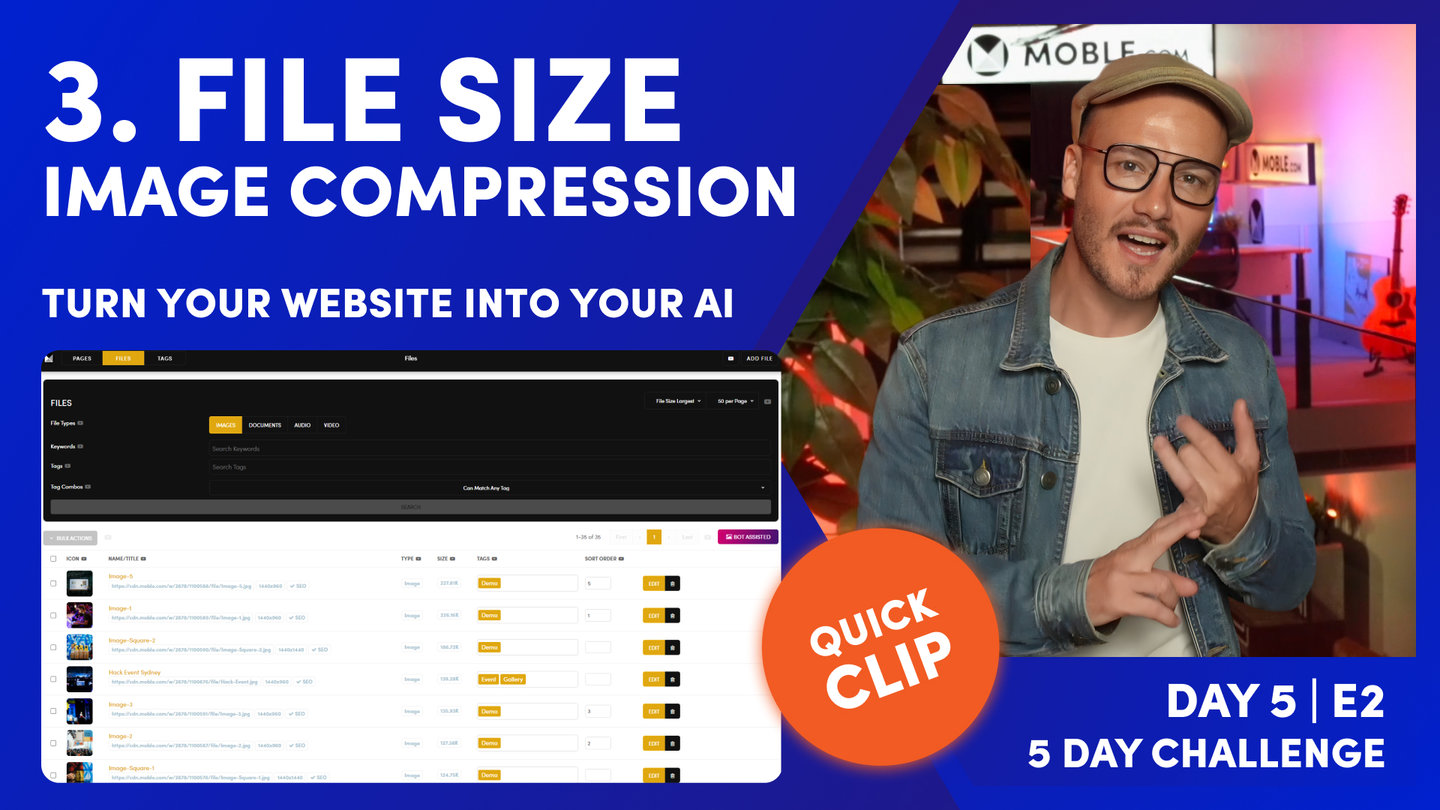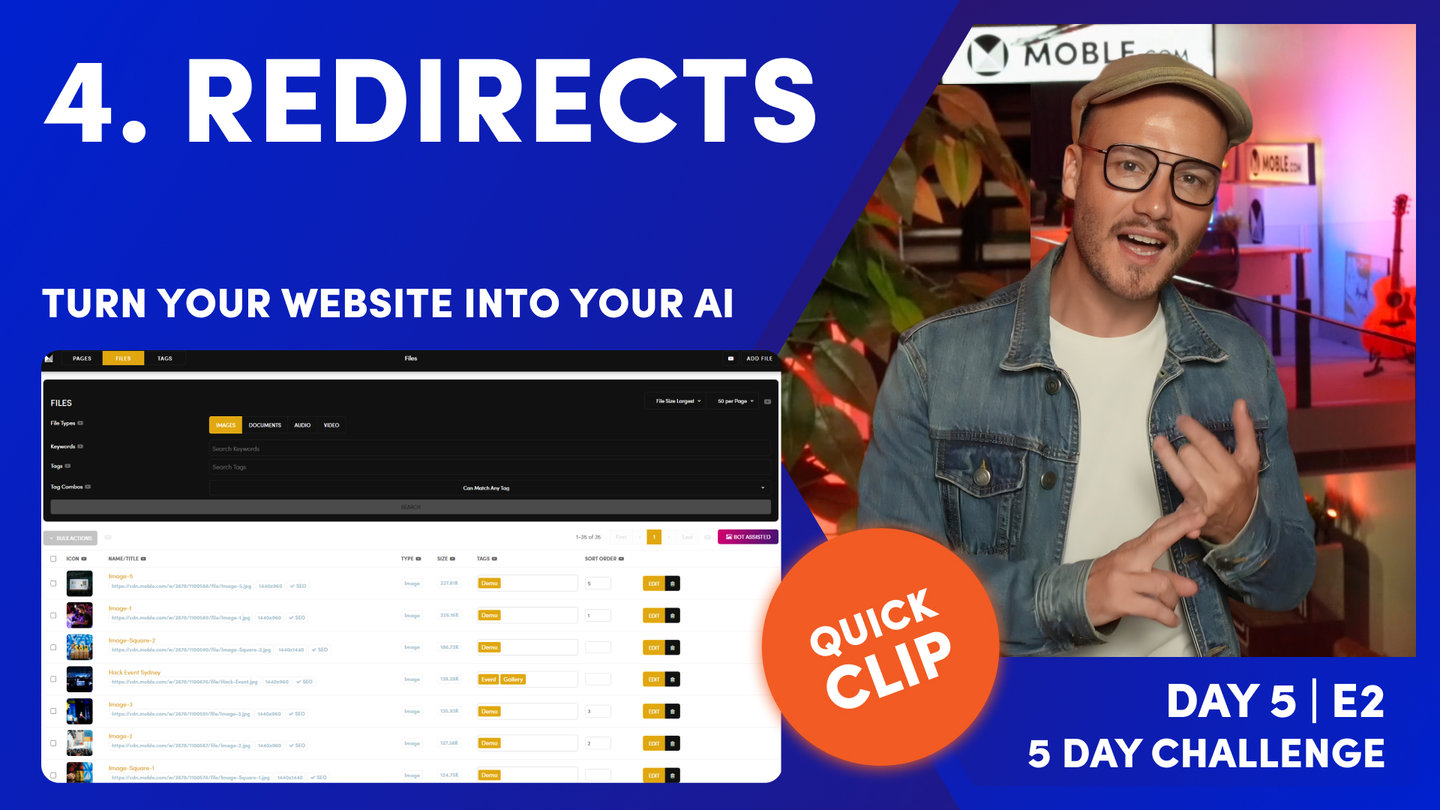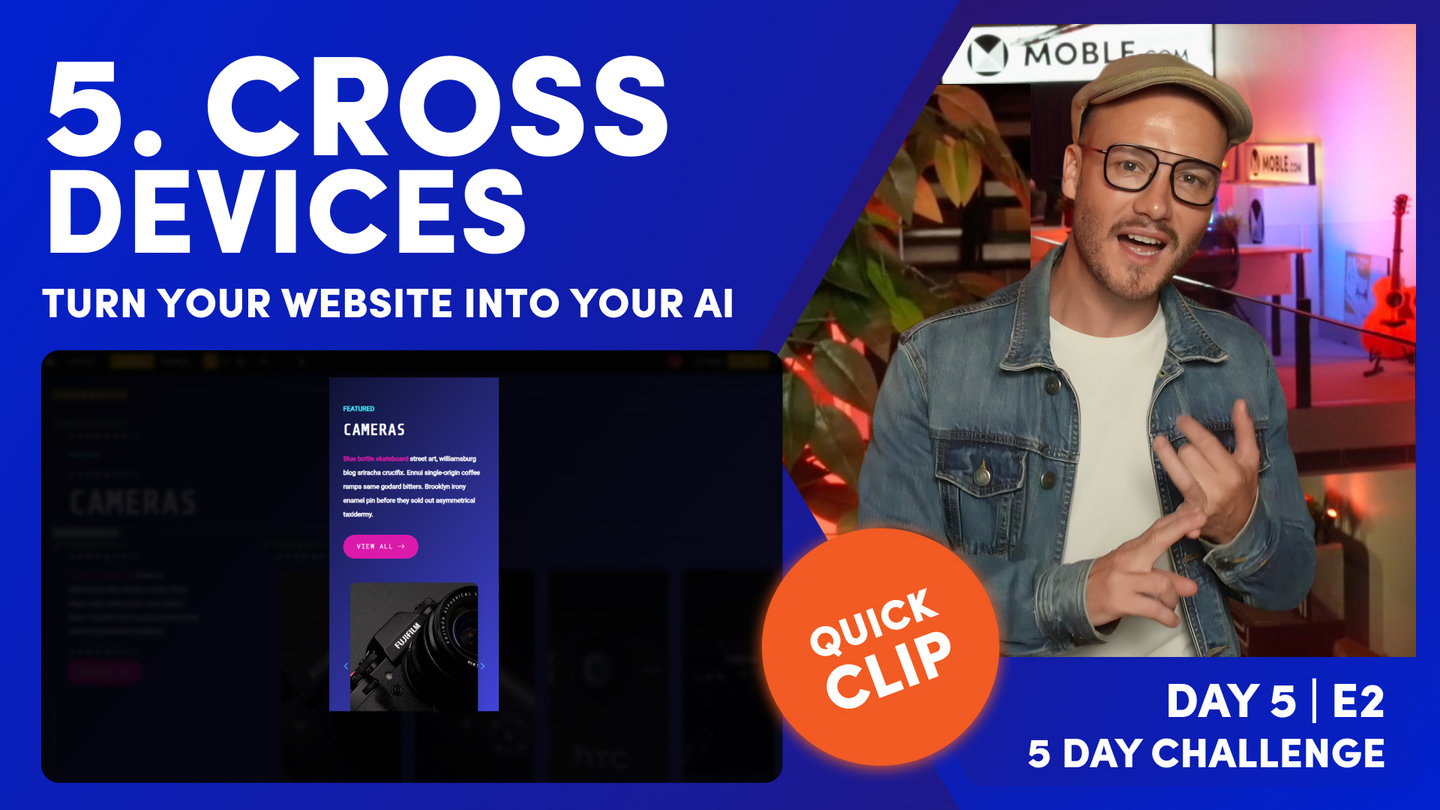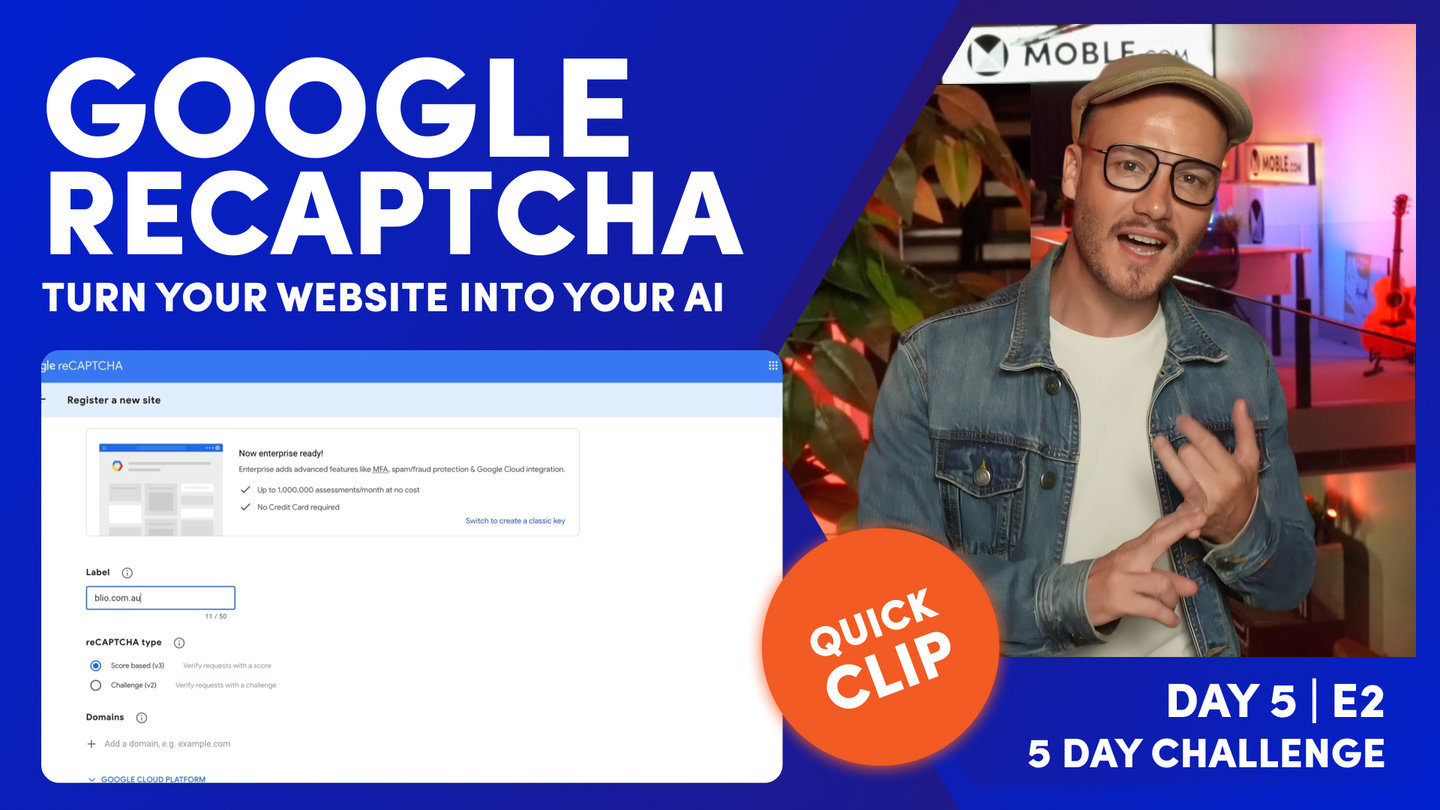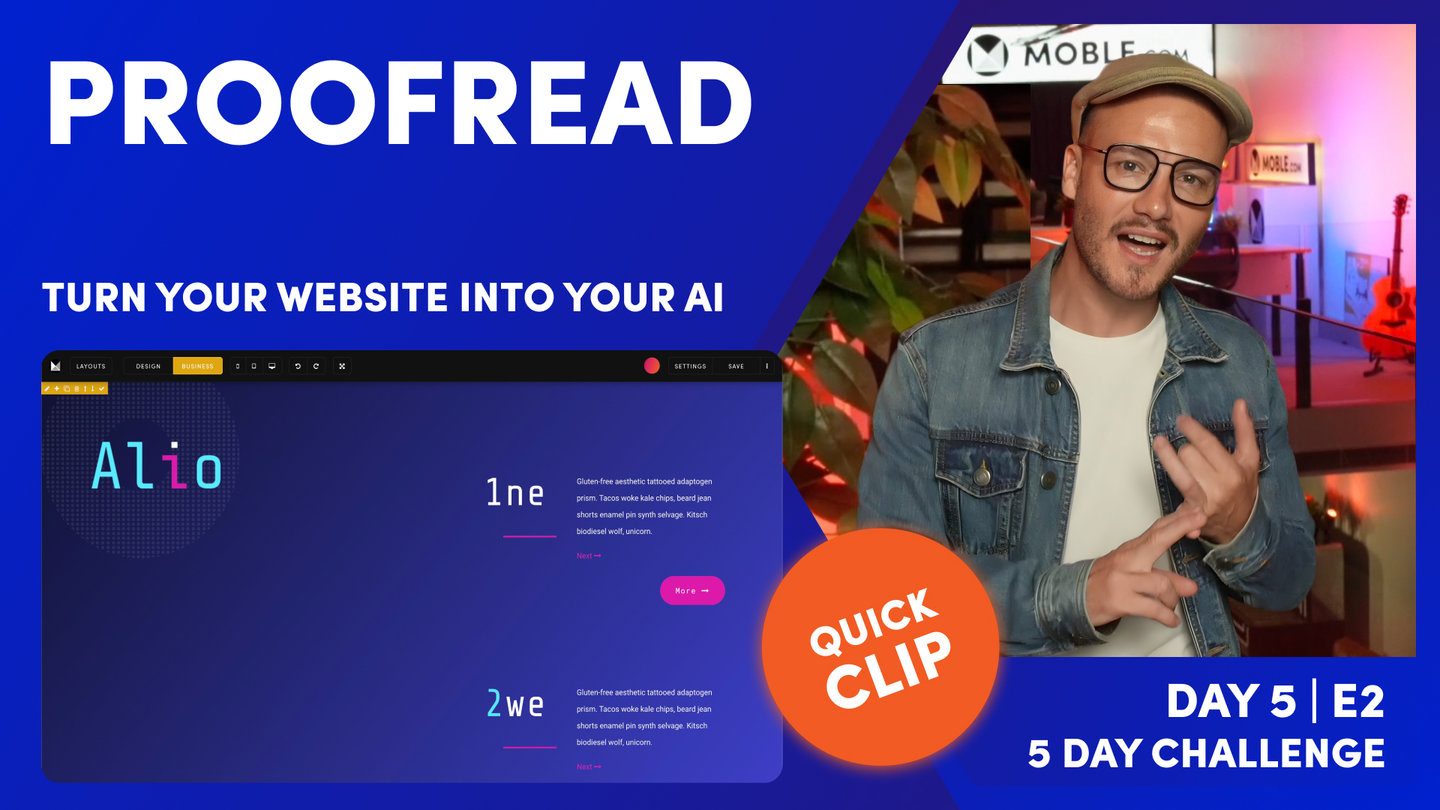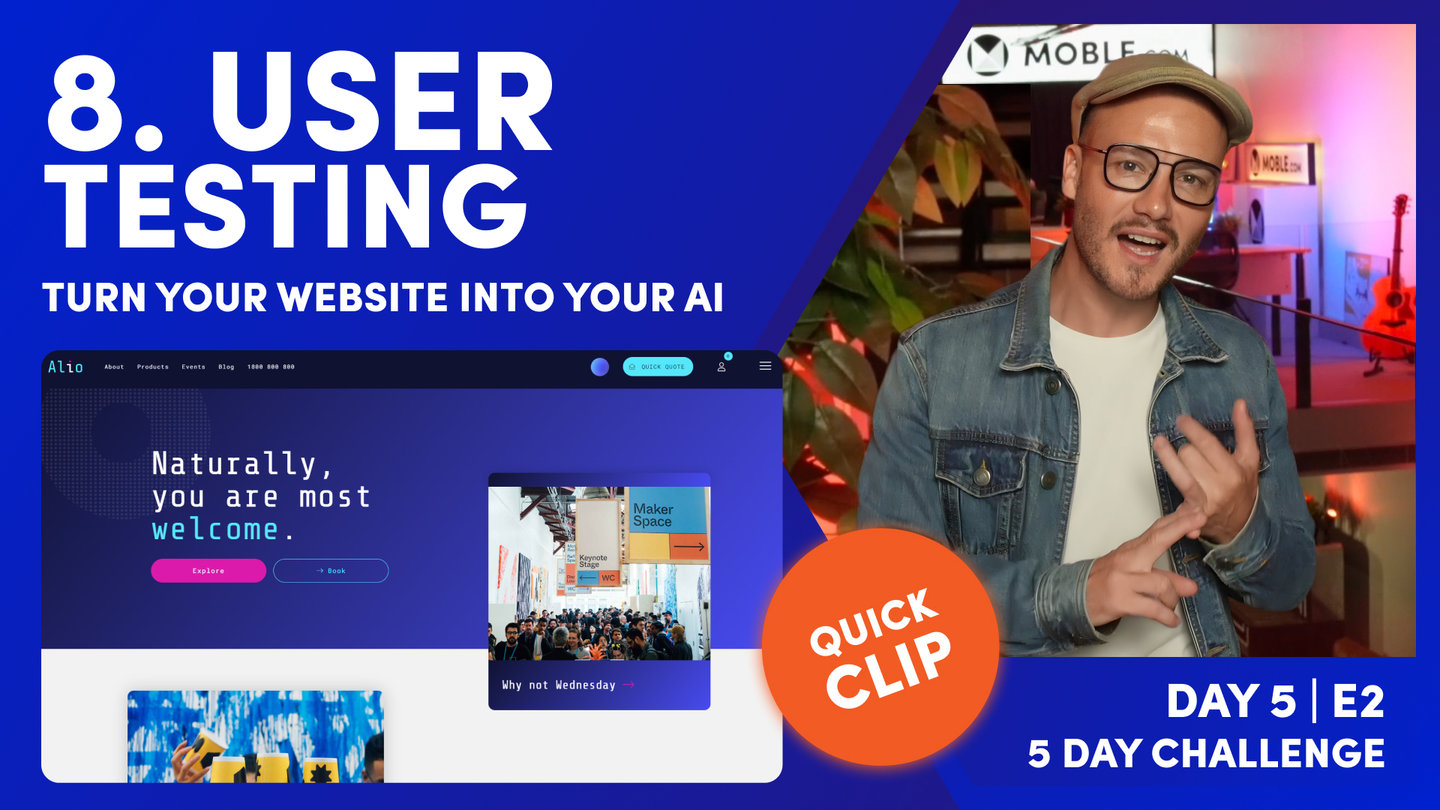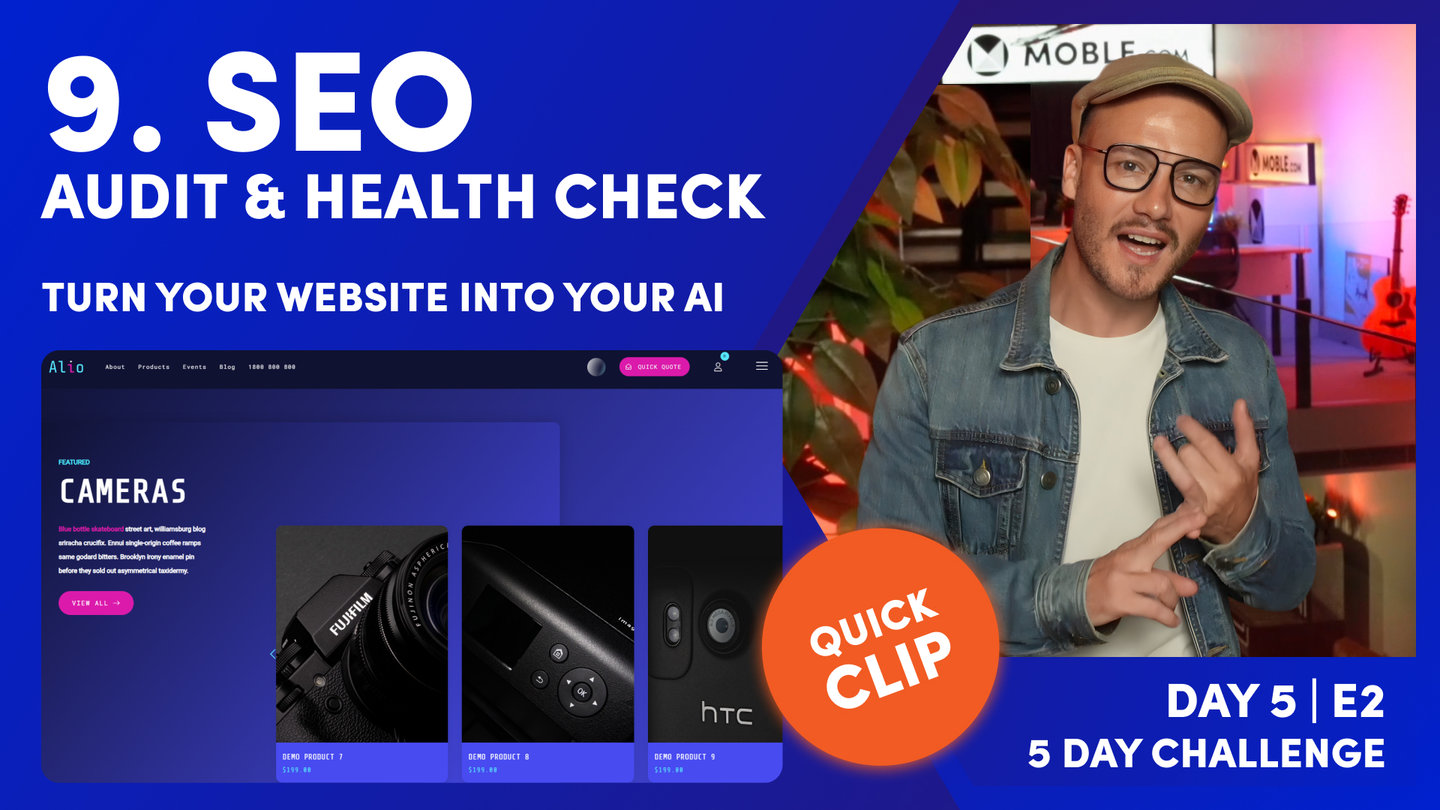DAY 05 | EPISODE 02 | QUICK CLIP 7
FORMS AND EMAILS

Paul Davenport | 03:51
It's essential to perform test submissions on your Forms, and Checkout Page if you have an online shop. Here we will look at how to test Forms and ensure your have set up your Thank You Notification Emails and Thank You landing pages correctly.
"Number six is test your forms. I know I've said this a lot throughout the five-day challenge, but do test your forms. Well, every time you have a new form, go to that page on the front-end and complete it and make sure that you receive that email, but also send it to your other account, maybe send it to a Gmail or make sure at least send it to yourself so that you can have a look at what that email looks like to your customer. So the first thing is come into the forms area, which if you go to the main menu and then forms. First of all, get your eye in down here and see which email addresses in your admin team, which admin notification email address is this going to. You see here on the checkout, this one's going to orders@youremail hasn't been set up.
So I could just jump in here, click the settings on this one and make sure this is going to our fulfilment team. In this case, it might be orders@blio.com or.com.au and making sure that that admin and customer is seeing the right email address. If this checkout has gone, you might actually want them to reply where do you want them to reply to. Is that going to a support email address or is it going to the warehouse? So make sure you update your emails. Just remember, if you wanted multiple people to see this one, you don't need a space here, you can do paul@blio.com.au. Now that would send me that email with this customer notification email. One top tip though, you could just do something like this, like Blio Support and then use the triangular bracket and set it up like that. Now the customer's going to see that in their inbox under the name rather than the email address.
So it just looks a lot nicer. So I would get into a habit of setting up your emails in this format. So now go back into your forms and make sure it's set up like that. And I want you to check that all your forms are set up correctly with the correct thank you email and the correct thank you landing page. So what do I mean by that? This is your thank you landing page. Just check this. This is a page that's hidden. And if you go down to the thank you email, this is a section that's hidden. So what do I mean by that? Let's just go back over into the pages area. And if you're ever unsure how to find your thank you emails and thank you pages, remember from the forms episode, just highlight page and section and highlight hidden and just type in a keyword like, "Thank," and then hit search.
And then you can see that these are set up. So what I like to do is set up my thank you. I'd like to have unique thank you pages for each different form because each form might have a next interaction so you can start to create funnels. Well, in this case, this thank you is tagged thank you page, and this one's thank you email. You can see the thank you page is a hidden page. You can see the thank you email is a hidden section. If that's not making sense to you, go back and watch the forms episode from day two where we look a little bit more at that."