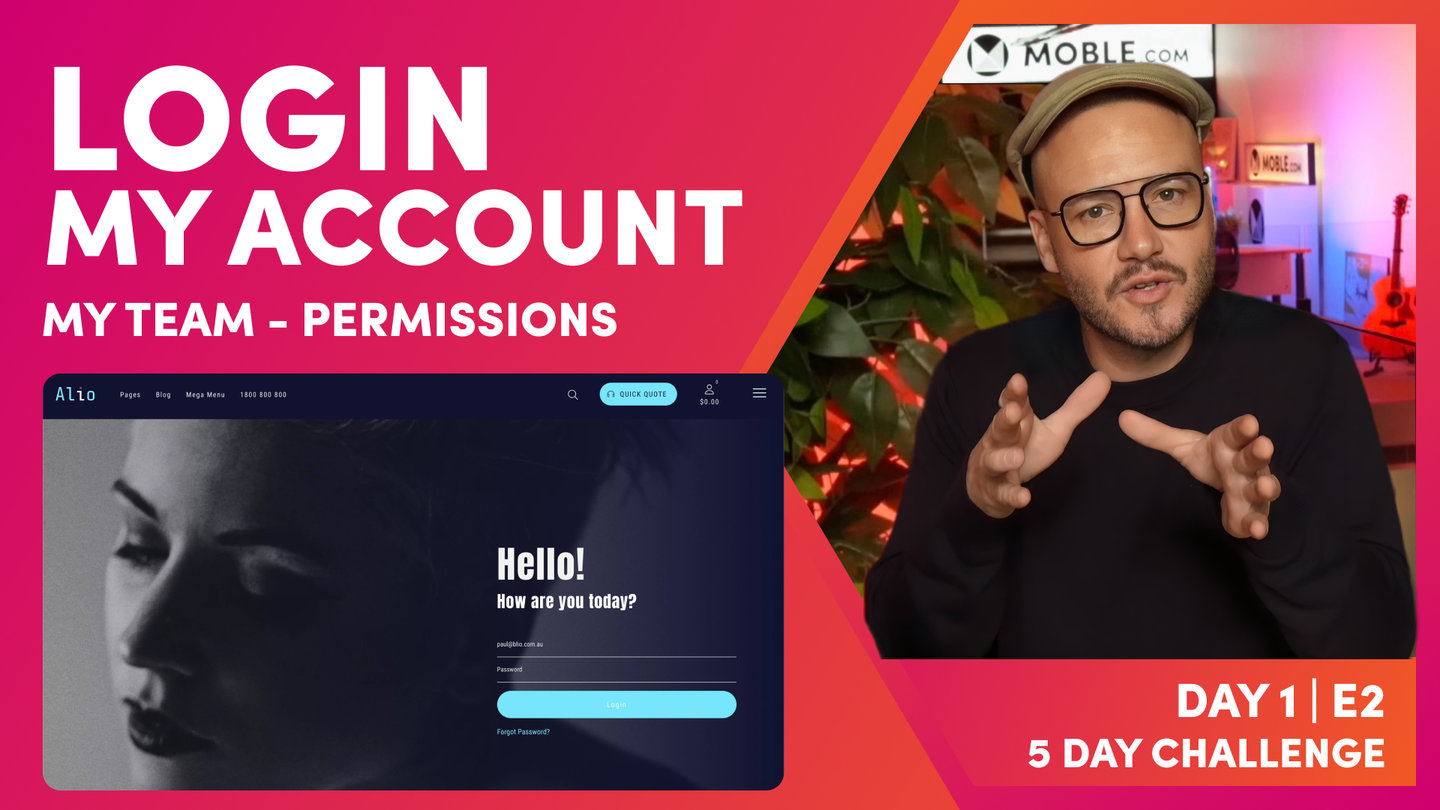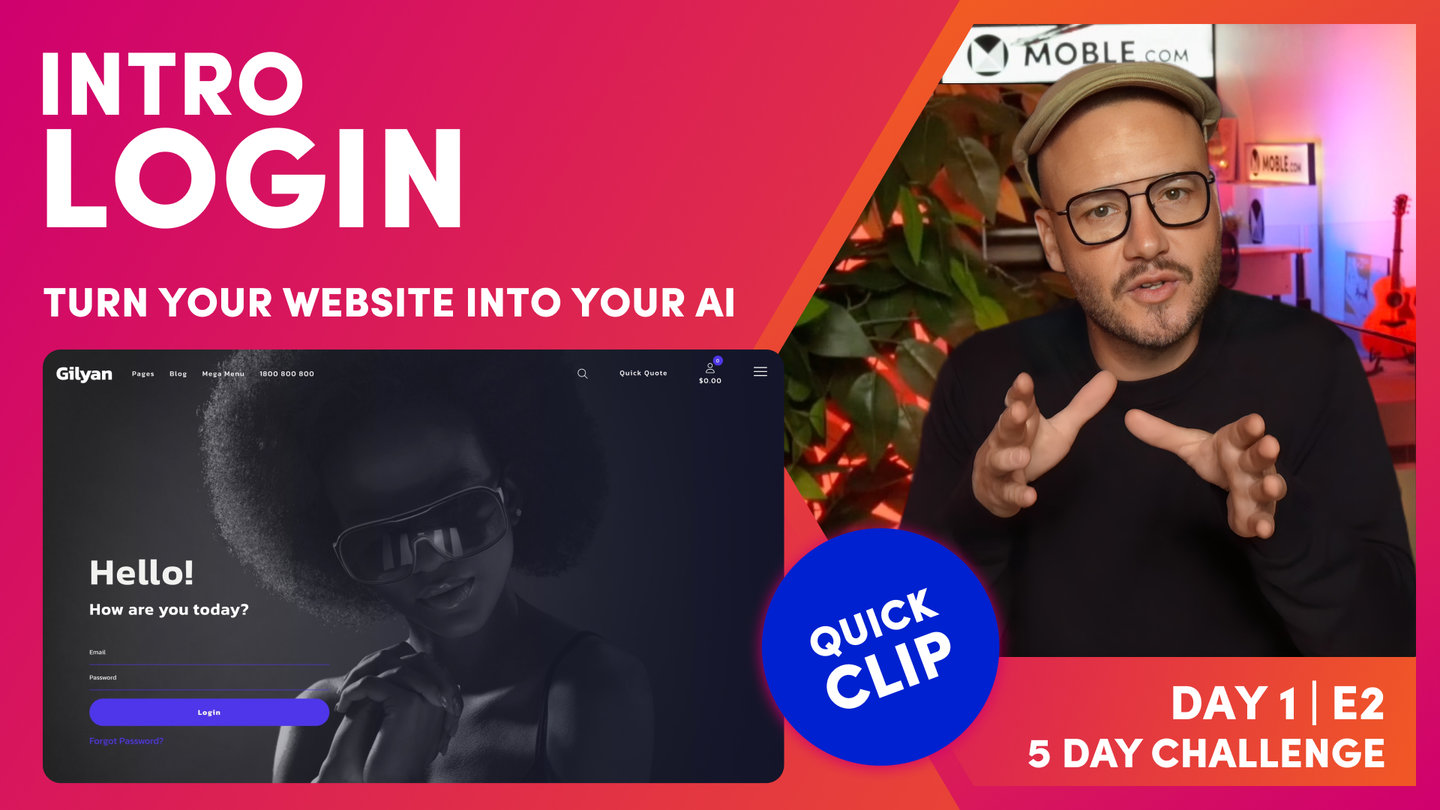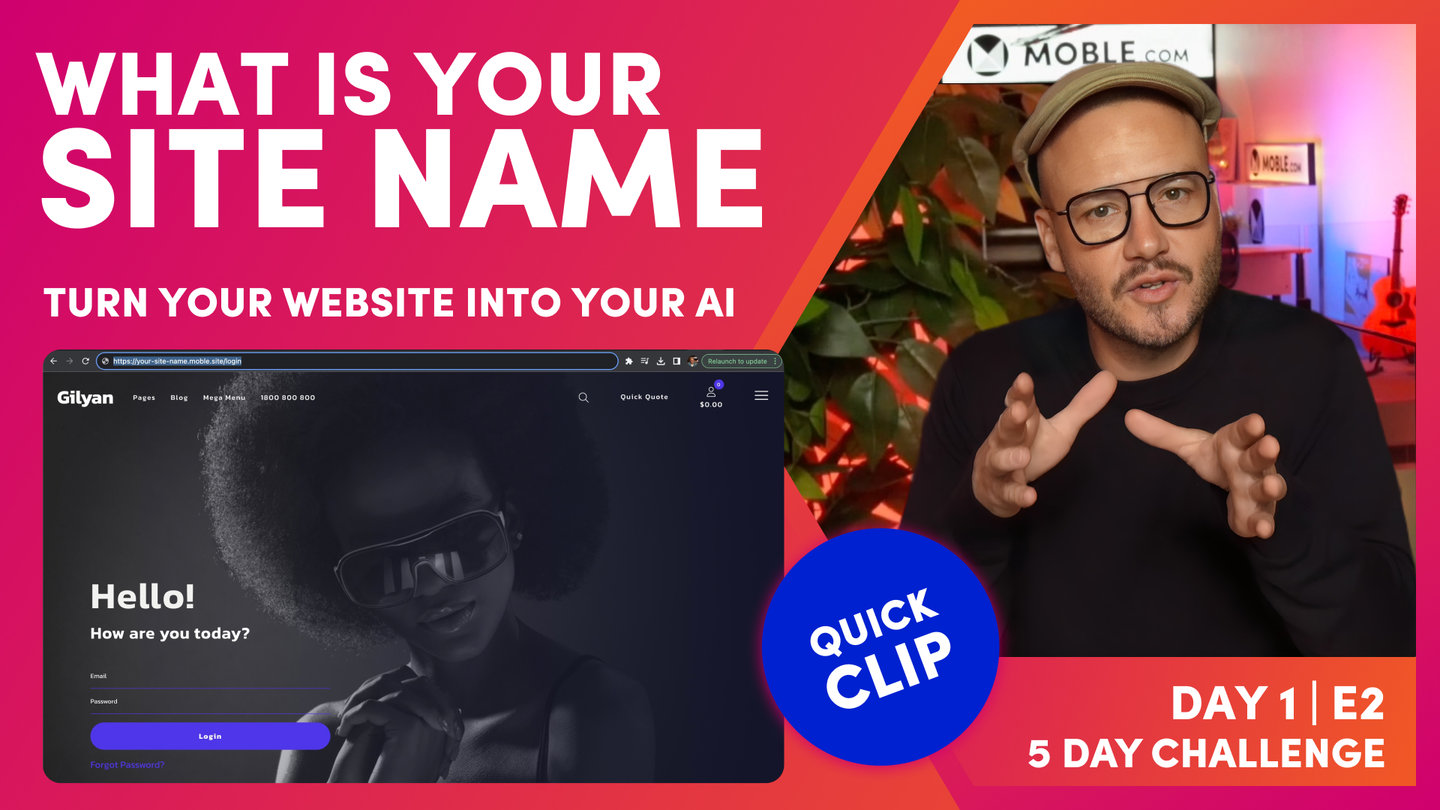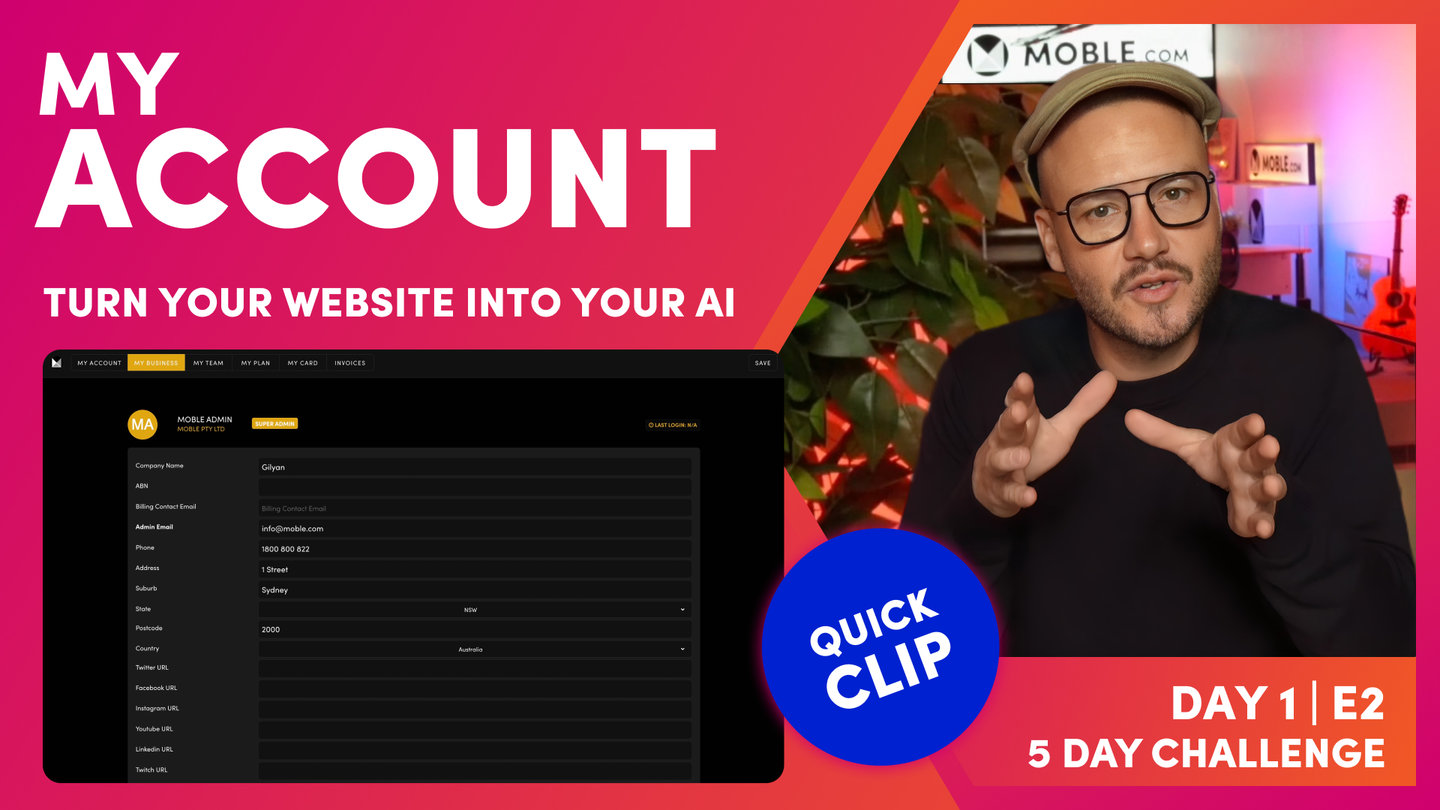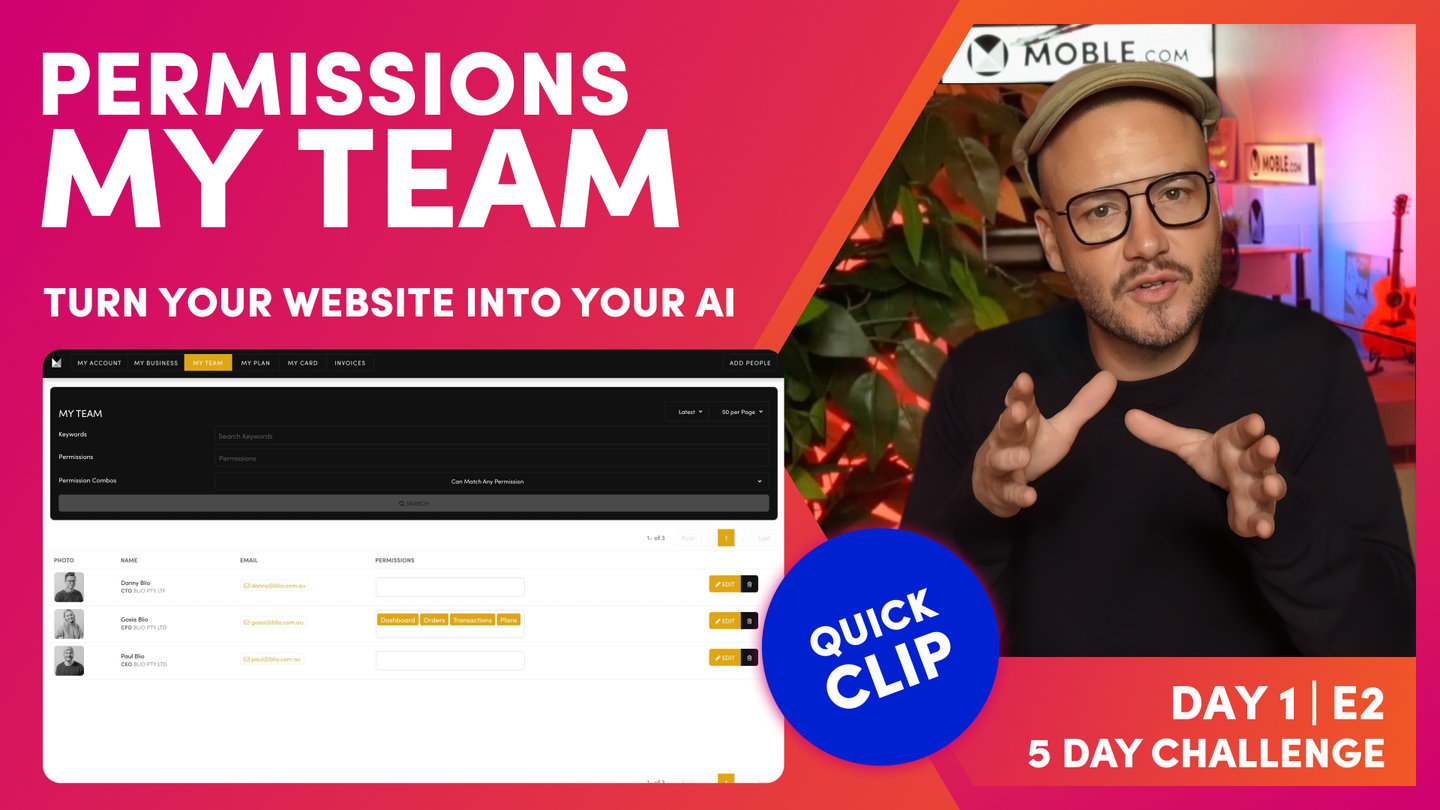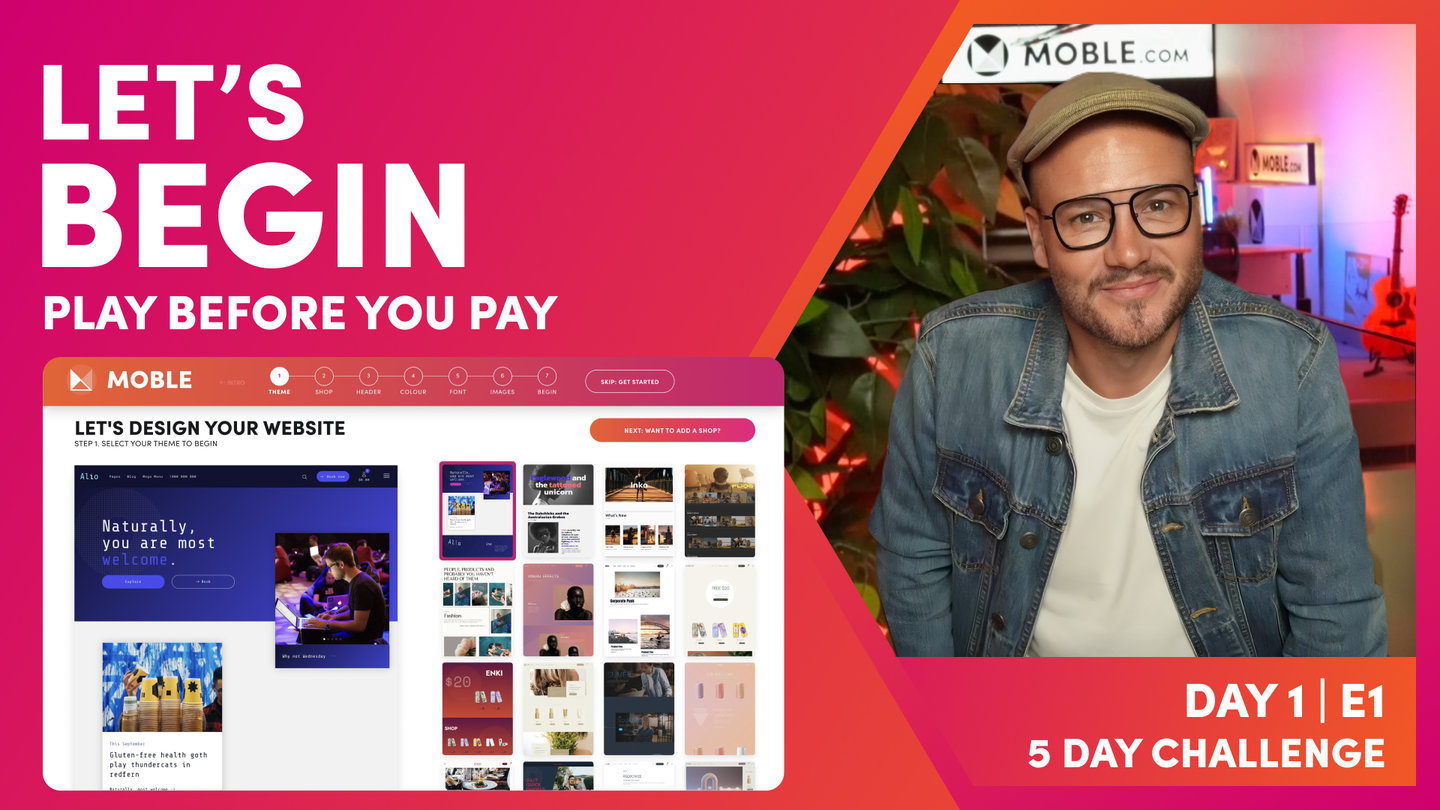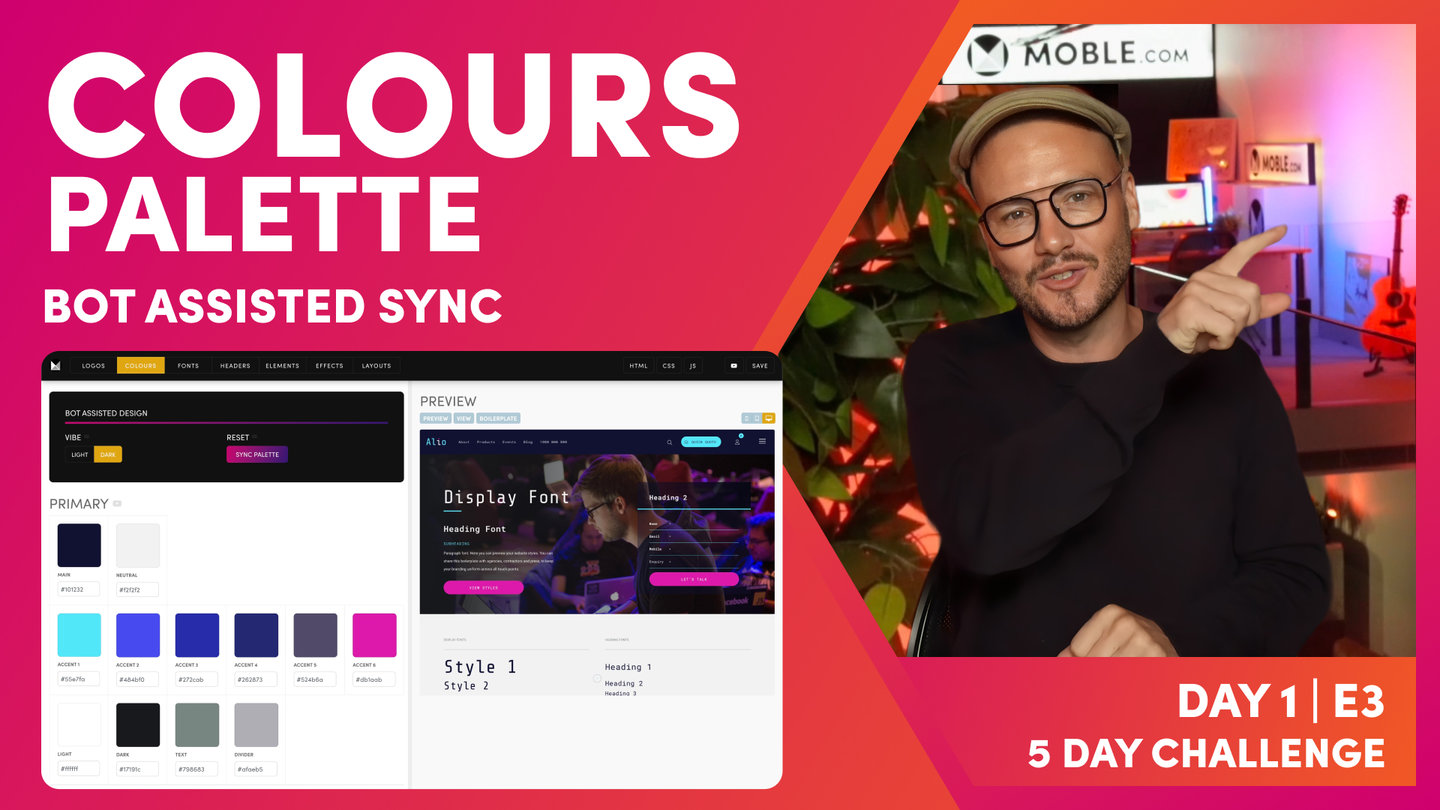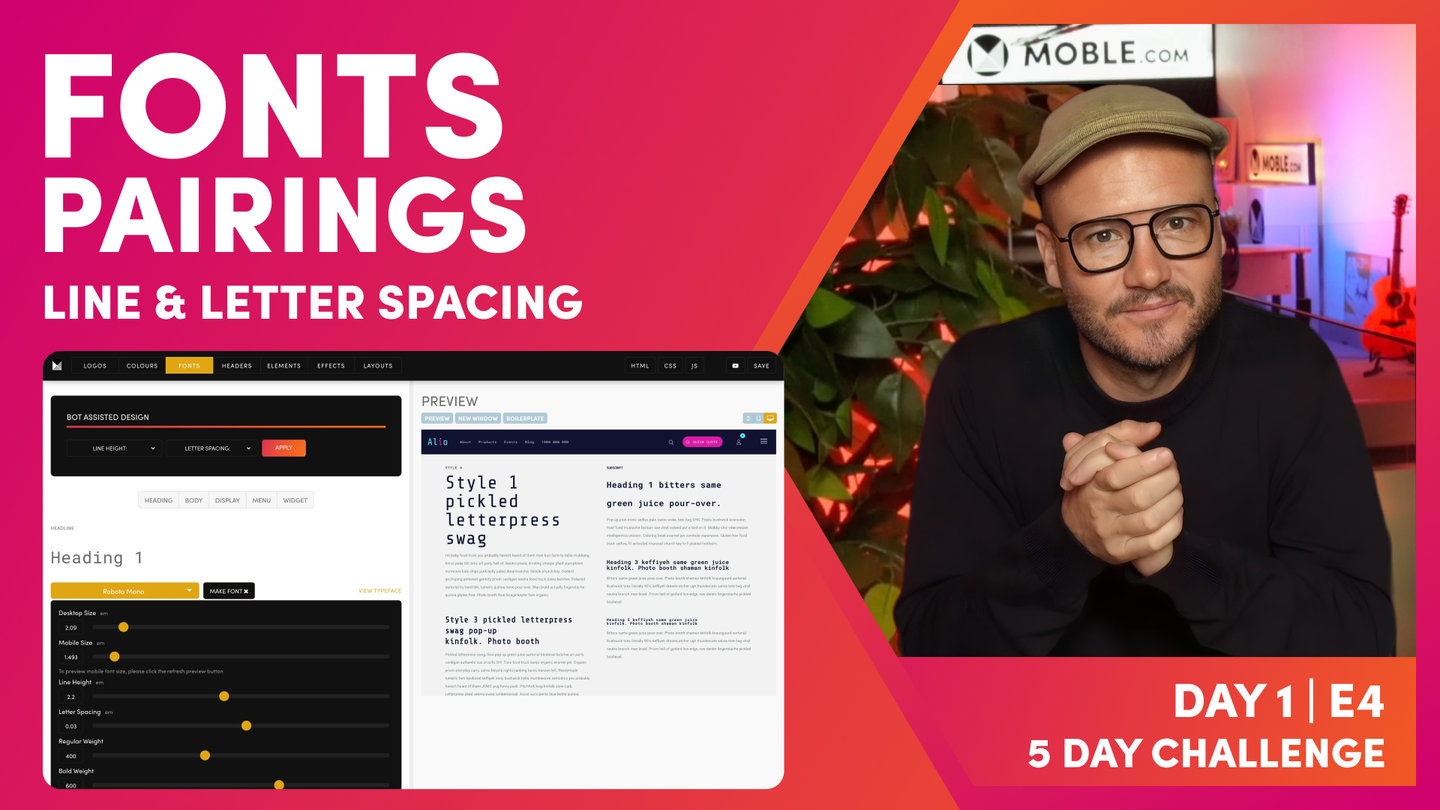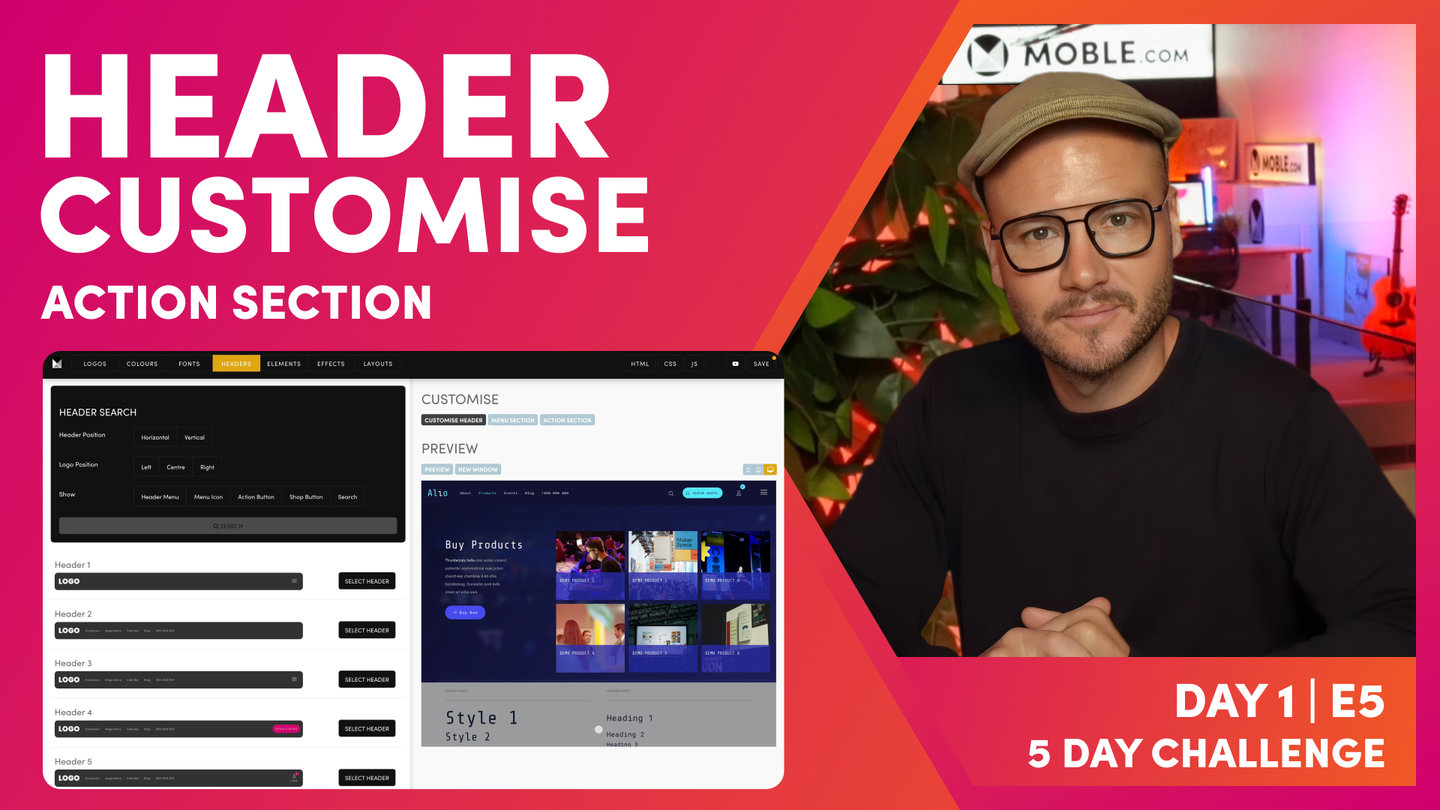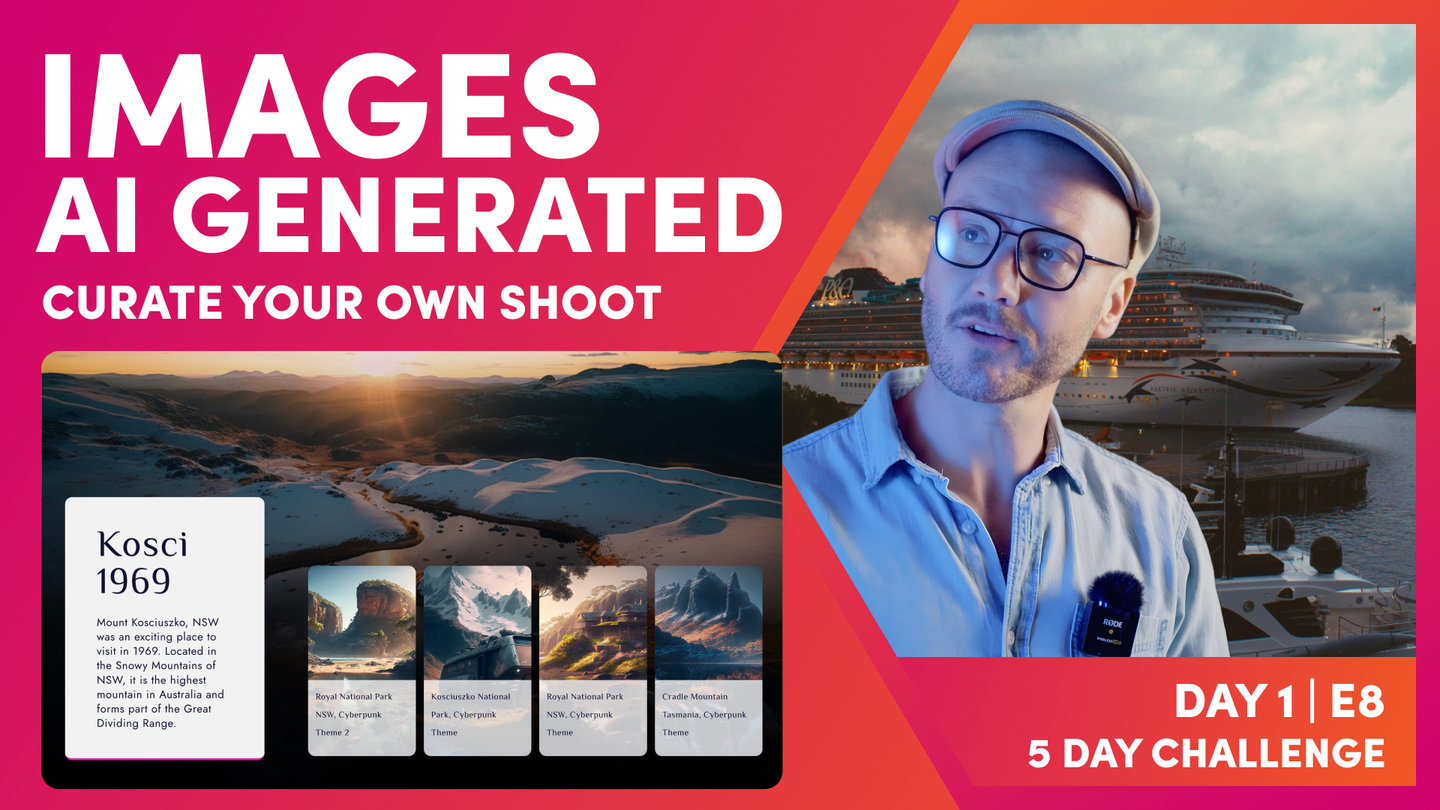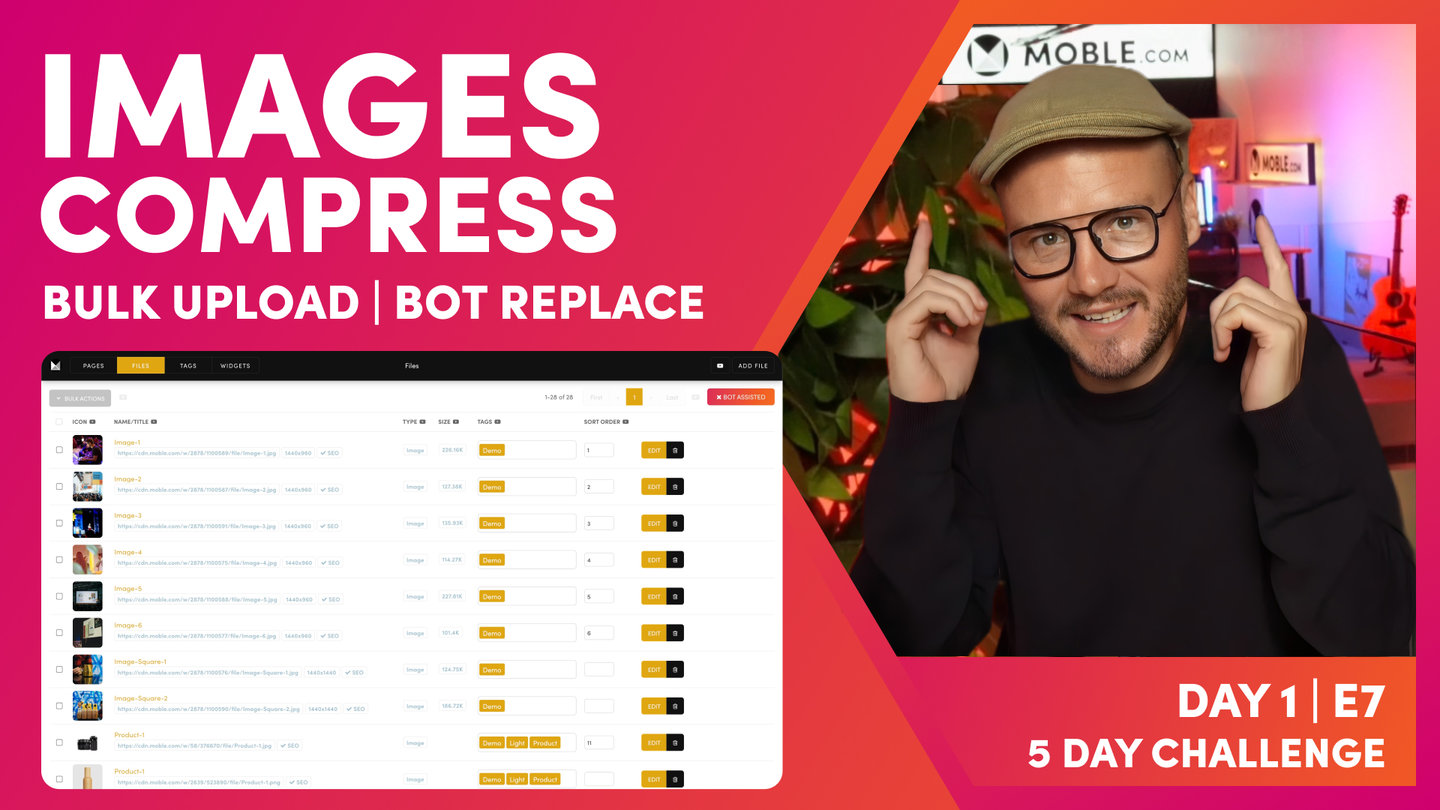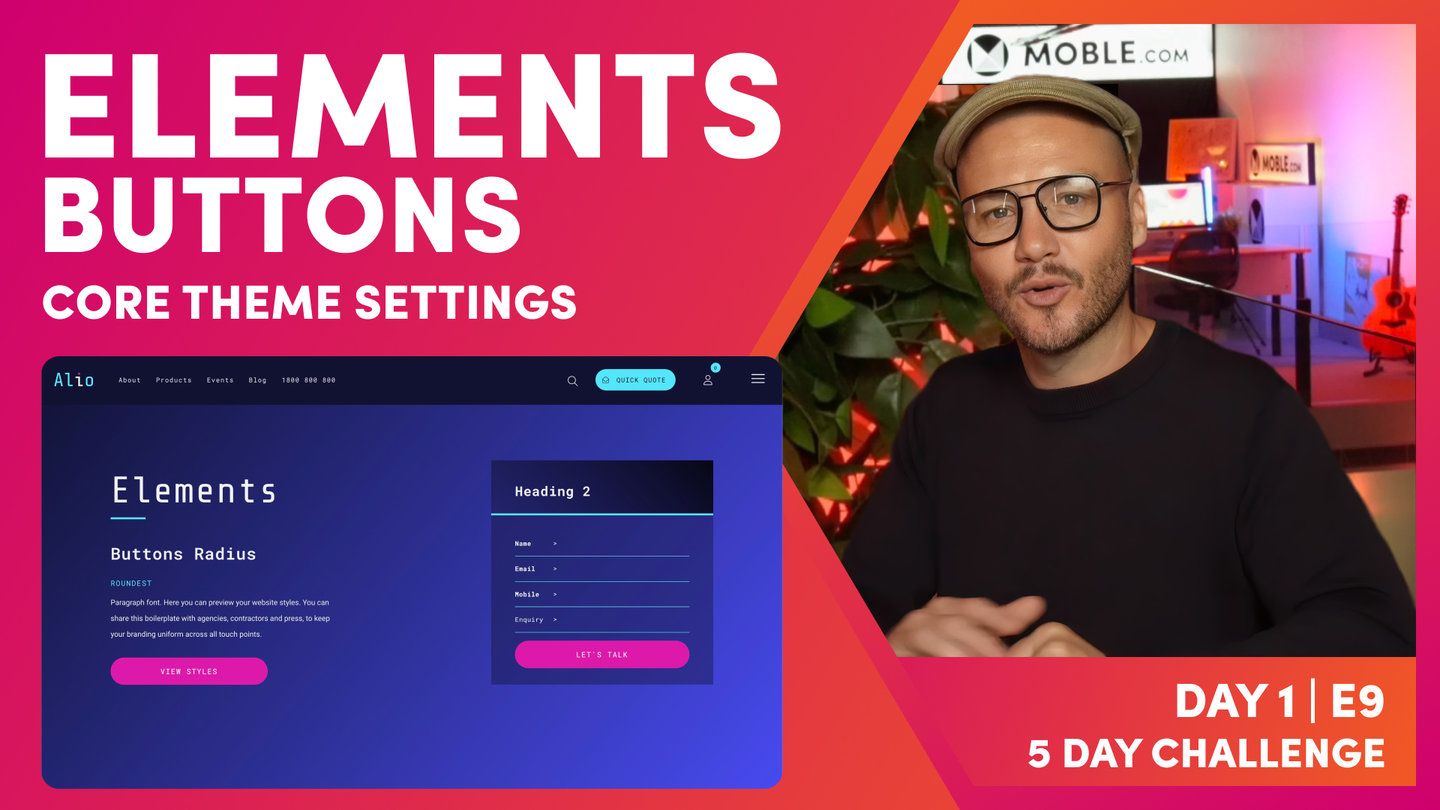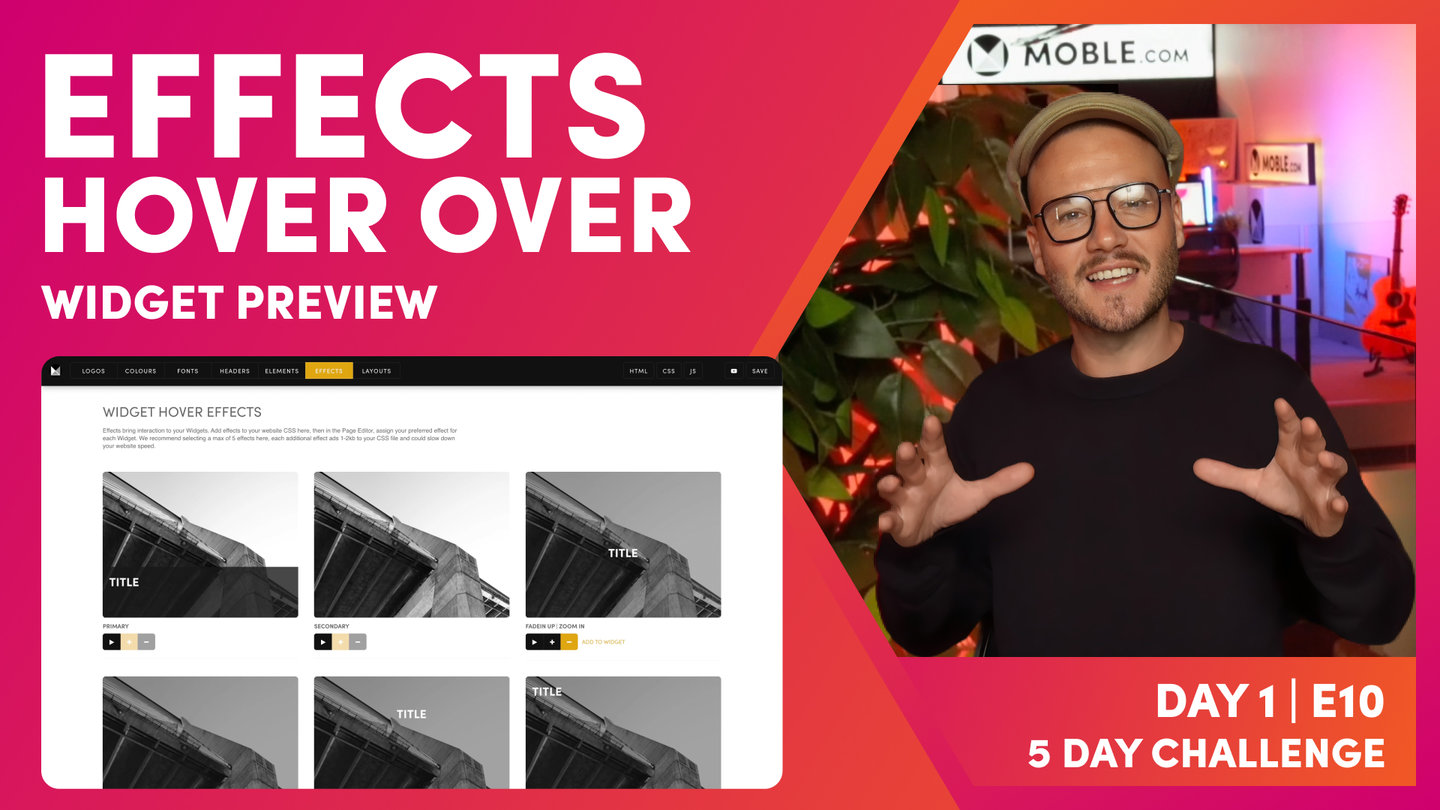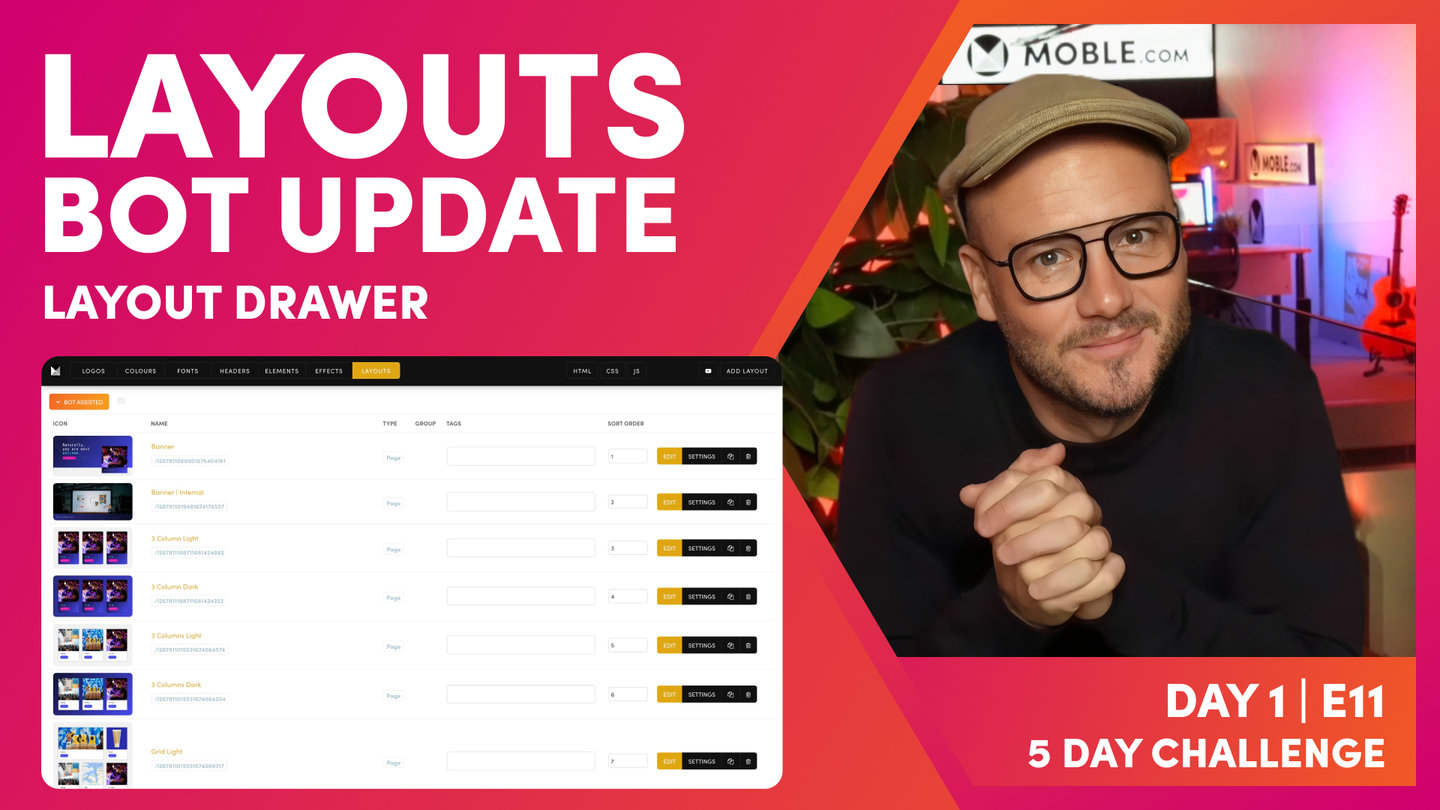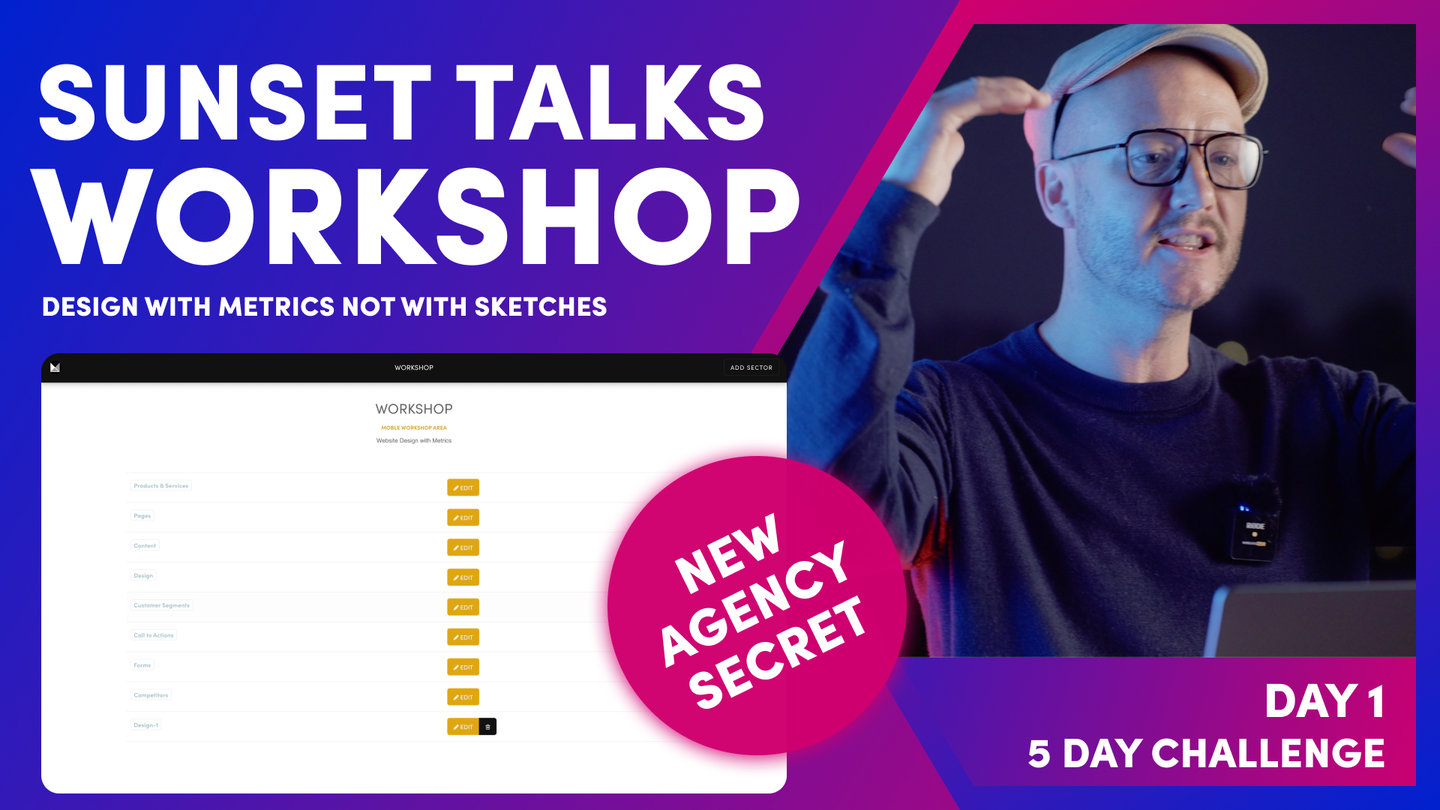DAY 1 | EPISODE 2
LOGIN | MY TEAM

Paul | 6:14 | 10 mins
In this episode, know the difference between your Site Name and Domain Name, and know how to login with both. Set up your default email notifications and account merge tags, before we set up your team members and assign their access permissions to the areas of your website you want them to manage.
LESSON PLAN
Login Intro
Paul Davenport | 00:42
In this episode, know the difference between your Site Name and Domain Name, and know how to login with both. Set up your default email notifications and account merge tags, before we set up your team members and assign their access permissions to the areas of your website you want them to manage.
"Well, day one of the five-day challenge, and in this episode we're going to make sure you know where to go and log in, and then we're going to look at the difference between your site name and your domain name. Then we're going to explore a few essential account settings before we set up your team members so they have access when they join us on day four. And we'll also set some permissions so that you can decide where they can and cannot go within your website."
Login with your Site Name
Paul Davenport | 01:10
What's the difference between your Site Name and Domain Name. How to login with your Site Name.
"Well, if you've just signed up, you'll already be logged in, but if you're returning, you might be wondering where you go to log in. But as you can see here, you log in with your site name. So the site name that I created when I signed up was Blio. So I log in with https:// no Ws, my name, blio.MOBLE.site. So this is your site name. It's your name.MOBLE.site, and you simply log in with /login.
Now your site name is different to your domain name. When we delegate your domain name on day five, you'll also be able to log in with your domain name. So I'll just show you here, I can log in with my domain name/login on day five. And all that will do is redirect you back to your site name anyway. Okay? So now I just want you to log in and I'll see you on the inside."
My Account
Paul Davenport | 02:31
Set up your Super Admin Account Holder. Understand how merge tags can populate your Address and Social Media handles right around your website.
"So you're logged in. Welcome inside MOBLE. Now the first thing I want to drawer your attention to is the MOBLE icon in the top left. This is your main menu for the entire CMS platform and where you get around. So I'm just going to hover down to my account, which is, you can see where I am now. Now you might have just signed up; you might be in a design team or in the marketing or sales team. If you're not the main boss of the business, you might want to put the owner of the business in here. You might leave and go and have another job, but you want the main account holder to be onto this screen, My Account, in which case it's me, I'm the CEO, which I can put my name and password in here. So that's the first thing. When you've done, always press Save in the top right.
Now we'll move on to My Business. Just a couple of things in here. We've got the billing contact. Now this is the person or people that are receiving the monthly invoices from the MOBLE platform. So here you can see I've got accounts@blio, with a comma, no spaces, and then my blio email. Okay? And then the admin is the main account holder, but this is the main default email address that's going to receive all of the inquiries from your forms. Now on your forms, which you'll see later on in day one, you can actually put specific emails for that specific form. So this is just the default catchall email address. Go and set that up.
Now, the other fields on this page are actually quite important. I'll just explain why. Your address is all over the website. Maybe the Contact Us page, maybe in the Footer, maybe in some of the menus that slide down. Okay? So these act as merge tags to save you going to type that again. So now I want you to populate your address and that will instantly populate right around your Theme as it's currently set up. And it's the same with your social handles. So go and populate your social handles now also, and all of the icons that are right away around your website will also update, too. Pretty simple stuff. So now let's move on to my team."
My Team
Paul Davenport | 03:12
Add team member accounts and passwords. Set their permissions to determine which areas of your website CMS they have access to manage.
"You can give people access to edit your website by setting them up as a new team member. And you can do that in here by going to the top right and adding new people. You can see three people that I've already created here. So the first thing I'll just drawer your attention to is this Permissions. Now with this particular user, Danny, he's got access to all areas through the entire website because this is blank. Okay? Now, this particular person here, Gosia, can only access what we've set tags for here. So she can access the Dashboard, Orders, Transactions, and Plans. Now she's in accounts, so that makes sense. She might want to look at metrics on the dashboard. She wants to see all of the orders coming in from the online store, and then a receipt of all of those transactions. And then she might want to look at Plans, which is the billing and invoices from the MOBLE platform. Pretty straightforward.
Well, let me just show you how we set up these permissions. So I'll use myself an example, and let's pretend I'm an external person that writes content for the website. Okay? So here's all the tags that I can select from. Do I want that person to have a look at the dashboard of metrics? Maybe not. Do I want them to go and be able to swap around the navigation of the website or add a page to the navigation? That's questionable, but in this case, I trust this person, so I'm going to give them access to the navigation. Pages; definitely they can go and create new pages in the Pages area. Okay, add new files? Yeah, they might upload a whole bunch of new images and let our AI Website Bots compress them.
Do they want to add tags? Well, definitely Tags. Tags means that if they create a new news article, they can tag it, let's say Melbourne Cup and races. And then if you've got a widget around the website, maybe on the homepage about Melbourne Cup and races, that article will go straight into it. They don't even need to go to the homepage, they'll just publish the article and it will go straight in there. So Tags is really cool for those guys.
Do we want them to be able to go and access Widgets? Yes, you'll learn more about on that. Styles? Definitely not. We do not want this person to be going to swap the Colours and the fonts; we're going to lock those down in the very next two episodes. And I think that's all we'll let them do at this stage. Maybe, actually, we'll let them create new forms, but we won't let them see all of our contacts, all of our members, and we won't let them go and change site settings or look at orders and so on. So this is a common setup that you might give to people, and at which point when you're happy, you just press Save.
The other thing to notice, you can change your credit card information that you pay us with your $9, and that will go up as you add more pages, as we've covered. And then you can also access your invoices and download them any time from the Invoices tab."
TEXTBOOK
A user guide to My Account
YOUR SITE NAME & LOGGING IN
Once you've completed the onboarding steps, please make a note of of your Site Name. This is the name you choose while signing up.
Your Site Name is for managing your website, you and your team can preview your website at anytime via your Site Name. Like this:
- https://your-site-name.moble.site
To login to your website in the future, you must login in via your Site Name with the path /admin. Like this:
- https://your-site-name.moble.site/login
HOW TO SET YOUR TEAM UP WITH WEBSITE CMS ACCESS
Before you get started on your new website, you'll no doubt be thinking of who you're going to invite to help you with the design and build. In this Episode, we'll ease you into MOBLE with the quick task of setting up CMS access for your team members.
You can invite your colleagues to have their own MOBLE CMS login, and also assign certain permissions as to what they can and cannot do.
To set up new team members:
- Login to your MOBLE website via https://your-site-name.moble.site/login
If you're unsure of your Site Name jump back to your email and you'll notice a Welcome Email that you received from us. Click the Activation link to Login, and if you need to, you can reset your password on the Login page. - Once you're logged in click the 'Main Menu' icon, found at the Top Left of the screen.
- A drawer will slide in from the left of your screen. Click your Name at the bottom of the drawer, and you'll be taken to the My Account area. Here you can complete your personal and company details.
- Next, click the 'My Team' tab.
- Add new people via the 'Add People' button at the top right of the page.
- Notice the field called 'Permissions'. Click on the Permissions field and a list of Tags will appear. These Tags are for the main areas of MOBLE. You can assign the areas that each Team member is allowed to access.
- If you leave this field blank (no tags), then the Team Member will have access to all areas.

The Main Menu slides in from the left. To access to your Account Area, click on your name.

Set up Team Members via the My Team Area.
WHAT'S NEXT?
Now your accounts are set up, you're ready to style your theme! Next we finish the work you started in the onboarding by richening your colour palette, then using our bots to lock down your colours across your entire website and CMS platform so that your content team can never stray off brand.
70 Award
Winning AI Themes
GETTING AROUND
SUPPORT
AI SALES LINE
AI SUPPORT LINE
GET A QUOTE
A Web Builder for Design. A CMS for Business. We serve all businesses from SME's to Enterprise. Talk with us for AI development, custom website design, website development, ecommerce websites, directories, intranets and social networks.