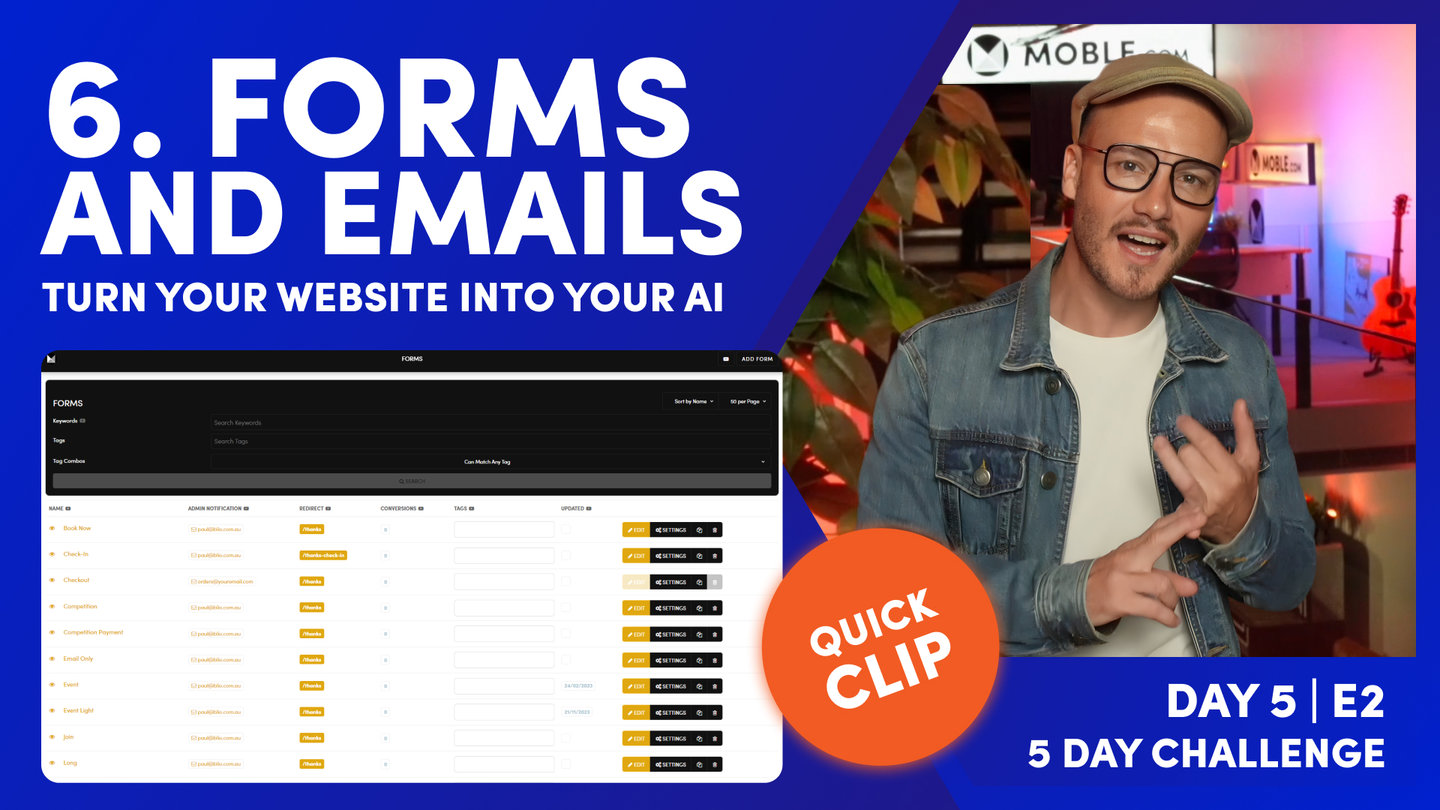FORMS, THANK YOU PAGES & EMAIL NOTIFICATIONS

D06 | B08 | HOW TO MAKE A WEBSITE LIKE A PRO
Paul Davenport | 2 min read
Forms are the communication gateway between your visitors and your team. They often signify that moment when a visitor has decided to take that next step towards becoming a customer, so you don't want to get this wrong and overlook sufficient testing.
We've already discussed the importance of setting up your Forms Settings correctly with the correct Admin and Customer Notification email address. Along with ensuring you have linked them to Thank You Pages and Thank You Emails. For a recap go to Series 5, Episode 3. Though please do make sure each Form links to a Thank You Page and also consider writing a specific Thank You email for each form.
Thank You Pages and Thank You Email Notifications are Sections on MOBLE. Therefore you have control to create you on content in the Visual Page Editor.
For Thank You Pages it is best practice to:
- Make them 'Hidden', 'Pages' and they will appear in the Drop Down menu in the Form Settings.
- You have full control to design your thank you pages, so have fun and be creative.
- If relevant, try to upsell another service, or at very least offer a Button back to your Home Page.
For Thank You Email Notifications it is best practice to:
- Make them 'Hidden', 'Sections' and they will appear in the Drop Down menu in the Form Settings.
- Clone existing Thank You Email Notifications rather than creating them from scratch.
- In the Pages Area, simply search for 'Hidden', 'Draft', 'Sessions', and use the clone button to replicate the page.

Find and Clone Thank You Notification Emails

In the Form Settings, select your Thank You Notification Email from the list of 'Hidden' 'Sections'
Now that all your forms are set up correctly, you are ready to test. Follow the simple steps to test all of your forms.
- Go to the Forms area,
- Notice the 'Eye' Icon on the left and the page (As seen in the screenshot below),
- Click the Icon and a list of pages will appear where the Form is located,
- Click the Page link to open the Page,
- Submit the Form several times ensuring that you test the Form variants, such as dropdown options, or mandatory fields.
- When you submit the Form ensure you add an email address, therefore you can test the Email Notification also.
- Check the legibility on the Pages such as Button Colour and Label colour and update in the Forms Settings area if you need to.
- Repeat with the process for all Forms.
- Now head over to your Inbox, you'll have a bunch of test emails notifications waiting for you. Open and read each email. If there are any errors visit the Form Settings area or the Email Page to modify until you are satisfied with the presentation and that there are no errors.

Use the Eye Icon to view and open the Pages where your Forms are located.
70 Award
Winning AI Themes
GETTING AROUND
SUPPORT
AI SALES LINE
AI SUPPORT LINE
GET A QUOTE
A Web Builder for Design. A CMS for Business. We serve all businesses from SME's to Enterprise. Talk with us for AI development, custom website design, website development, ecommerce websites, directories, intranets and social networks.